To Enable PHP in Leopard you to do nothing just follow up these articles step by step guides. You can enable PHP in leopard through Terminal. As we know Mac OS X 10.5 comes with the both Apache and PHP pre-installed. However, both are not enabled by default and you’ve to enable them.
Enabling PHP In Leopard with Both Apache And MAMP
There are multiple ways to enable PHP on Mac OS in this article we going to demonstrate how to enable PHP on Mac With MAMP and with Apache. Sometimes, lots of Mac Users can’t enable PHP with Apache in Mac.
In this case, you can also enable PHP with MAMP to turn on your own virtual PHP+SQL enable server.
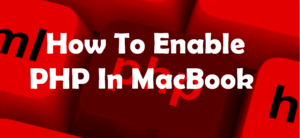
Enable PHP In Leopard with Apache
To enable PHP in Mac OS 10.5 or updated version with Apache you’ve to do follow these 10 simple steps. Here we go.
Step 1:
First of all, Go to the Finder > Go menu > “Go to Folder.
Step 2:
Now you’ve to Type in “/etc/apache2/” (without the quotes ). There you find a file named “httpd.conf”. Just copy that file into your Desktop screen.
Step 3:
Now open “httpf.conf” with a text editor software on your Mac.
Step 4:
Here comes the tricky part, Now you’ve to find the line entitled “#LoadModule php5_module libexec/apache2/libphp5.so”.
Step 5:
Just delete the “#” so it reads by the Mac. “LoadModule php5_module libexec/apache2/libphp5.so”. And now Save file named “http.conf”.
Step 6:
In this final step, Copy the file back to the “/etc/apache2/”. And Restart your Mac and you’re good to go.
If the above method works for you to enable the PHP on your leopard in Mac OS then its good. But if not then you can also use MAMP. for more read below.
Enabling PHP In Mac OS With MAMP
MAMP is software that allows Mac Users to turn on Virtual PHP +SQL server. First of all, download the and installed into your notebook and to enable PHP to follow below-given steps.
Step 1:
First of all, Download MAMP on your Mac OS. After Installed It.
Step 2:
After completing installations process. Put your site files in “/htdocs” into MAMP installation.
Step 3:
Open a web browser. Type “localhost/yoursite.php” (in place of yoursite put your website name) in the browser.
In case if you need more help or this method don’t work for you. Please give your feedbacks and questions through comment box.