How To Disable Keyboard on Laptop Complete Guides

Sometimes you’ve to temporary disable your personal computer keyboard. Recently one of best buddy said ”my dell keyboard not working on laptop exactly keyboard not functioning properly some keys continuously pressing. how to disable keyboard is there is way”.
If your laptop keyboard not working or some other keyboard problem and want to disable it. You can easily do it through devices drivers. If you want to use an external keyboard for laptop and want to disable the built-in keyboard then keep reading and you don’t look for replacing laptop keyboard.
Also Read: How To Update Keyboard Driver on Windows 10
Disabling Laptop Build-In Keyboard
To disable keyboard you don’t need to be expert of computer hardware. In windows, there is Device Manager from which you can easily temporary disable laptop keyboard without looking for replacement laptop keyboard.
However, there is some laptop that comes with build in disable keyboard shortcuts but not all laptops have that features so you have a manually disabled keyboard.
Step 1 :
Press (Windows Key + R) to open Run and in it enter ‘gpedit.msc’
Step 2 :
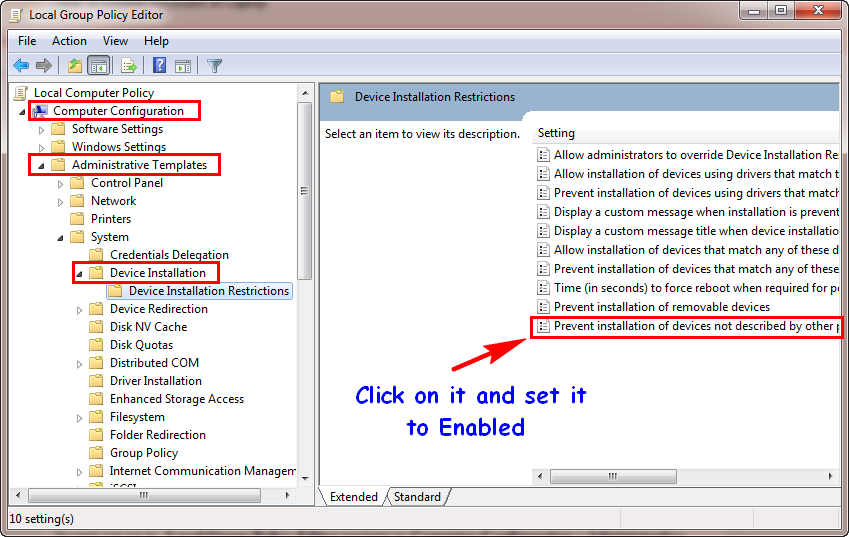
Step 3 :
Now Click on the sub-folder named Device Installation Restrictions on the left side of the window.
Step 4 :
Navigate to file named ”Prevent Installation of Devices not described by other policy settings”. Open it and set it on Enabled.
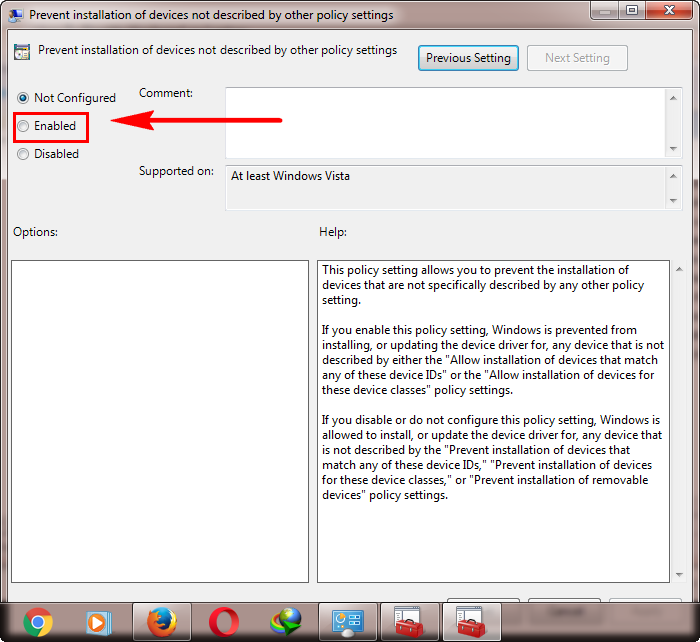
Now when you’ve completed all four steps to know is your laptop keyboard disable you’ve to restart the Windows.
Video Tutorial
https://www.youtube.com/watch?v=zeUiMqQq-mM
However, there is also there was another way to permanently disable the keyboard on a laptop. But for this you’ve to uninstall keyboard driver on the laptop. To uninstall keyboard driver on laptop Go to Device Manager through Control Panel and scroll down to Keyboard and Right Click on it and select Uninstall.