Facebook is well-known social networking that is common in more than half of smart devices. According to the report, Facebook has 149 million active users via different platforms that include (smartphones, Windows, tablets) and some other devices.
You came here to know how you can delete your Facebook account. Here in this short guide, we have provided step-by-step instructions based on deleting the Facebook account.
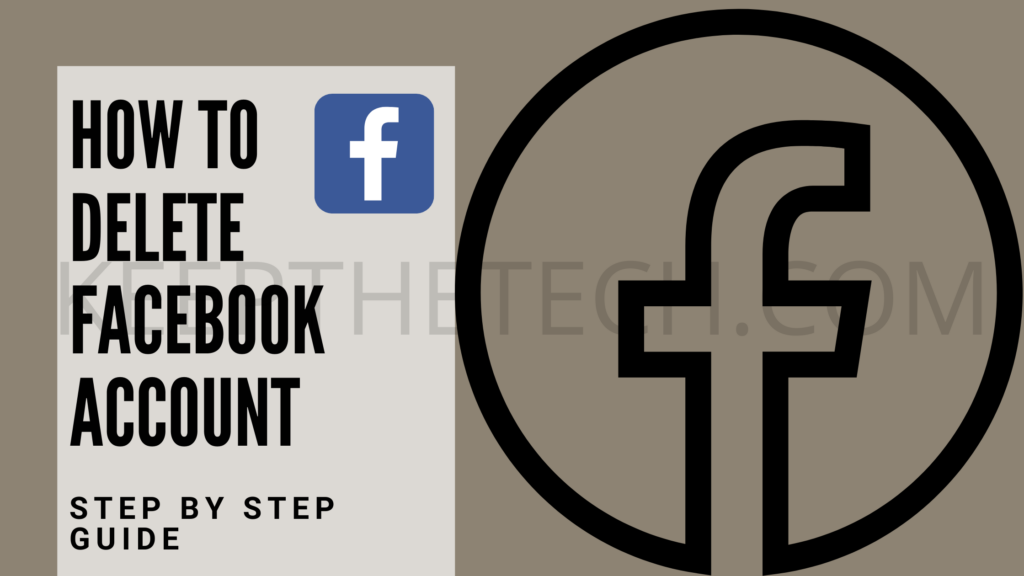
How To Delete Facebook (Step By Step Guide)
If you want to delete your Facebook and don’t know the process for deleting it. Then don’t worry you can easily able to delete your Facebook account by following below given step-by-step instructions.
On PC or Laptop:
Step 1:
Firstly, launch the web browser such as Google Chrome, Edge, Firefox, etc. Once the browser is launched then simply enter the following web address – facebook.com and hit enter button.
Else if you’re using the Facebook App to access your Facebook account then you need to open that Facebook Account in order to delete your account.
Step 2:
Now you need to login into your Facebook account using the login credentials including Username and Password. Enter the login details and hit the login button to successfully perform the login into your Facebook account.
Step 3:
If you’re using the PC or the Laptop then you need to go to the right top corner of the screen and select the () downside arrow icon to open the menu options.
Step 4:
Once the Menu Option list appears, you need to navigate to the Settings & Privacy from the pop-up list.
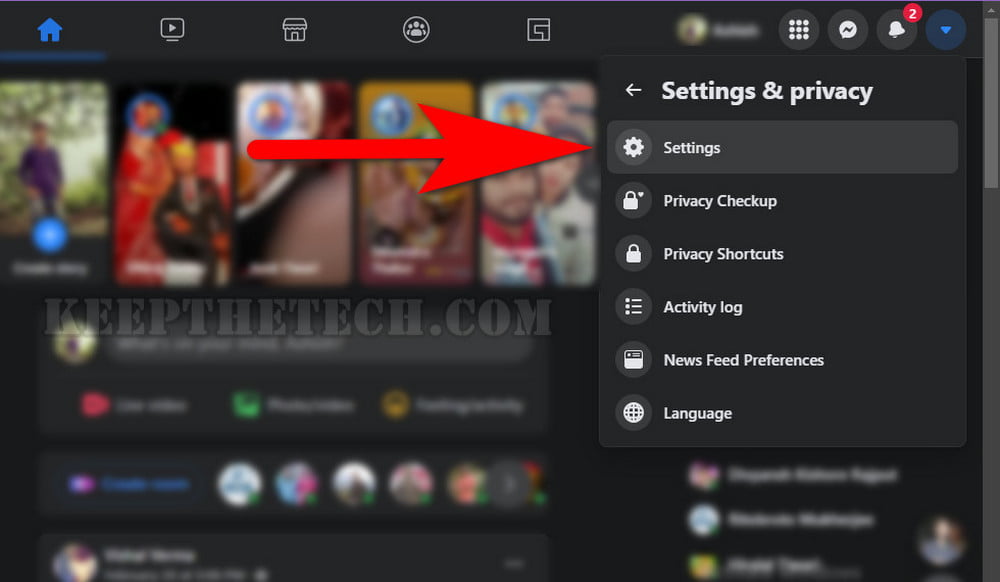
Step 5:
Now select the Settings and then Your Facebook Information from the left side options.
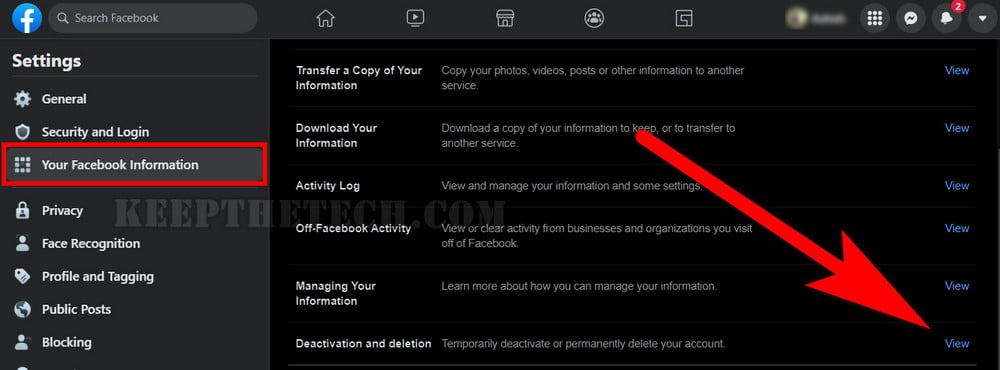
Step 6:
Scroll down the web page to the end to the “Deactivation and Deletion” section and select the “View” button.
Step 7:
Now simply select the “Delete Account” option as shown in the given screenshot.
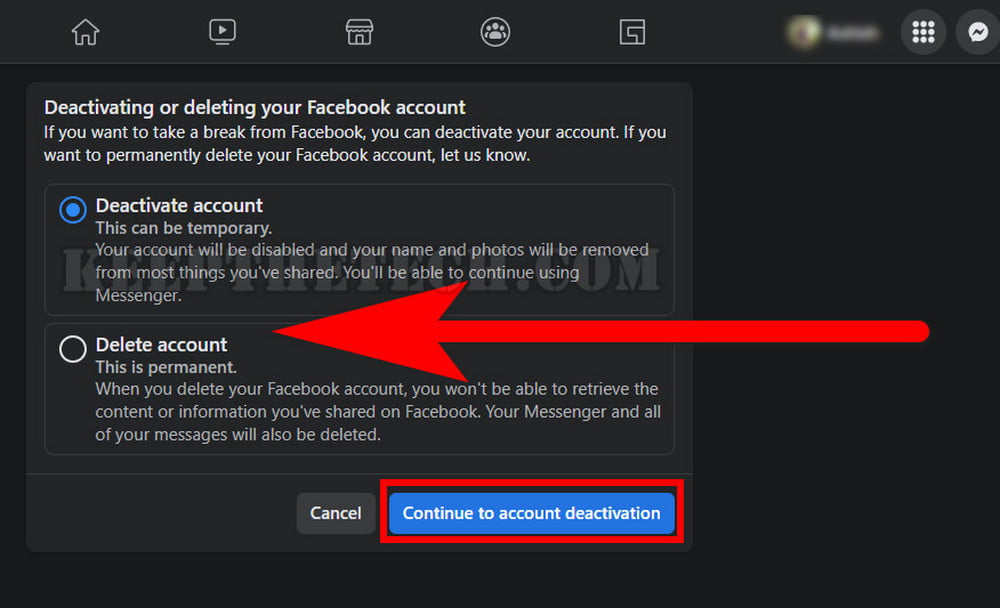
How To Remove Facebook Account in iPad, iPhone or Android?
If you’re using mobile devices such as iPad, iPhone, or Android phone to access Facebook through the Facebook application. Then to delete your account you need to follow the below-given step-by-step instructions.
On iPhone / Android:
Follow the below-given step-by-step instructions to delete or deactivate your Facebook account.
Step 1 :
Launch the Facebook App on your Android, iPhone, or iPad. After that login into your account using the login credentials.
Step 2 :
Now once you’re successful in your Facebook. Tap on the (—) icon given at the top right corner. To open the menu options.
Step 3 :
Scroll down the screen on the app to the last option and simply select Settings & Privacy > Settings.
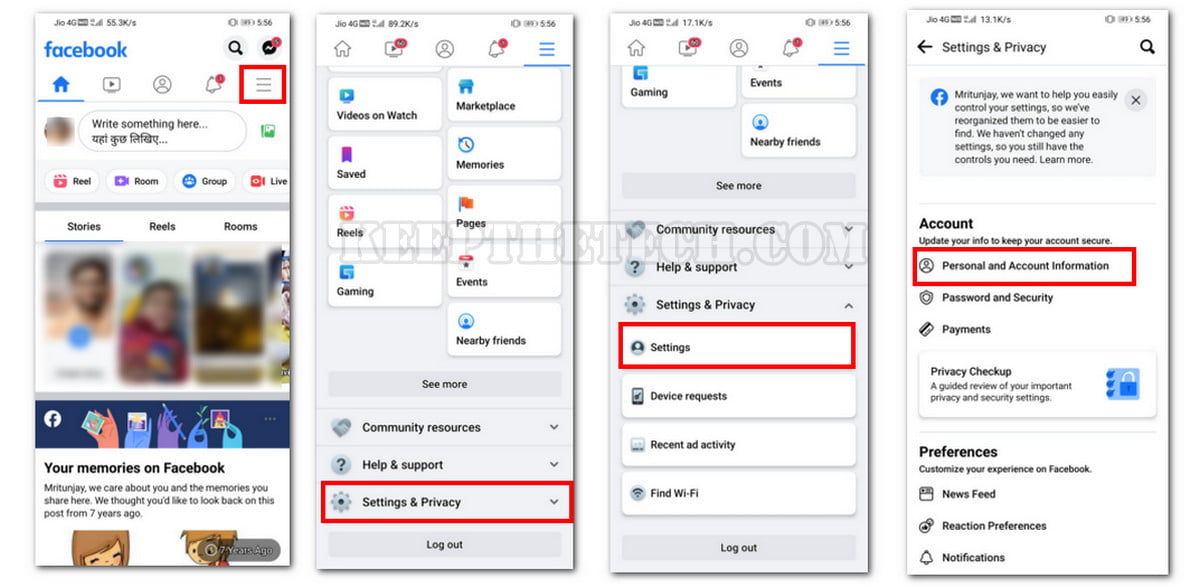
Step 4 :
Now you need to select the Personal and Account Information.
Step 5 :
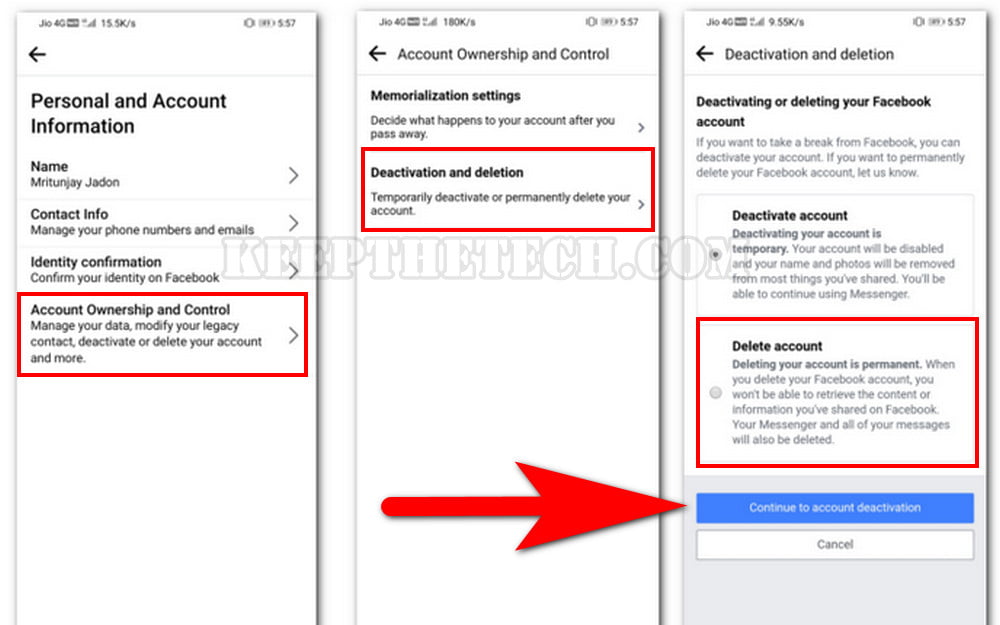
Tap on Deactivation and Deletion and then select the Delete Account option.
Step 6 :
Open to enter your password and confirm deactivating your Facebook account.
Things To Consider Before Deleting Your Facebook Account
There are some important points that you need to consider before deleting your Facebook account.
- Make sure you download all the Photos form your Facebook Account Before deleting it.
- You can download all your Facebook Profile information such as Chat, Posts, and Photos from Settings.
- You need your Facebook Account login credentials such as Username and Password in order to delete your account. If you forgot the login details then firstly you need to recover your Facebook account login credentials.
- Any Other Relevant Points to consider?
This is the end of this short guide hopefully you find this article helpful in order to know some of the ways to delete a Facebook account without having a hassle.
Related Articles: