How to Deactivate/Activate/Recover Yahoo Account
How to Deactivate/Activate/Recover Yahoo Account
Hey guys, are you looking for a way to deactivate/activate or recover your yahoo account, then you came to the right place. Let me guide you step by step on how to do it.
So let’s see how to do it.
Deactivate Yahoo Account
Well, are you thinking to move out and opt for any other Service like google and looking for a way to deactivate your Yahoo account? Then Here’s how to deactivate Yahoo account following the below 4 steps effortlessly.
- Your account data will be deleted from Yahoo database within approx 30 days approx.
- if you are from Australia, India or New Zealand then it will be deleted in approx 90 days.
- further Brazil, Hong Kong or Taiwan accounts will be deleted in 180 days.
- This delay is for stopping any fraudulent activity.
Step 1
Open your web browser and go to the “Yahoo page Delete My Account Page”. enter your Yahoo id and password which you want to deactivate.
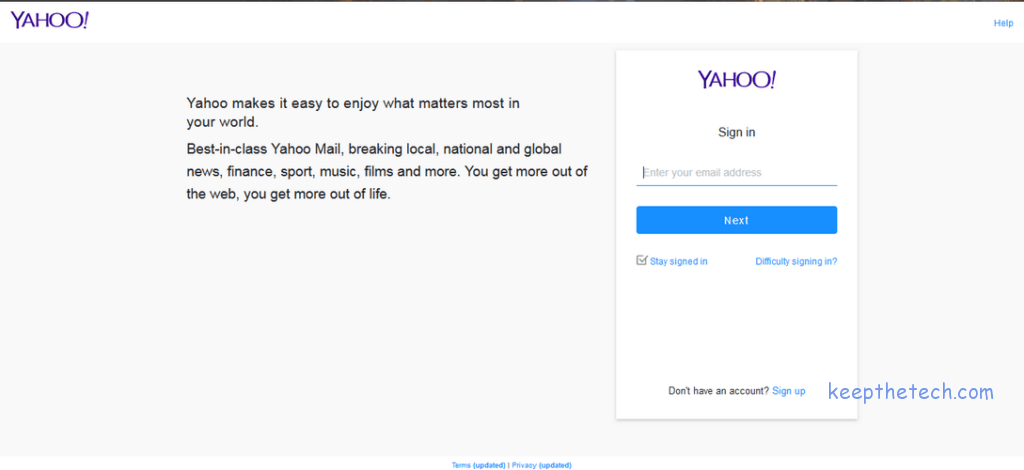
Step 2
Read the information provided on the page before clicking on “ Continue Deleting my Account”. if you are a Yahoo Pro Mail Customer then you need to manage your “Billing Account”.
Also if you are a Flick Pro Customer then you need to manage your “Billing Account”.
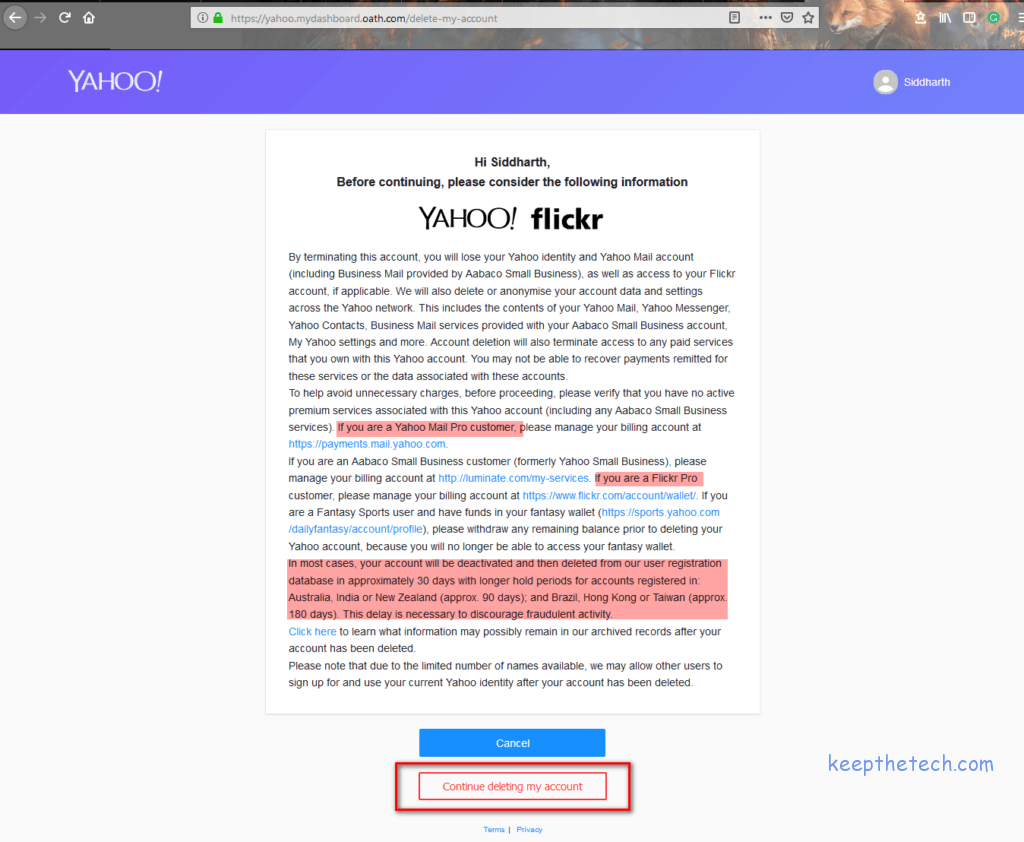
Step 3
After you will be directed to Confirmation Page, where you just need to enter your e-mail Id which you used to login in to the given box and click on “Yes terminate this account ”.
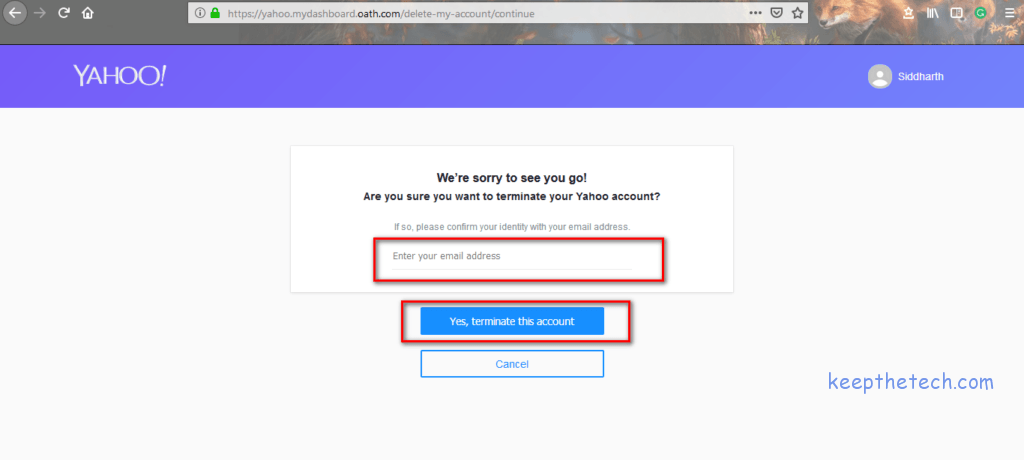
Step 4
Then finally, you will be directed to the below page. where you will see the message “Your account had been deleted and scheduled for deletion” and that’s it your account is now deactivated.
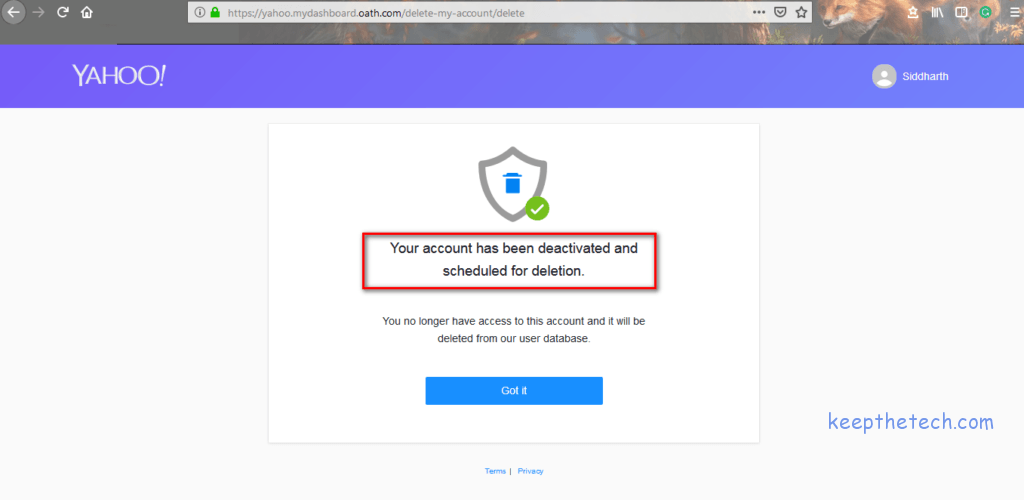
Reactivate Yahoo Account
Did you mistakenly deactivated your yahoo account or had not used your yahoo account for a long period of time due to which. It had been deactivated and now is searching for how to reactivate the Yahoo account. Then you should follow the below guide step by step to reactivate your yahoo account.
- You can reactivate your yahoo account with in 40 days of deactivation.
- if you had not used you yahoo account in last 90 days then you can’t reactivate you account and even if you recover it you will lost all your previous data like contacts, images, e-mails etc.
- if you had been deactivated by violating yahoo terms and conditions then it can’t be reactivated.
Step 1
Open your web browser and go to the “Yahoo Page” and click on “ Sign In”.
Step 2
After you will be directed to the below page just enter your “Yahoo Id and Password”. which you want to reactivate.
Step 3
Now you need to answer the question to prove your identity or you will get a verification text on your registered mobile number. which you need to enter to confirm your identity, just fill it and click on “ Sign In”.
Step 4
Finally, you will be directed to the below page. Congratulations you had just successfully reactivated your yahoo account.
Recover Yahoo Account
Had you forgotten your Yahoo Id’s Password and want to know how to recover your yahoo account. Then here’s the step-by-step guide which will tell you how to recover a yahoo account.
- For recovering your yahoo account you need either one of these, backup e-mail address or recovery phone number.
- you can’t recover your yahoo account if it’s inactive for over 12 months or had been deactivated by violating the yahoo terms and conditions.
Step 1
Open your web browser and go to Yahoo Page, then click on “Sign in”.
Step 2
After you will be directed to the below page here enter your yahoo id which you want to recover, click on “Next”.
Step 3
Then here click on “I forgot my password”.
Step 4
After you will be directed to the below page. where you Yahoo will send you the account key to recover your account in your registered e-mail id or on phone. Just click on “Yes, Text me an account key”.
Step 5
Here you will be asked to enter the account key. which Yahoo had sent to you on your registered e-mail id or on phone. just enter it in the given box and click on “Verify”.
Step 6
After being directed to the below page click on “Create a New Password”.
Step 7
Then in the below page enter the password which you preferred twice, click on “Continue”.
Step 8
Finally, you will be directed to the below page. Congratulations you had just recovered your Yahoo account.
If you like this post then do share it on your Facebook, twitter page and don’t forget to follow us and subscribe us and if came across any problem during following the above mentioned step then do comment it, we will help you as much as possible to resolve your issue .