Searching for the steps of creating a Google Form or complete steps on how to create google form? Let’s discuss the steps of it on this page.
How to Create Google Form – Step by Step Guide
Here we will discuss the steps for creating Google form in Android. Users can then easily customize, create, and even can share the questionnaire on the Google forms, by the use of Android devices.
Procedure: Creating Google Form on Android
Step 1
Firstly, open the Internet browser in your Android device. Any of the browsers can be taken for use such as Chrome, Opera, or Firefox.
Step 2
Now go to the website of Google Form official website in your chosen browser. Type the given address in the bar. After that select go option in your keyboard. An empty form will occur on your screen which you have to fill and do the publishing of it. If you have not done the logging in of your account, then it will ask your phone along with the password for it to continue.
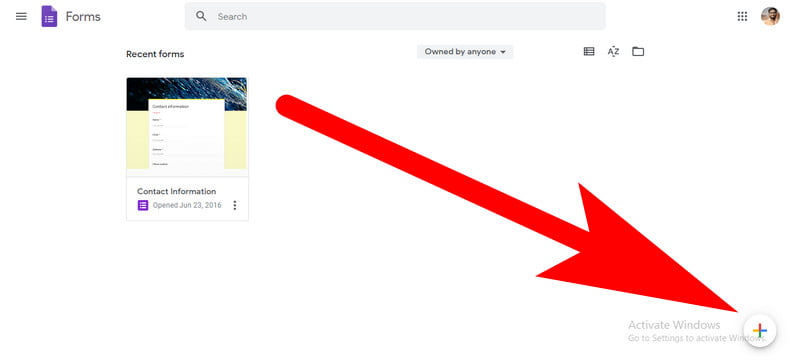
Step 3
Give any title to your form. Click on the untitled from there which is given at the upward side of the form and then enter your title or the heading in it.
Step 4
Now enter there the description at the below side to the title of the form. Click on the Form description field which is below the heading title, and use the given field for the explaining as well as describing the form. Adding the description is not much necessary. It is optional for users. They can easily publish the form and can leave without the line of description.
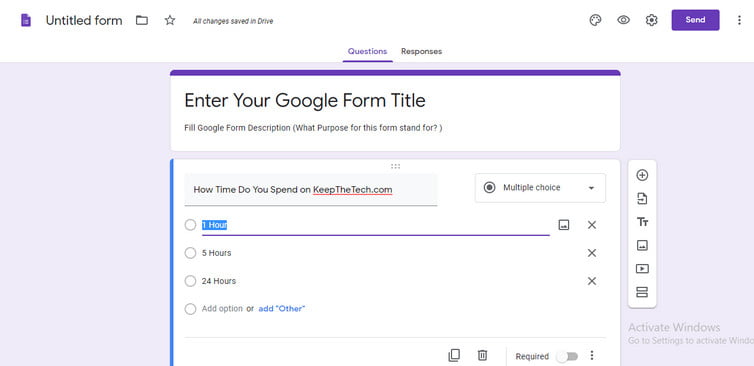
Step 5
After that, enter the first question there of the given form. Then click on the untitled question there which is below the form title and the description. Now enter there the question of yours.
Step 6
Click on the Multiple-choice menu which is available just below the given question. It will open the list including all the questions that you can use there on the form of yours.
Step 7
Now, for your first question, select the question there. By default, each question is settled as a multiple choice. The selection of the different question types can be done for each of the questions on the given form.
Step 8
After that, enter the option for the first type for the question. Click on option 1 that is below the first question and enter the response option for the question.
Step 9
Now move the slider to the right side. It is available at the downward side to the corner of the question. After the enabling of this option, only those will be able to submit the form who will fill it.
Step 10
Click on the + option foe adding of the question. It is visible at the downward side to the left corner of the given screen. It will do the adding of the second question in your form. Also, it will allow you to do the customization of the question, along with the response of the given options.
Step 11
After that, click on the TT option which is at the downward side for adding the text box there. It will do the adding of the floating text box in the form. It will also provide the various disclaimers, descriptions, and many more to the users.
Step 12
Now click on the picture icon on the downward side. It will allow the users to insert the image in the form.
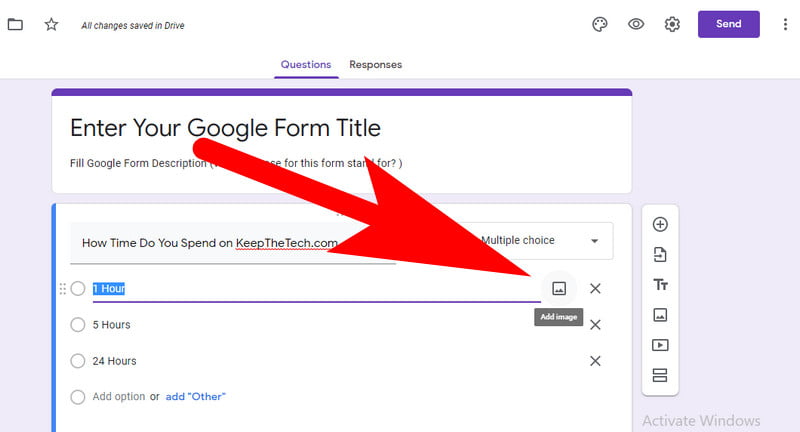
Step 13
Then click on the video icon on the downward side. It appears like a play button that is next to the picture icon.
Step 14
Click on the horizontal two lines available on the downward side.
Step 15
Now go to the color palette icon at the upward.
Step 16
Do the selection of the theme as per your choice. After that, click on the > icon at the top
Step 17
Now enter your email address under the heading of the email.
Step 18
Tap the option of sending on the downward side. It will do the sending of the form to various responders through the email.
Wrapping Up
Well, This article is based on how to create google form with having a hassle. I hope the information is better in understanding the creation of the Google Form. Give us feedback in the comment section. Also, read our more topics for more info.
Related Article: