How To Change Font Size in Sublime Text Editor
When it comes to the programming code we all need a better and best coding notepad such as Sublime Text. There are lots of coding notepads are available on the web but you see Sublime is one of the best coding notepads until now.
Because the program combines with ultimate features for coding such as you can easily identify types of code in it without having a hassle. But sometimes it hard to see some codes in sublime for this you’ve to zoom out sublime text for a better look on your code error.
Moreover, recently a bug has a pop-up on the sublime text that giving a panic attack to all the programmers. Basically this bug causing a hard time to read your own code’s or perhaps someone code. For example- number zero might appear like O in sublime after this bug.
How To Change Font Size On Sublime Text Editor
In this article, we are going to show how to increase the font size of the sublime text editor without having a hassle. You’ve to make some changes in Sublime to zoom out the code along with that you can also change font style in sublime by this tutorial.
Follow the step by step instructions to change the font in sublime—
Step 1:
Firstly, open the sublime text editor on your computer or laptop.
Step 2:
From the navigation menu, Go to the “Preference” and open “Settings” (as shown in the given screenshot.)
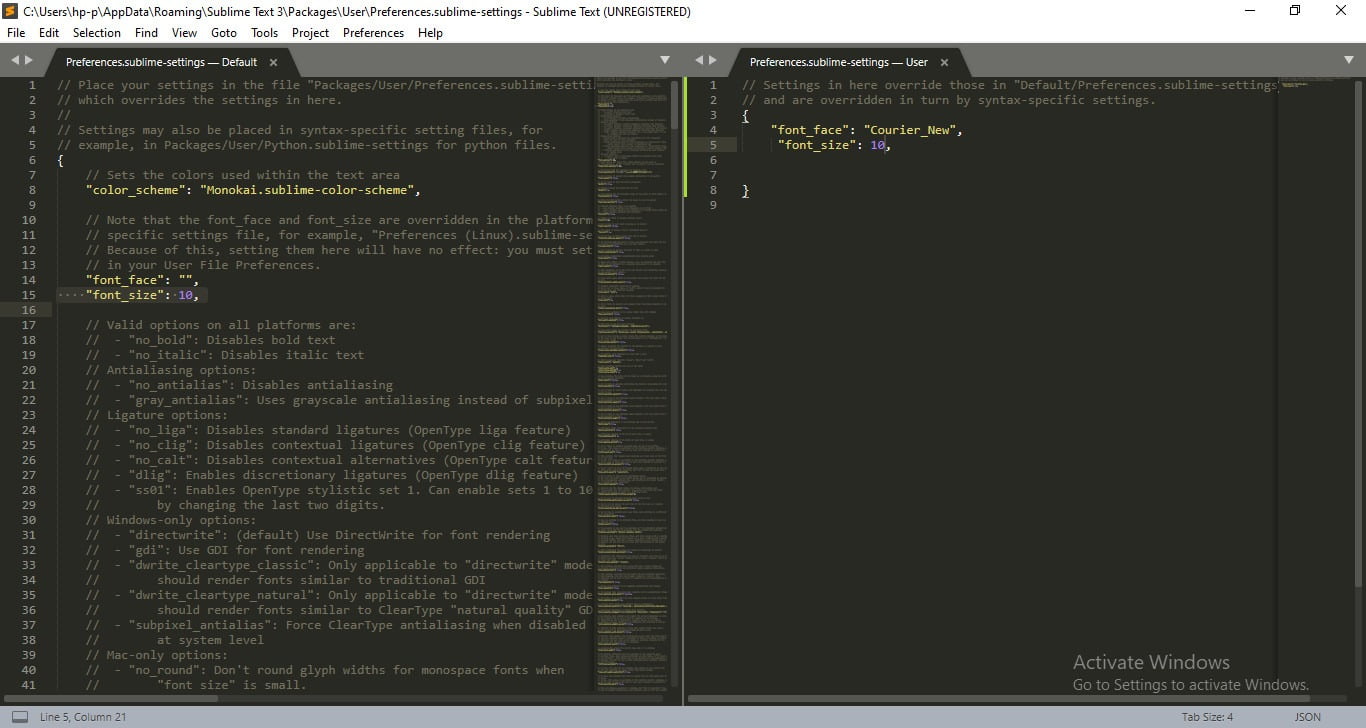
Step 3:
Now here comes the programmer, on the right side tab you will have to past this code –
{
"font _face":"Arial",
"font_size": 15"
}
You can make changes in this code to increase the font size change 15 to 18 or more. Or have the font face such as Courier_New etc.
Step 4:
After making the changes according to your requirement, Go to the File > Save all the changes will save.
Wrapping Up!
I hope this short tutorial will help out to know how you can change the font size on the sublime text editor. If you’ve any questions regarding programming feel free to ask us. Join us by your email address to get updated with more amazing programming hacks.