Google Map allows you to add your home address or business address for the customers or your personal use. If you want to send your home location to your friend you can easily send it through social media. If you already added your home location on Google Maps.
It’s a sailing task to add a home address on google map. However, there some important things you must know before adding home addresses in Google Maps.
once you select the home as a category the place you add will not be published publicly, But it will instead be in your maps or all the maps where your account is logged in.
To step up, home addresses publicly in Google Map you’ve to select a category similar to the home because Google Maps doesn’t show home addresses publicly.
In other words, when you going to add your home address don’t choose the home category. Make it something different like office or business. Doing this will shows your home address publicly. When means and around the world can access your home address. If you want it.
However, we don’t recommend you to make do that. Because Google Map is developed for guiding peoples. But you can add your home address to your Google account. This means your home address will be shown only to your google account only to your self along with the device where your account has been already login.
Processor To Add Home Address To Google Map
There is a simple processor of adding the home addresses to the google map. Just flow up the below-given step-by-step institutions.
Step 1:
Open Google Map on your or laptop or desktop you can also add your home address via Google Maps application.
Step 2:
Tap and hold to drop the pin on the location of your home. In desktop double pointed to your home to drop the pin.
Step 3:
Once the pin is dropped on the map, The details bar will appear. After this drag, the details bar up to see more options.
Step 4:
Click on the option called “add missing place”. Now add the details of your home such as an address, house number and street name.
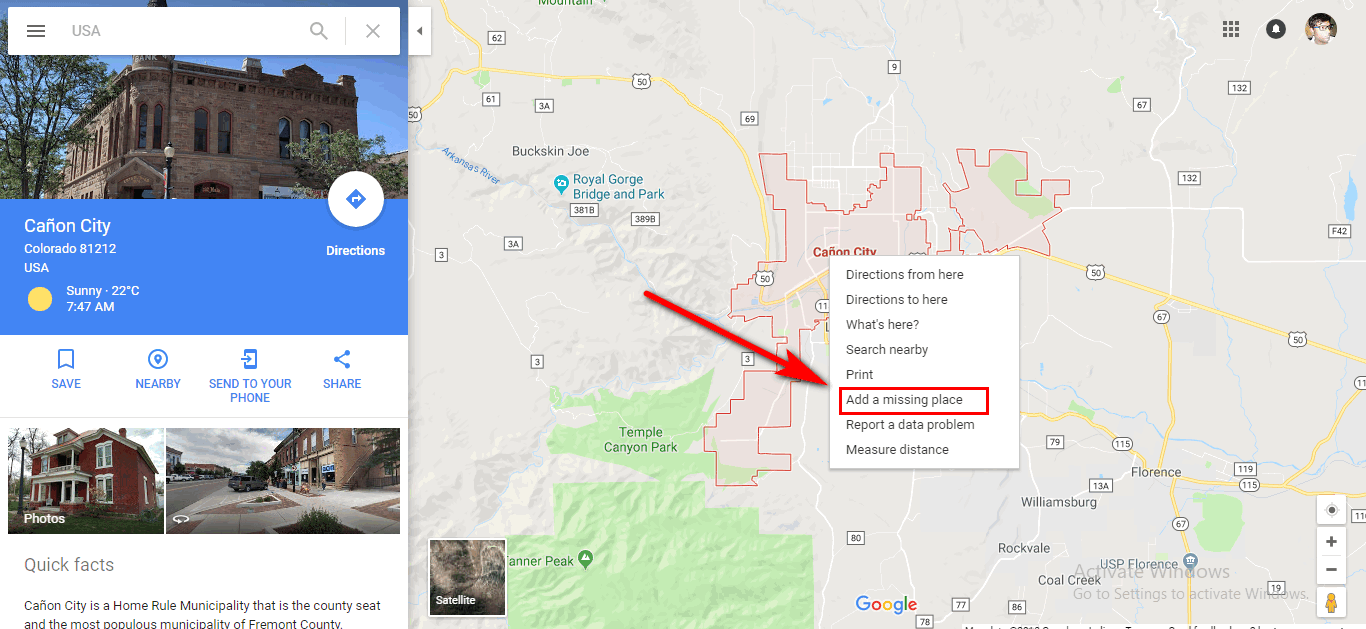
Step 5:
After completing the 4 steps. Select the home as in category. Hit submit button after reviewing your home address details. To complete the process of adding the home address in Google Maps.
Congrats! you’ve added your home address to the google map. However, you can’t it to the social network platform because Google doesn’t show it publicly.
How To Share Current Location In Google Map
Google map also allows you to share your real-time location through a cell phone or desktop. You can sailing share your location with your friends or family members.
Step 1:
Open Google Map on your Android phone.
Step 2:
Tap on the place or the location which you want to share. You’ve to hold the
Note: In case google map doesn’t show the real-time location you’ve to enable GPS mode on your phone.
Step 3:
Now at the bottom of the pin, tap on the place name or the address which you want to share.
Step 4:
Click on the share button > Select the social networking app or another app in which you want to share your real-time location.
There are other steps to share the real-time maps on desktop and iOS devices like iPhone for that read Google guides.
Important Things To Know About Google Map
There are some important points or functions to consider that Google Maps don’t allow users.
- You can share a Map with a saved location. Because its private Google Map does not allow it
- You can share a map with a distance measurement.
- Google Map does not allow its users to take a screenshot of a map and share it on social networking websites.
- Any other relevant point of Google Map.
Related Articles :