How To Add Boarding Pass To Google Pay
Google Moutain Roll out and update outstanding features for google pay users to make their life easier in travelling. In addition, the update carries a feature that allows you to add boarding passes and tickets to Google Pay. So you can use this feature to travel from one place to another without having a hassle.
Moreover, about these features, you can add boarding passes, tickets, and easily access them by press the home button or power button on your smartphone or tablet. Below given step by step instructions will help you out to add boarding passes to google play account and access them any time you want without going for the original board passes.
How To Add Boarding Pass To Google Pay
There are some points that you’ve to consider before you processed further for adding your boarding pass to Google Pay application on your devices.
Things To Consider Before Adding Boarding Pass To Google Pay
There two things that you need to add the boarding pass to your android device.
- Firstly, updated the latest version of Google Pay on your Phone.
- Now you’ll need a flight ticket acquired from a participating airline’s or venue’s app else a ticket broker app or website.
- Any relevant point for boarding pass.
Adding Boarding Pass Using Screenshot
Follow the steps to add boarding pass to your google pay account for accessing the boarding pass on your android device anywhere you want on your phone or tablet.
Step 1:
Firstly, Open up the QR code of the ticket on your device screen. If you accepted the boarding pass via email then open that email, and after that open the QR code. Other, you can find the boarding pass on the domain where you reserved the ticket.
Step 2:
Make sure that the undivided QR code is apparent on your device. You may require to tap on the QR code to open it and fill the device.
Step 3:
Press and hold the Power button on your phone. When the Power menu pops up, tap on the Screenshot button.
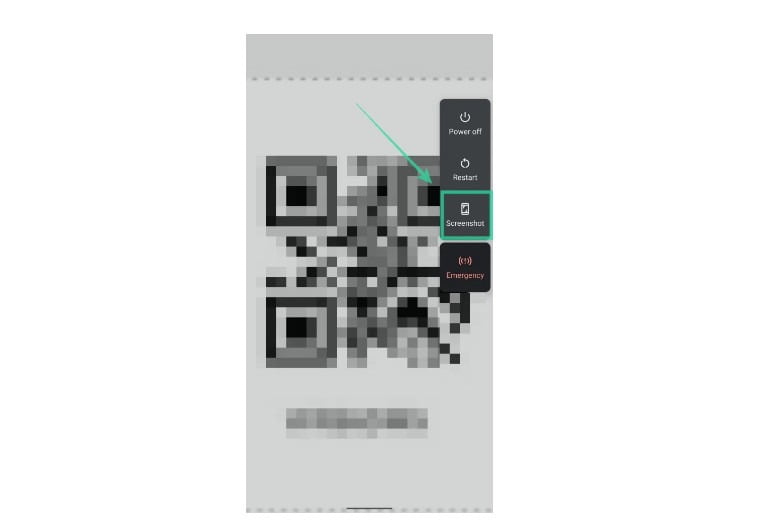
Step 4:
Open this notification and tap on ‘Add to Google Pay’.
Step 5:
Now the Google Pay app completely loaded then tap on Save.
Where Do I Find Saved Boarding Pass On Google Pay
Now after connecting the boarding pass to your phone. You must know how you can access the saved boarding pass on your phone in different ways.
- Firstly, enable the passes by going through Settings > System > Gesture > Switch on Passes.
- Now for a while press the Power button. When the payment and pass appear easily swipe up to access the boarding pass on your cell phone.
How To Open Boarding Pass Using Google Pay
Follow the below-given steps to open Boarding Pass on Google Pay app in no time without opening the original copies of the boarding pass.
- Open the Google Pay on your device that you’re using to add the boarding passes.
- Now after the first step, scroll the screen to the bottom of the screen of the device.
- Choose the ticket or pass that you want to open on your device.
- Easily navigate the barcode on your device when the attendant asks you to scan the barcode.
Note: You can access saved boarding pass on your device without even having the internet connectivity.