If you’ve lots of files and documents on your Mac computer and want to organize them in a manner to quick access at the time of need. Basically, the organization is hard to handle if you want to productivity and save your self from searching through dozens of files and documents every time you need an important document to open on your Mac.
You can create a certain folder on your Mac to organize files and documents according to their categories and access at the time of need. This will save you time and it also helps in increasing productivity.
How To Create A New Folder On A Mac
In this article, we are going to tell you how you can easily make a folder on Mac. Also, we guide you on how you can organize the files and folders according to the categories to access any file or document in a short time of period.
2 Ways To Create a Folder On Mac
Generally, there are two ways or methods to create a folder on a Mac computer. We are going to tell both ways in this article.
First Method: Create A Folder On Mac Using Navigation Bar
Follow the below-given step by step instructions to create a folder on Mac OS–
Step 1:
Click on the background of the screen of your Mac and make sure you’re not working on any application.
Step 2:
You can use shortcut keys (Shift+Command-N) or Click the file on the OS X navigation bar. Choose a new folder.
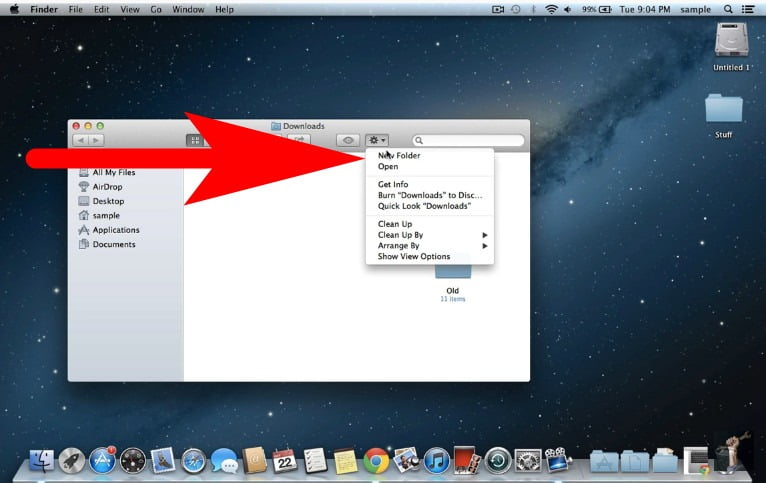
Step 3:
Now, click on the new folder that you’ve recently created and press the “Return” key. After this enter the name of the folder such as “Export Documents” or anything else. After naming the new folder, press the “Return” key again to save the changes.
Step 4:
Last, click and drag all the documents and other files to place them in a new folder. You can also use click and drag to move a folder from one location to another on mac.
Second Method: Create A Folder On Mac Using Right-Click Menu
You think to create a new folder on mac using a navigation bar is an old trick. Then here you can also create a folder using the right-click menu.
1. Go to the background of the screen on your Mac.
2. Right-Click on the screen to open the quick menu list.
3. Now, from the menu list. Select the “New Folder” (as shown in the given screenshot).
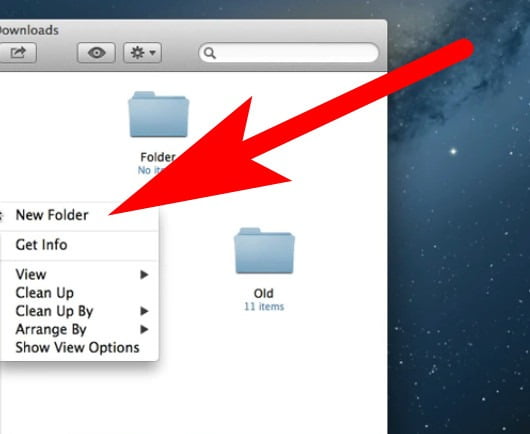
So basically, its a five-second process for creating a new folder on the Mac OS. After this, you can drag and drop files into the folder to clear the screen and increase productivity.
How To Organized Files And Documents On Mac