Wifi Doesn’t Have A Valid IP Configuration? 10 Ways To Fix It
What is Wifi Doesn’t Have A Valid IP Configuration error and how to fix it? Well in the late ’90s oy 1% of the total population had an internet connection, and the rest of the people even had no idea about the Internet.
But things are changing from time to time. That is the rule of nature. Now, after 30 years, more than half of the total population on Earth has a connection to the Internet.
Connection errors and the inability to connect to the Internet are the words that frustrate you the most and make you think you are back in the ’90s.
Here we will provide you with the possible ways to fix the problem “Wifi doesn’t have a valid configuration” error in your Windows 10 so that you get back online again.
What Is An Invalid IP Configuration?
Before we start to provide you with the ways to solve the issue, you need to know why the error occurs on the computer?
Your routers assign an IP address to your computer when you connect to Wifi to get online. And if something is wrong with the IP configuration, your router and computer won’t communicate with each other.
For the solution, on your computer, try to use the different IP addresses to your router, and it expects it to. So, you are not supposed to reach the Internet, and as a result, the ” doesn’t have a valid IP configuration” error is shown.
After good research and a professional approach, we will find good ways to resolve the error that is given below:
Restart Your Computer
One of the most common and effective ways to solve any technical error in smartphones and computers is to restart them.
When you see the “Wifi doesn’t have a valid IP configuration” error, it may be the result of a temporary hiccup. Before going to other crucial methods, you need to restart your computer and begin cleaning and sterile.
To restart your computer, you need to follow straightforward steps, i.e., use the shortcut key Alt+F4, select restart from the window, and then press enter.
If the error still goes on, they move to the next steps.
Release And Renew Your IP Address
Another effective way to solve the error is to renew your IP address by command prompt. Tool, you can easily forego your Computer IP address and request a new and fresh IP address.
This step is another easy and promising way to clear up an invalid IP address configuration error.
If you are using Windows 10 or Windows 11, you need to follow the steps below to renew your IP address:
1. Now, press the Win+X keys to launch the Power user menu.
3. Choose the command prompt (admin) or the window power shell (Admin) before the list appears on the command line.
4. Type the following command into the command prompt and press enter.
ipconfig /release
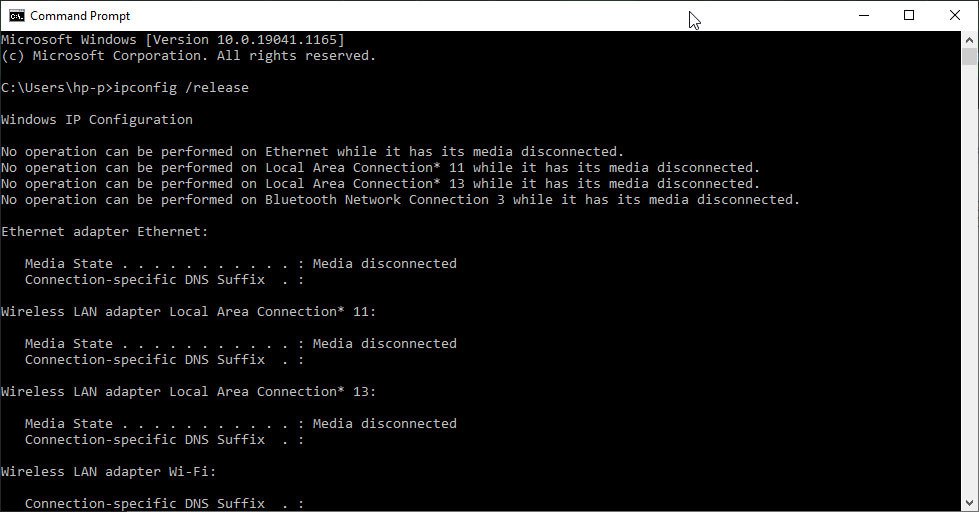
5. This will suggest your computer sustain its current IP address. Then enter another command and press enter.
ipconfig /renew
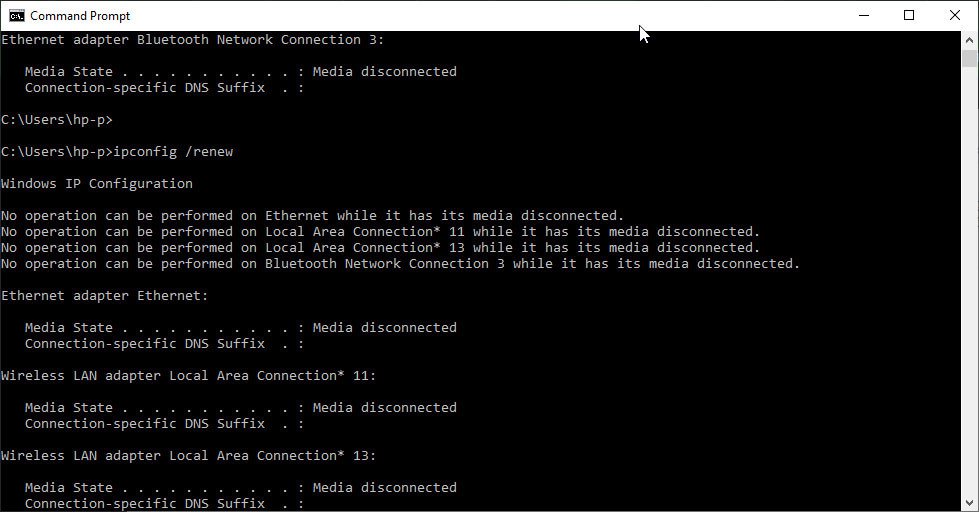
Now, after getting your new IP address, try to go online again.
Reboot Your Router
Another most popular and easy way to fix any network issue is to restart your wireless router. Maybe the error occurs due to the router handling the IP address of your computer.
Perhaps due to any technical error, it runs into a problem.
Like when you’re restarting your computer, restarting your router may also take a little time. Let it reboot properly and clear all temporary glitches and let it start fresh and anew.
Yes, maybe get online after the step. If not! Don’t worry. We need to move towards our further advanced steps and methods.
Reset Network Protocols
Moving further, you can use the commands
to reset the Winsock, which is the roadmap of all the specifications of your computer to access the network.
For doing the step, you need to open the command center as described in the 2nd step. And run the following commands there and press enter after entering each.
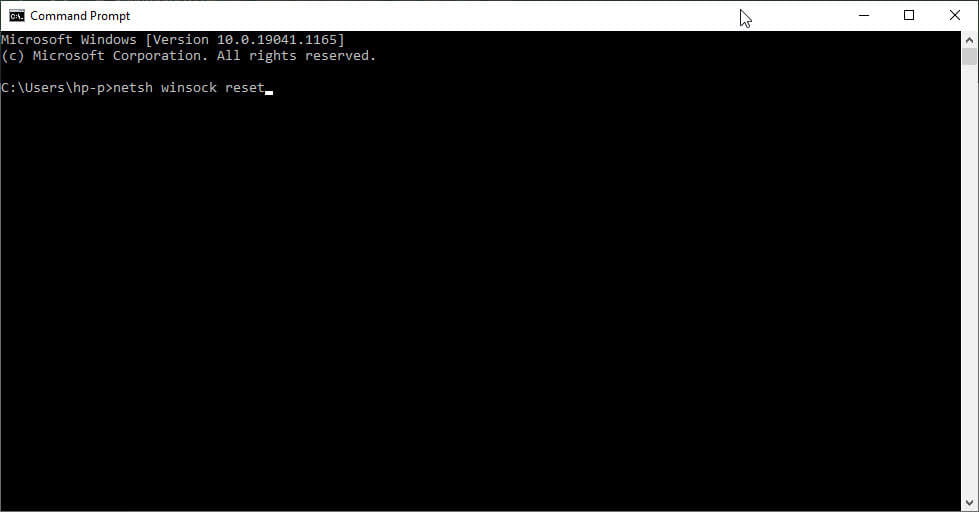
netsh winsock resetnetsh int ip reset After performing the above commands, try to connect to the network. If it still doesn’t work, don’t worry! Let’s move further.
Update The Wireless Driver
Sometimes the driver your computer uses for wifi connection may be damaged so, make sure to check if it is working correctly or not.
For checking the driver, you can go with the following steps:
1. Press Win+X keys together to open File Explorer.
2. Select the Device Manager and then expand Network Adaptors.
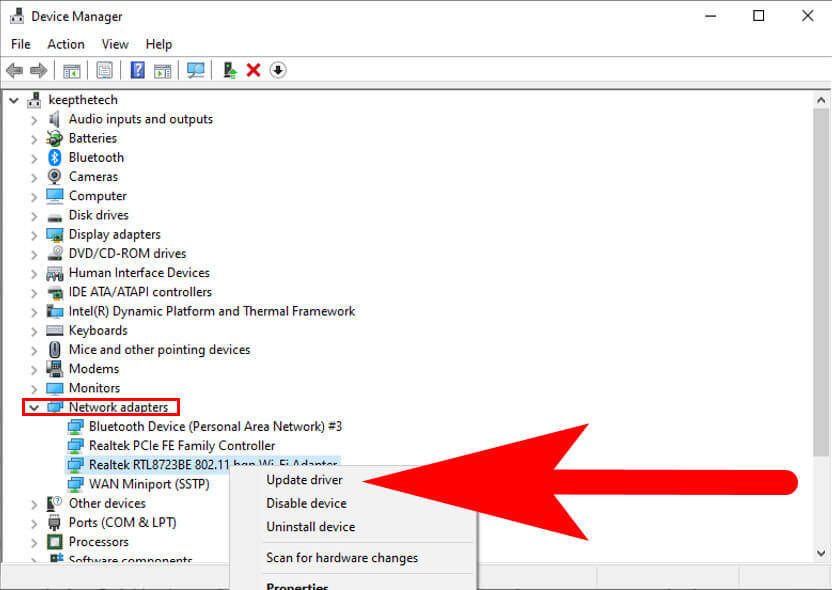
3. Click on the Wireless Driver list.
4. Choose the Update Driver and press Enter key.
If you are not supposed to find the new driver, right-click on the name, select properties, and click on the update option. The driver will update shortly.
If still the steps don’t work, right-click on the name and uninstall the driver to erase it from your device. Quickly after uninstalling, you need to add it using another computer or a wired connection.
Increase The Number Of DHCP Users
Some routers have the default limit of how many devices will be able to connect using DHCP. If it reaches the maximum limit, then the error will also be shown.
In that situation, you need to log into your router’s DHCP settings and increase the boundary of the number of devices that can connect to the router.
Each router has lists for connections, so if the step does not work, you need to remove any one of the connected devices to go online from your computer. You can read the user manual of your router for more information.
Check The Manual IP Address Settings
Most computers and routers have a default protocol, DHCP( dynamic host configuration protocol).
The aim of this is to assign your computer with an IP address automatically. If your computer has a static IP address before and for any reason, it changes, then the error may have occurred.
Check the network settings of your computer by following the below-given navigation.
Windows Settings > Network & Internet > Status
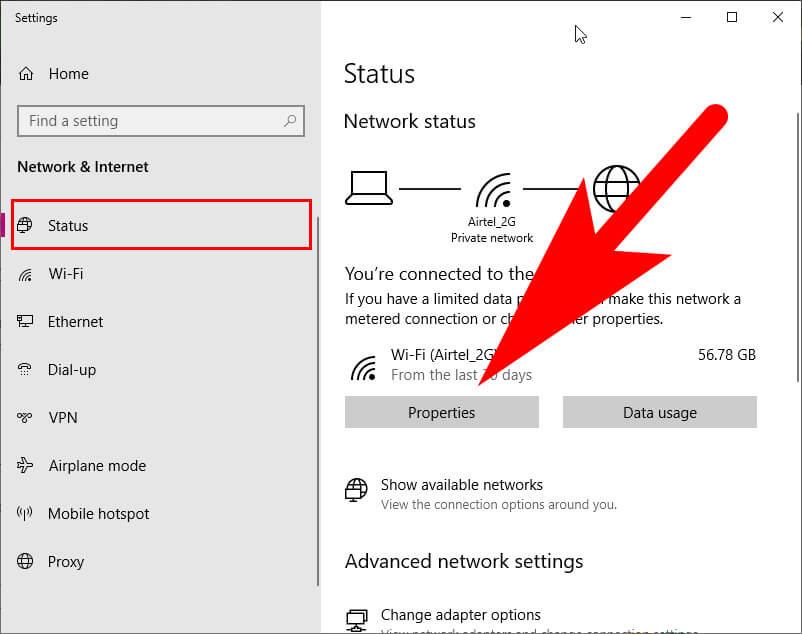
Change Adaptor Option > Wifi connections > Properties.
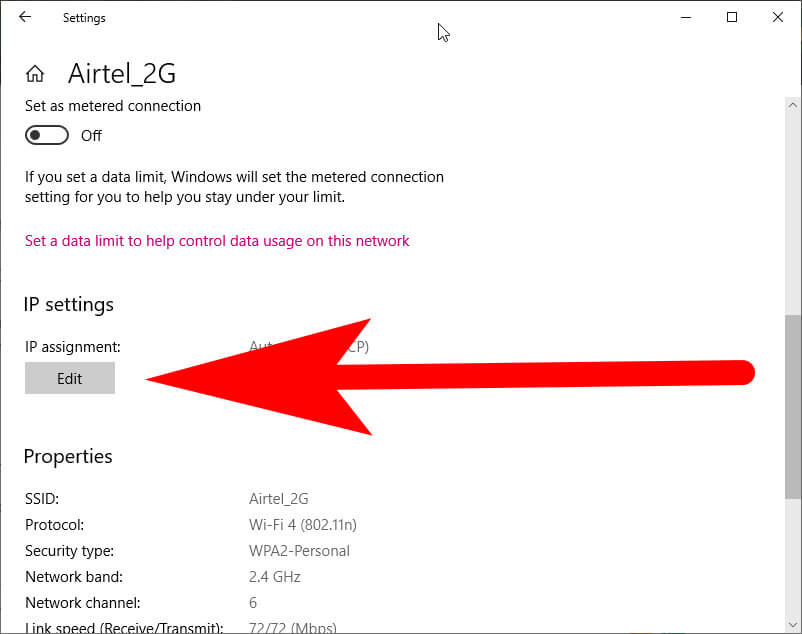
Edit IP Assignment > Automatically (DHCP) or Manually (IPv4 and IPv6).
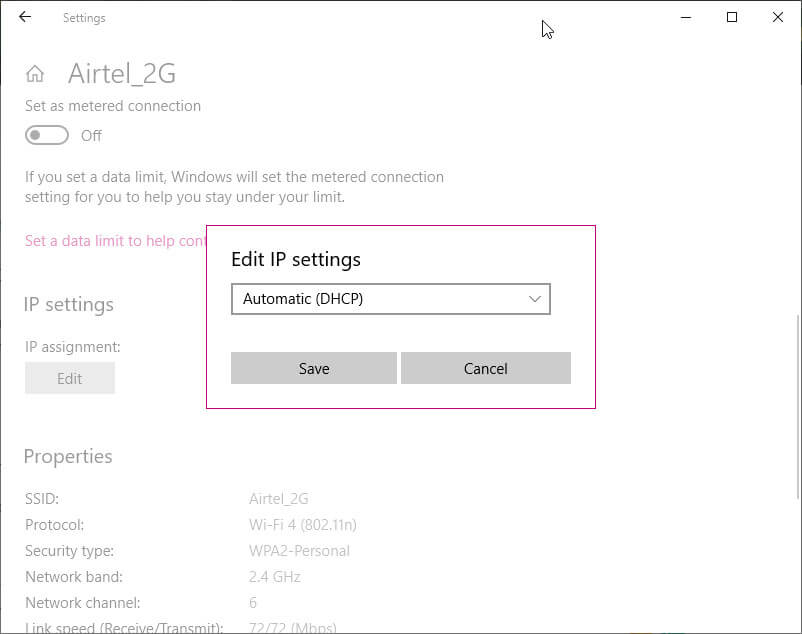
Here you can change your IP address settings. If the IP address configuration is set on manual, then change it to automatic and click ok. This would help you to get online.
Check The Malware And Antivirus Interface
Beware of Viruses! Regularly scan your computer using an updated antivirus because many times, some malware and virus attacks may cause an error in your system.
If you have a genuine antivirus, they use it to scan the entire system, and if any error is found, they resolve it. After watching, try to get online.
Reset Network Settings
The last option is to reset your network settings because you have tried many settings in the above steps. Your window needs a reset of all settings.
To reset steps are:
1. Windows Settings > Network and Internet > Status > Network Reset.
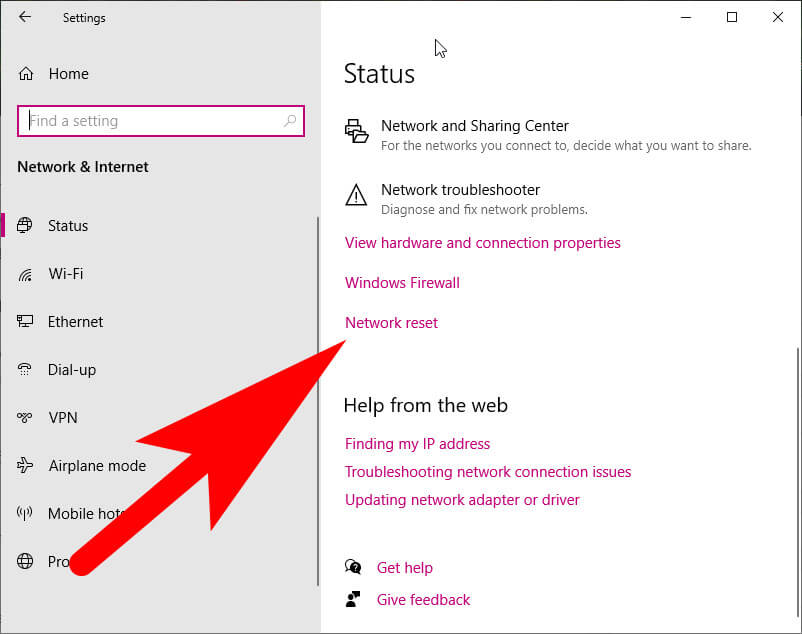
2. After that, Click on “Network Reset” > “Reset Now“
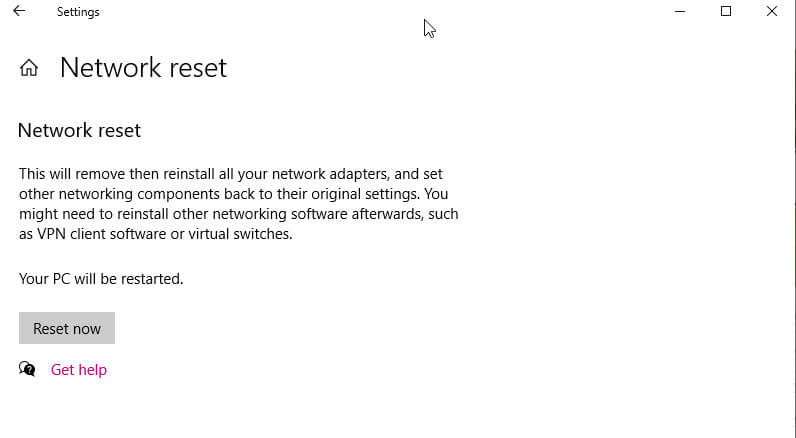
3. Then restart your computer after resetting the network settings.
FAQ: Frequently Asked Questions
These are some of the frequently asked questions related to the WiFi Doesn’t Have A Valid IP Configuration with complete information.
How do I fix WiFi doesn’t have a valid IP configuration?
In order to fix WiFi Doesn’t Have A Valid IP Configuration you need to apply these troubleshoots.
1.Wi-Fi Network Adapter to be reset.
2.Renew the IP lease on your computer.
3.TCP/IP Stack should be reset.
4.The Wireless Network Adapter must be reinstalled.
5.Automatically obtain the IP address.
6.Change the SSID and password on the router.
7.Use the Network Adapter Troubleshooter to troubleshoot your network adapter.
How do I set a valid IP configuration for my WiFi?
As a result, Wi-IP Fi’s setup is invalid. In this video, we’ll teach you how to fix it. There are a few options for you to fix this problem. The first is to reset your IP address.
What does no valid IP configuration mean?
The problem “Ethernet does not have a valid IP configuration” indicates that Windows is unable to obtain an IP address through DHCP (Dynamic Host Configuration Protocol), which distributes IP addresses to networked devices automatically.
What causes IP configuration failure?
A router problem is the most prevalent cause of the error. Either your device was deliberately blacklisted, or your connection is down due to a router issue. It’s also conceivable that the network hardware or software on your Android is broken or damaged.
How do I fix Ethernet valid IP configuration?
In order to fix Ethernet Vaild IP Configuration you need to follow these troubleshooting steps.
1.Reset TCP/IP.’ Restart modem/router.
2.Delete the Network Cache.
3.Update or reinstall the Network Adapter Driver.
4.Temporarily Disable the anti-virus software.
5.Disable the Fast Startup feature.
6.Start the Network Adapter Troubleshooter program.
Why does it say my WiFi has no IP address?
IPv4 is a network protocol that allows a device to be identified and its position in the network to be determined. If AmpliFi isn’t given an IP address, it won’t be able to communicate with the modem and will most likely display a No IP Address notice on the router’s LCD panel.
Final Words
All set now, after performing all the steps and methods, the error “Wifi doesn’t have a valid IP configuration is resolved successfully.
Related Articles:
WiFi Symbol: What Does it Mean
How to Turn off WiFi Calling on iPhone / Android
What is WiFi Direct and How to Enable it In Windows 10
5 Ways To Fix WiFi Authentication Error on Android
How to Share WiFi Password from iPhone to Android
How to Reset Dell Laptop : [Step by Step Guide]
How to Create Google Form – Complete Steps
25+ Mind Mapping App & Software
How to Convert Text File to Excel – Step by Step
How To Recover Deleted Messages on Facebook
How To Draw A House Head – Step by Step
10 Fun Games to Play With Friends Online