5 Ways To Turn On Touchpad Windows 10
Turn on Touchpad Windows 10: Wondering, how to turn on the touchpad in Windows 10, the Well touchpad is one of the best alternative to the mouse on laptops. Sometimes due to some bug or the error the touchpad stop working or we can say that touchpad is automatically disabled on Windows PC.
However, you can easily enable touchpad in Windows 10 using this article guide, here we going to share some of the Windows 10 tweaks to turn on the touchpad without having a hassle.
Turn on / Turn off Touchpad In Windows 10
Go through all the methods given in this article to know some Windows 10 tricks to enable or disable touchpad within seconds.
1. Double Tap To Turn on or off Touchpad
If you’ve enabled the double-tap feature in touchpad Settings on Windows 10. In this case, you can easily enable or disable the touchpad on Windows 10. By double-tapping on the touchpad at the left top corner to turn on or off.
2. Turn on or Turn off Touchpad Via Keyboard Shortcuts
You can also enable or disable the touchpad using the keyboard shortcuts. Well, some devices may have F6 or F5 keys available on the keyboard enabling you to press the Fn functions button to enable or disable the touchpad.
3. Use Touchpad Setting to Enable or Disable It
Follow the below-given step by step instructions to turn on or turn off touchpad on Windows 10
1. Press the Windows key and use the search bar and search for Touchpad Settings and open it.
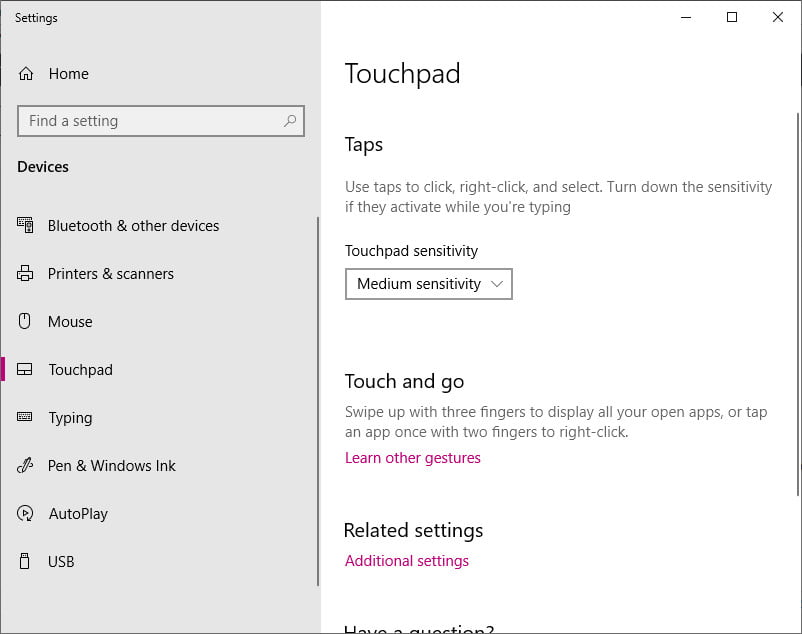
2. Click on the Additional Settings as shown in the given screenshot.
3. Now, Click on the Disable button, then Apply and OK button.
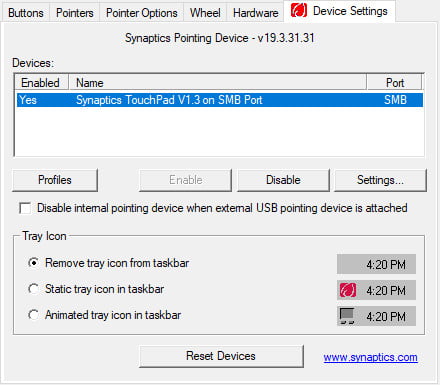
Now, the touchpad stops working after performing these three above given steps. In case if you want to enable the touchpad again, follow the steps and click on the enable button to turn it on.
4. Turn on / Turn off Touchpad For Thinkpad, IdeaPad
Go through this video source Lenovo.
5. Turn on or off Precision TouchPad in Windows 10
Follow the steps to enable or disable precision touchpad in windows 10.
1. Press Windows Key + I to open Settings, then tap on Devices.
2. Click on Touchpad on the left side panel.
3. Tap on the toggle Touchpad button to enable or disable it.
Why is it that I am unable to activate my touchpad?
While holding down the Windows key, search for “touchpad,” and then choose the option labelled “Touchpad settings” from the list of results. Alternately, you may enter Settings by pressing the Windows key plus I, followed by clicking Devices, then Touchpad. Check the Touchpad On/Off toggle switch in the window for the Touchpad to ensure that it is set to the On position.
Which key in the function row disables the touchpad?
To turn off the touchpad, you need to press the button that corresponds to it (such as F6, F8, or Fn+F6/F8/Delete).
How can I activate the touchpad on my Windows computer?
Sliding right or left may be accomplished by placing three fingers on the touchpad. Open Cortana: Tap the touchpad with three different fingers. Launch operation centre: Tap the touchpad with all four of your fingers. Change between virtual desktops: Touch the touchpad with four fingers, and then swipe either right or left.
Why won’t Windows 10 recognise my touchpad and operate properly?
It’s possible that the driver for your touchpad is either out of current or missing entirely if it’s not operating properly. It’s possible that fixing the issue may need updating or reinstalling the drivers for your touchpad in the Device Manager. Simply enter “device manager” into the search box located on the taskbar, then pick “Device Manager” to launch the utility.
Related Articles:
- How Much is $1 in Robux? [Explained]
- 8 Ways to Fix Discord Screen Share Audio not Working
- How to View Passwords on Mac – Step by Step
- How to Install Bluetooth Driver in Windows 10
- How To Close Amazon Account – Step by Step Guide
- How To Share Google Map Location
- How to Turn on Google Assistant On Any Device
- How To Cancel NetFlix on iPhone – Step By Step
- How To Call Someone Without Showing Your Number