High contrast is used to see clearly the written text while surfing web pages on a web browser such as Google Chrome and Firefox. The best example of the perfect use of high-contrast on the laptop when you’re sitting next to the window and heavy light coming from window make you hard to read text on your machine.
But, using high contrast also cause some eye vision problems the perfect use of high contrast when the outside light brighter and you can’t able to read the on-screen text. So when you’re in home or office you must turn off the high contrast on a computer.
Disable High Contrast In Windows
In Microsoft Windows series including Windows XP to Windows 10, you can easily turn on and turn off high contrast.
However, in this article, we demonstrate how you can turn off high contrast on windows 7. Because Windows 7 was the most used windows in computers globally.
In our research, we founded two ways from which you can turn off high contrast in windows. keep reading to know how. The easiest way, to turn on and turn off contrast in windows 7.
Step 1 :
Go to Start Menu and in the search box, Enter “Turn High Contrast Off” and hit the Enter button.
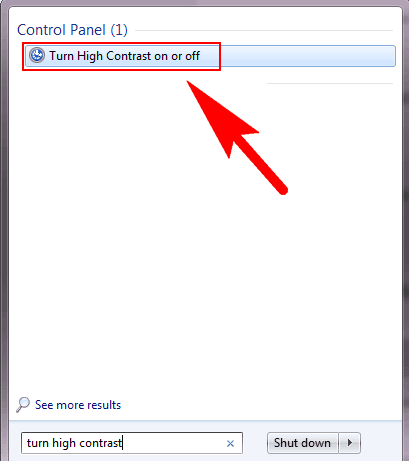
Step 2 :
In Personalization, Click on “Ease of Access Center “.
 Step 3 :
Step 3 :
Click on “Setup High Contrast”.
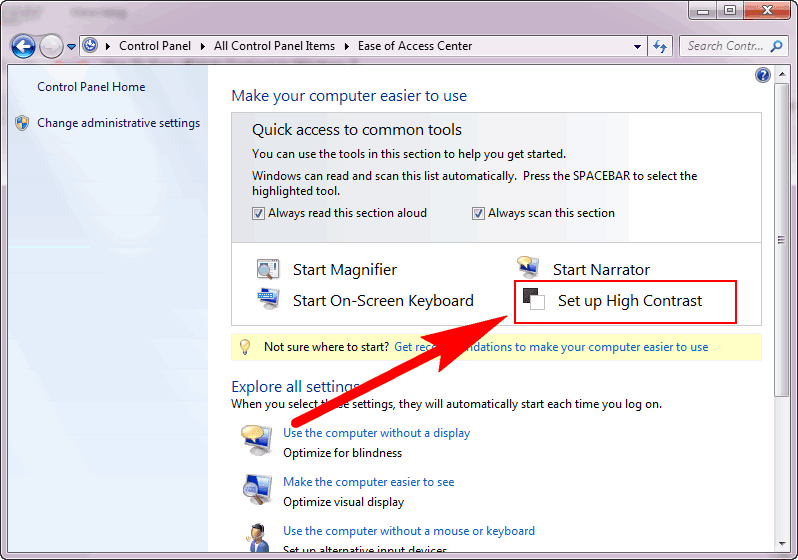
Step 4 :
In the next window “Make the computer easier to see”.
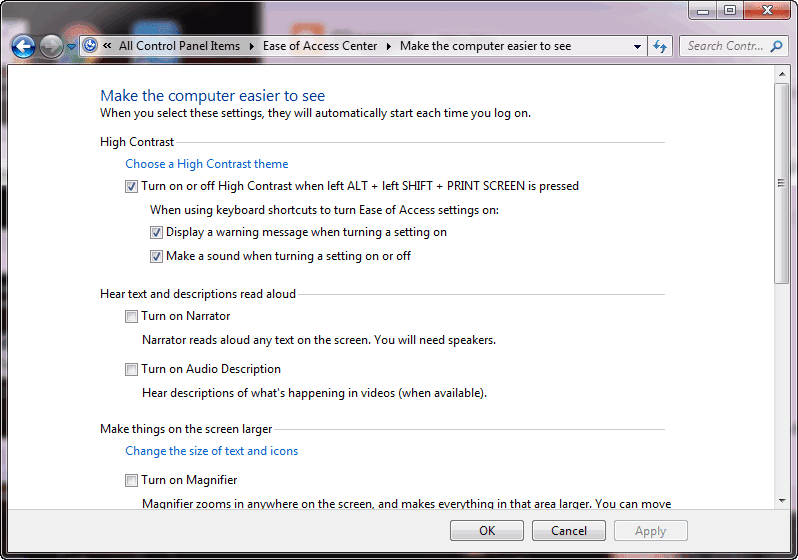
Step 5 :
To Turn off High-Contrast. Uncheck the box with named “Turn on and off High Contrast “.
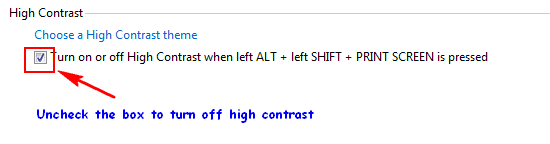
If you would like use another way to turn off high contrast you can use shortcut keys for disabling high contrast in windows. The shortcuts keys are (Left ALT+left SHIFT+PRINT SCREEN) hit all three keys at some time to disable high contrast in windows.
Automatically Turn off High Contrast In Windows
However, some windows complain about all of these above methods doesn’t work for them. So there is also another method which allows you directly disable high contrast.
Step 1 :
Again go to Start Menu and in the search box, enter “High Contrast Settings” and press enter button.
Step 2 :
You see a new window Window color and appearance.
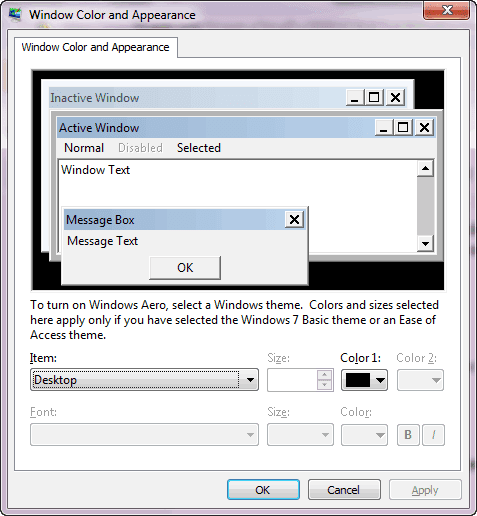
Step 3 :
In it from the drop down menu change the color scheme to the option of your choice that automatically remove high contrast from the computer.
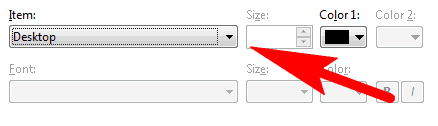
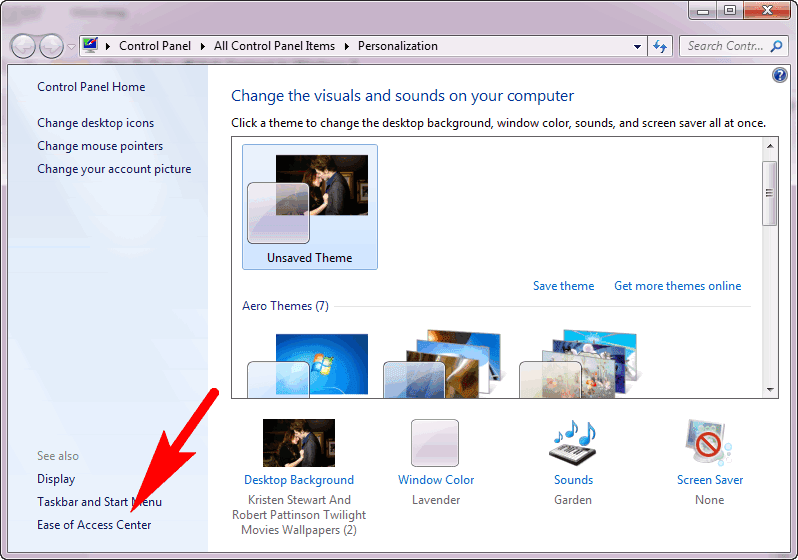 Step 3 :
Step 3 :