4 Free Ways To Send Text Message From Computer
Wonders, how you can easily send a text message from a computer to any person you like. Well, there some methods from which you can send text from a computer with a stable internet connection.
Sometimes we get a situation where we have only a PC with us and we need to send some informative text to someone. It can be done. It can be done with the help of either an online software or using any third-party software. In this article, we will be discussing how we can send texts from our PCs.
Send Text Message From Computer
You can send and receive SMS messages via a mobile phone using your Windows PC, but you will be needing a mobile phone that can be connected to the Personal Computer. But, some mobile phones do not have an interface that connects it to a PC.
You can use a Windows program that can control your mobile phone to send and receive SMS messages. In today’s world, most of the mobile phones support one or all of the following options to connect itself to a Personal Computer:
- Infrared (IrDA)
- Bluetooth
- USB cable
- Serial cable
1. Send SMS Using Google Voice
We can use the Google Voice website to send text messages to one person or more than one person at one go. Follow the below-mentioned steps to perform it.
- At first, go to “voice.google.com” on your computer using your browser.
- Then, you have to open the tab for “Messages”.
- After opening the tab, just click on “Send a message” which is on the top portion.
- Now, you have to enter a contact’s name or phone number as per your need.
- If you want to create a group text message and add up to seven names/phone numbers, then group messages in the Google voice can have up to eight participants at one go. It includes the person who will send the message.
- In the end, you have to enter your informative message at the bottom and click on “Send”.
2. Use Email Account To Send Messages
There is some web application on the web that allows any user to send the text message with some information such as email address and country code etc. However, this only works in the USA and Candian phone numbers. Basically, its an anonymous way to send SMS without your phone. You need is Email Address that receiver will see.
Send messages through these step.
- Click on the New Message button just likely you compose a new email.
- Add the receiver 10-digital phone number.
- Now insert the receiver carrier code from the given chart.
In case if you don’t know which phone carrier does the receiver using you go to the FreeCarrierLookup to search the carrier information.
Now go to this website freesmsgateway.info to send anonymous messages by the above-given steps.
3. Use Windows App To Send SMS
Windows App also allows you to send text messages from computer if you’re not using the Mac instead. So if you’re using Windows 10 then you can easily send and receive phone messages through the “Phone Companion” app. However, there is one drawback of using this app. Which is you cannot send and receive media files such as Photos and Videos.
How to use the Phone Companion app to send text from computer:
- Press the Windows button from the keyboard and click on the “Your Phone” from the start menu app list.
- If you already not connected to the phone to the computer. The app will take you through it.
- After getting connected you will able to see and send messages using the app from PC.
You can also able to see and access photos take from your phone but cannot forward them in a message to someone else.
4. Use Free Websites To Send Messages
There is some website that allows sending free SMS in selected countries such as USA, India, etc. Moreover, here we have listed some of the best websites to send free messages.
Send SMS Now
sendsmsnow is an open-source web application that allows you to send text from computer to any person. However, with is app you only able to send text messages no photos and media files where allowed. To send messages all you have to do is put the receiver phone number along with country code. Type the message and hit the send button.
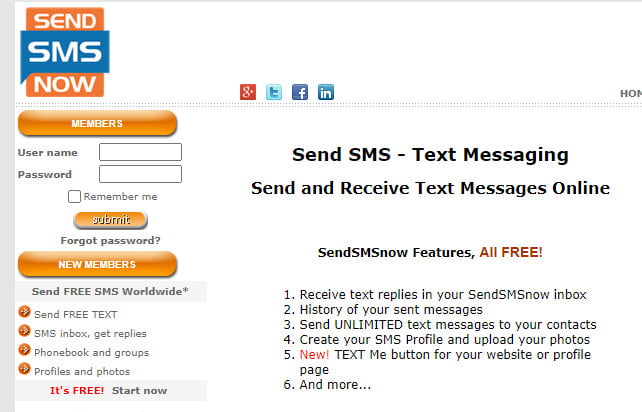
Most importantly, the receiver not allowed to send back messages and the most useful feature on this site. It will show if the message delivered successfully or not. You can status of your message after sending it.
GlobFone
Globfone also a great website to send text messages from the computer just like the sendsmsnow, Here you cannot send photos and videos files only the text messages. The interface of the website is quite simple so anybody can easily send a message from it.
To send the message, you’ve open the website in the web browser and enter the phone number of the client along with messages and hit the “Send” button.
Wrapping Up!
Hope you find this article interesting and knowledge, In case if you’ve any extra idea to send text from computer then feel free to tell us using the comment box.