How Do I Retrieve My Paypal Account
Previously we discuss how to switch a PayPal business account to a personal account. But now we going to talk about how to recover a PayPal account in few steps guides.
As we all know PayPal was the best money transfer service however there are lots of places where PayPal still not supported. So now come to the point, Sometimes due to some mistakes or other issues you’ve lost your PayPal account password or email address and to access your PayPal account you have to need them.
But, PayPal offers its customers to recover their account password and email address in a few steps by going through some security questions.
In this article, I will show you how you can easily recover your PayPal account password in few seconds.
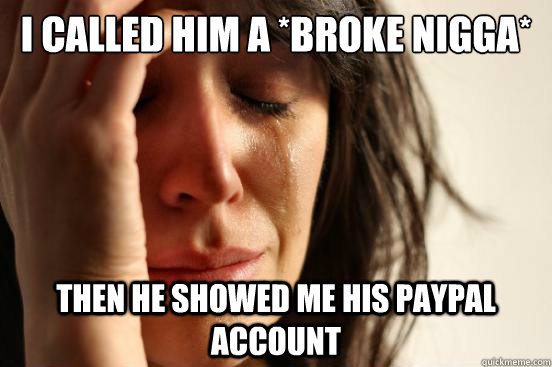
How To Recover PayPal Account
Step 1 :
Go to PayPal.com and try to login into your account through your account email address and password.
Note : If you can’t able to access your PayPal account then in this case Click on hyperlink “Having Trouble In Login”.
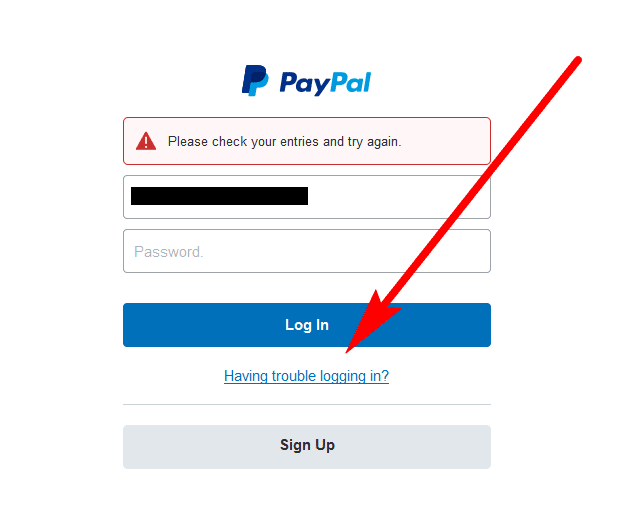
Step 2 :
In next window, you see a dialog box asking if you’ve forgotten your password? then Enter your PayPal Account Email Address and shown charters. Click on “Continue” button.
Note : If you’ve forgotten your PayPal Account Email Address ? then Click on “Recover It”.
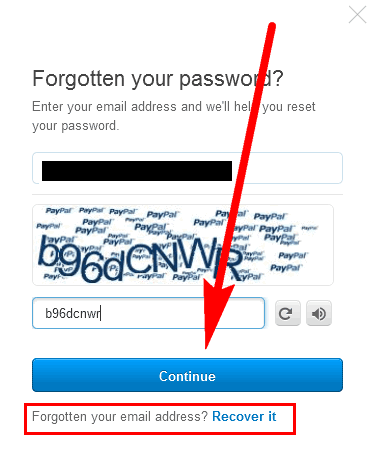
Step 3 :
Now you’ve to confirm you’re the account holder which is to help to keep secure your PayPal Account. To confirm you’re account holder you’ve to go through the small verification process. In which you’ve to select one of the given confirmation methods.
- Receive an SMS
- Receive an Email
- Receive an automated phone call
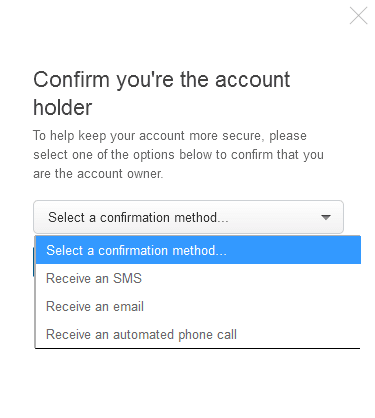
You can select any one option which you find easy, We’ve selected Receive an Email for confirmation and then Click on “Continue” button.
Step 4 :
After selecting the method for PayPal Account Verification. You’ve received a security code if you selected Email option then the security sends to your email address or if you’ve selected SMS option then you received a new message from PayPal on your cell phone number that you’ve registered a new account.
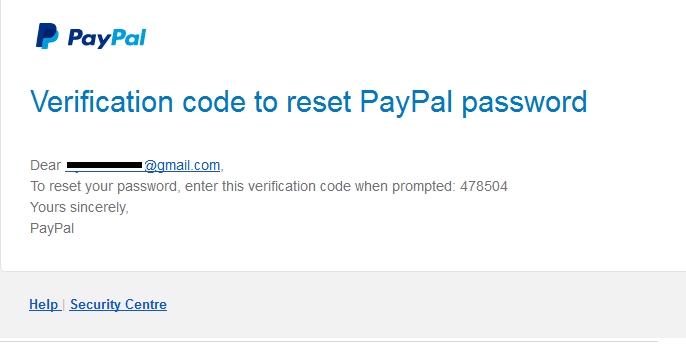
Note: The Security Code is only eligible for 5 minutes after that it doesn’t work.
Step 5 :
Enter the 6 digits security code on the screen of your device from which your trying to recover your PayPal account. Click on continue button.

Step 6 :
In next window, you see again a new confirmation box pop-up now you’ve to confirm that you’re the owner of the account for that again you’ve to go through account recovery options.
Select any one option from given following options.
- Receive SMS
- Receive automated phone call
- Answer Security Questions.
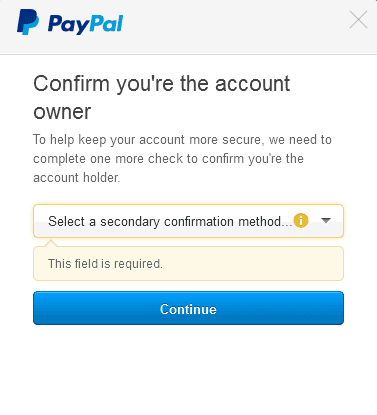
We have selected the first option “Receive the SMS ” because we found it easy, PayPal sends you a message on cell phone number again with a 6 digits security code. If you’ve selected automated phone call when you receive an automated mobile call from PayPal for a security code.
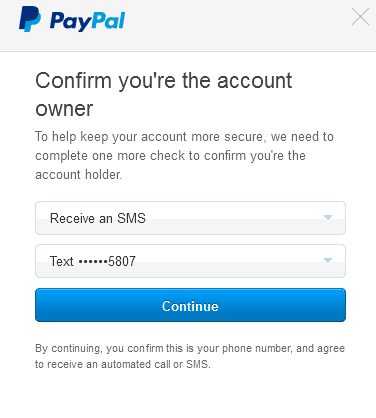
Step 7 :
Choose a new secure password which is the best password safe your PayPal account. Click on “Continue” button.
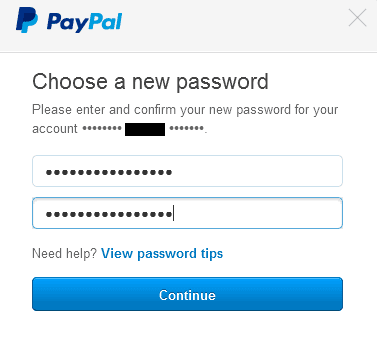
After updating PayPal account password PayPal support team sends you an email for confirmation that you’ve successfully changed your password.
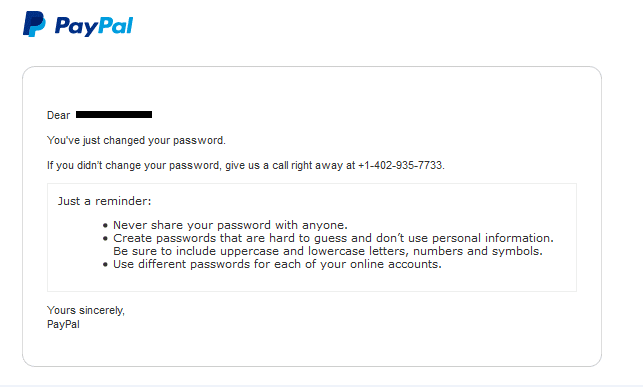
If you don’t how to change your account password then. You’ve to contact to Paypal Support Team right away at +1-402-935-7733.
Comments are closed.