How To Use Notes on iPhone or iPad
Notes is a simple, powerful and easy to use the app in which you can type and save your ideas when you are travelling or can write important points when you are in a meeting or don’t want to forget something. Notes, nowadays also contains some advanced function such as- drawing in notes, encrypting notes, syncing your notes to iCloud and many more.
How To Use Notes On iPhone or iPad
So, today we are gonna talk about how you can use notes on iPhone or iPad. S, here are some of the steps-
- First, tap on the Notes app to open it.
- Then, tap on Add Notes, here on the lower- right corner, you’ll find a pencil and a piece of paper, you have to tap on that as that denotes, Add notes.
- Then, type whatever you want to save in Notes.
- After that, when you are done typing, then tap on Done.
- After that, to go back to the Notes home screen, go to the top of the screen and tap Notes.
Your notes will now be saved and by default, the name is assigned to the notes which include the date and time, when you wrote and saved that note on the app. Also, the first few fords of the note are also shown at the top of the notes list. If you want to edit an existing note, so for that, open your Notes app and tap the notes you want to change after that tap the text to display on the keyboard.

How To Draw Notes Instead Of Writing Them On Notes App
If you are an artist or a visual person and you want to draw in your notes on iPhone or iPad then tap on squiggly line(if using iOS 10) and if using iOS 11 or above then, tap on the pen icon. The options that are included are- Tool, in which you can choose- marker, pen, pencil or eraser. To select or unselect, you just have to tap a tool, that simple! To color, you can tap the black dot which is in right to change the color of the line.
To redo or undo a change, you can tap on the curved arrows which are at the top next to the Done button. To create a second page, you just tap the square icon which has plus sign inside it. You can also move between pages just by swiping with two fingers.
How To Insert Tables In Notes On iPhone
You can also create tables(in iOS 11 or higher) just tap on the grid icon to insert a new table. After that, you can tap More(…) on the top or side of the table to edit rows or columns in the table.
How To Attach Photos And Documents To Notes On iPhone
You can also attach photos, documents, and videos to notes in your iPhone and iPad in these simple steps-
- Open your notes app.
- Just tap on the note’s body to display options that are above the keyboard.
- After that tap on + icon which is in the toolbar(above the keyboard). If you are using iOS 10, then tap the camera icon.
- After that, just click on tap on Take Photo or Video to capture if you want to capture or record on that particular time. If you want to add from your gallery, then just tap on Photo Library to select an existing file. The photo is then added to the note, now you can play or view of video or photo.
How To Recover Deleted Notes On iPhone or iPad
If you delete something mistakenly, then you can recover it by-
- Just tap on the Back button from the list view screen to see the list of account folders.
- Tap on the Recently Deleted folder under the account you had saved your note in.
- After that, swipe left on the recently deleted note which you wish to recover.
- Then, tap Move to move it back to a folder.
- You can tap on Delete if you wish to manually finish deleting the note.
How To Organize Notes In iPhone or iPad
If you want to organize your notes in the folder then,-
First, in the folders screen, tap on New Folder. Then, just give the folder a name and tap save to create that folder. If you want to move notes to folders in the notes app, then go the Notes app and click on Edit, then just tap the note or notes you want to move to a particular folder, after that, tap on Move To.
Then just, tap the folder you want to move the Notes to or tap New Folder to put the notes in a new folder.
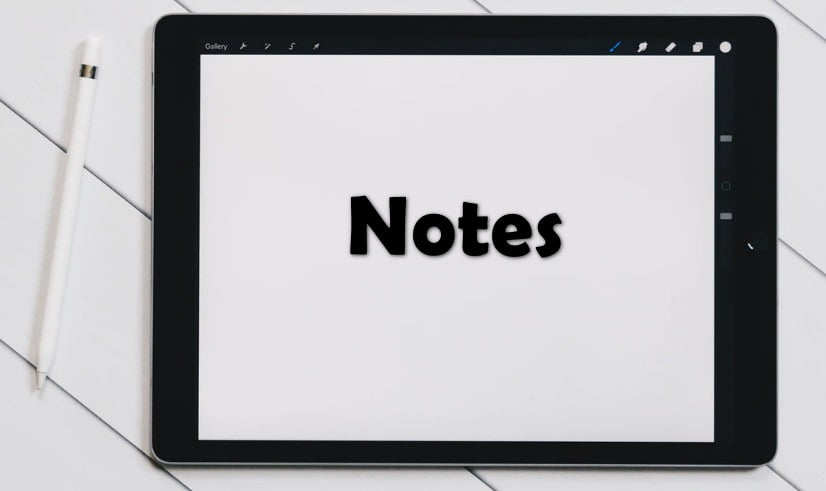
3 Useful Tips To Use Notes App on iPhone or iPad
There are many more tricks to use Notes app, so we are gonna tell you some advanced iPhone Note apps that would help you a lot-
1. Create notes with the help of other apps
If you use an app that allows you to select mail, text, and stuff like that, then tap share. Then, tap Add To Notes. If you want to add any additional information, you can add it and after that tap on Save to create a New Note or you can click on Choose Notes to add an existing one.
2. How to permanently delete notes
If you delete a note, then it will be there in the Recently Deleted folder for 30 days. To instantly delete it, just go Recently Deleted folder, after that, swipe right to left across a note and then just tap Delete. Your note is deleted forever.
3. Use Siri To Operate Notes
You can also use Siri to create a new note for yourself. First activate Siri, then say” start a note”, then just tell it what things you want to add in Notes and boom! Siri does all the work for you.
Wrapping Up!
So, these were some of the things for you all to know about how to use notes on iPhone or iPad. There are several changes after iOS 10 so might somethings would not work on your iOS 10 as we tried to keep list latest but in most of the cases we have provided you about how to use it in each iOS. So, that is it from our side, for more technological kinds of stuff visit keepthetech.com again!