Touch screen display takes you to the next level in terms of collaboration and teamwork. It has both critical functionality and benefits to provide more productivity in the business workflow.
Well, a touch screen can be a great impact on your laptop or display to guide How to Turn Off Touch Screen on HP that relevant to work and entertainment.
On the same track, there are circumstances where you want to turn off touch screen on HP laptop or other devices.
Basically, disabling the touch screen can effectively restrict its access. Fortunately, this can be useful if you’re traveling from one location to another or there are lots of people around you who may damage the touch screen by kids or the family members.
How to Turn off Touch Screen on HP Laptop In Windows 10
Don’t worry, you can easily able to disable the touch screen on HP devices running on Windows 10 or older version.
Here in this article, we are going to share some methods that allow Windows users to temporarily disable the touch display without having a hassle.
In most of the touch screen devices, don’t have external ways to How to Turn Off Touch Screen on HP but in Windows 10 you can easily do using different methods.
Human Interface Devices
There are two ways to turn off human interface devices in Windows 10. You can easily turn it off using the search bar through Start Menu or else you can use Windows hotkeys to access Device Manager and then disable it. In this article, we are going to show you both ways.
Deactivate HID Using Search Bar
Follow the below-given step by step instructions to turn off HID (human interface devices) on HP Windows.
1. Go to the Start Menu and type “Device Manager” using the Search Bar.
2. Click to open the device manager from the search bar.
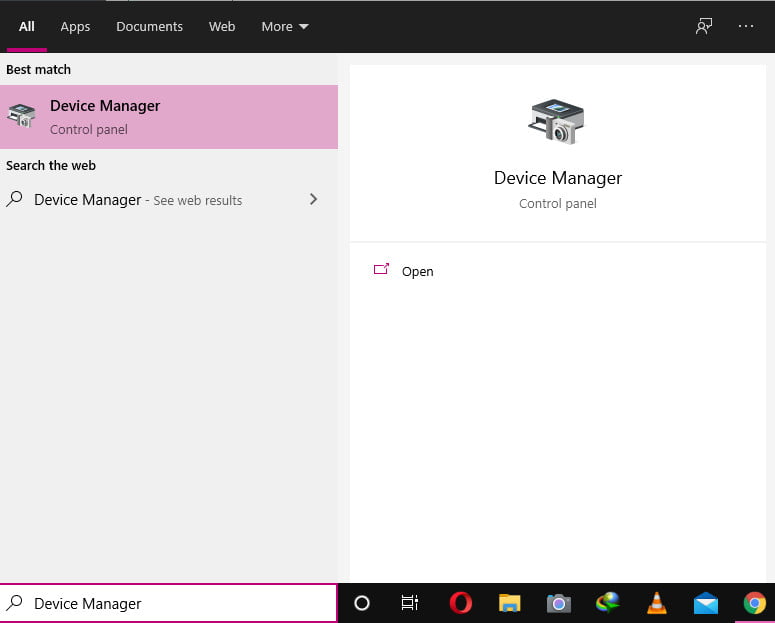
3. Choose, “Human Interface Devices” from the Window.
4. Select your touch screen display from the new sub list.
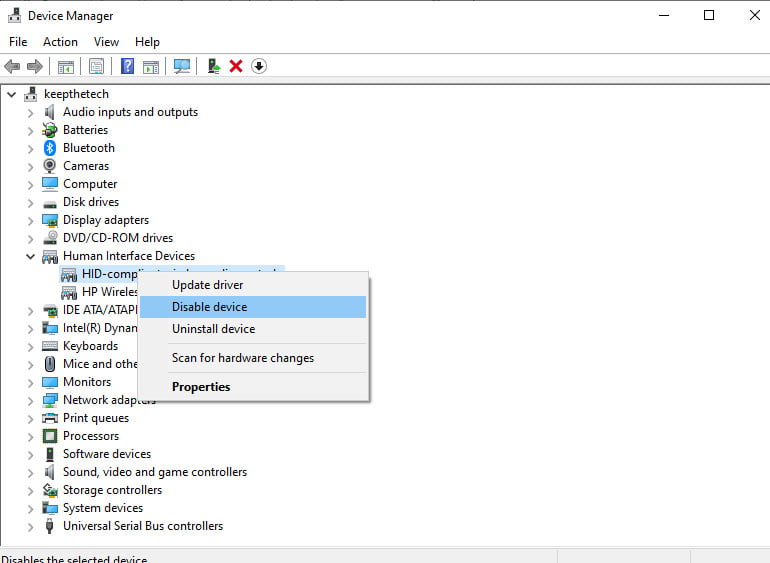
5. Now, Click to choose “Disable Device”.
6. In the verification window, select “Yes”.
Now check if the touch screen has been disabled for your HP device. In case if you’re having a problem with disabling touch screen then you must look up your HP device modal number and contact HP support to troubleshoot the issue.
Use Windows Hotkeys To Disable HID (Human Interface Devices)
You can also use this method to disable the touchscreen in Windows 10 HP device.
1. Press Windows Key + X together to open a quick menu.
2. Select the “Device Manager” from the menu list.
3. Go to the Human Interface Devices and expand it.
4. Now, Select the touchscreen device and right-click on it.
5. Select the “Disable” option from the menu and then the Yes button.
Try to use the touchscreen on your system to confirm its successfully disabled. If not then follow the troubleshoot.
How Do I Turn on Touch Screen on HP Devices
After disabling the touch screen you may also want to know how to enable touch screen on hp laptop running on Windows 10 or older versions such as Windows 7, or Windows 8.
The process of enabling the touch screen is quite similar to the above-given methods.
To turn on touch screen follows Press Windows + X and select Device Manager, then Click to expand Human Interface Devices and select the touch screen. Right-click on the touch screen driver and from the popup menu. Choose the “Enable Device”.
Final Words
Well, its best to know How to Turn Off Touch Screen on HP in Windows 10 laptop or desktop device. Because there are many reasons scenarios that could lead you to temporarily turn off the touch screen.
Sometimes, you may need a mechanical troubleshoot to fix the touch screen issues but temporary fix you can disable touch screen by following this article guides.