If you looking for step by step guide on how to install optifine 1.17 for the Minecraft game. But first, you want to know what is OptiFine? The OptiFine is a mod for Minecraft game that optimizes the Minecraft graphics for smooth performance.
This software added more additional features such as several video options for instance dynamic lighting and much more. As a Minecrafter lover, you must know that the Optifine is one of the most downloaded modes of Minecraft game until now.
The main benefits of using Optifine mode in Minecraft game are it boost the gaming performance and allows you to play Minecraft without any issue such as lagging. In this article, we are going to guide how you can install optifine along with how to use optifine for Minecraft.
How to Download OptiFine 1.17?
Follow this step-by-step guide to know how you can install OptiFine on your Windows or Mac computer without having a hassle.
Step 1: Download Optifine Mode
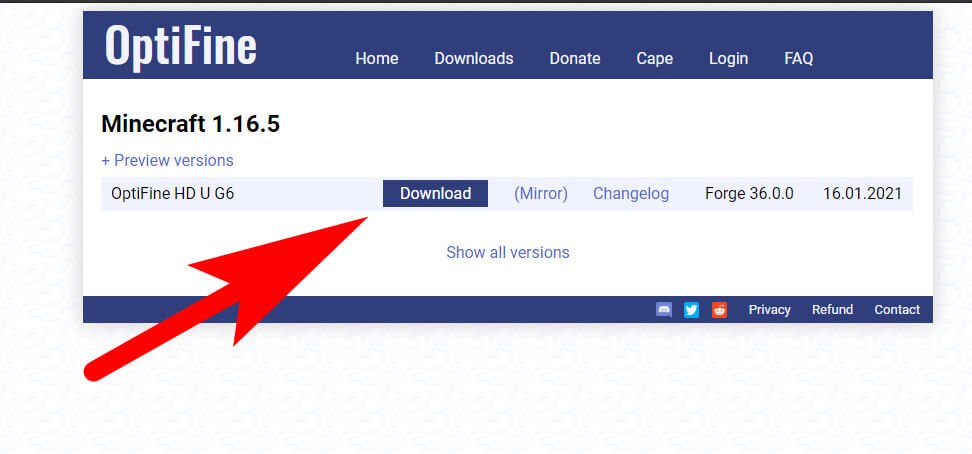
First of all, Download the OptiFine for your computer (the same version as the Minecraft game). Make sure you’ve downloaded the latest version of optifine. Because the latest version comes will bug-free and comes with some new improvement.
Step 2: Install Optifine Mode on PC
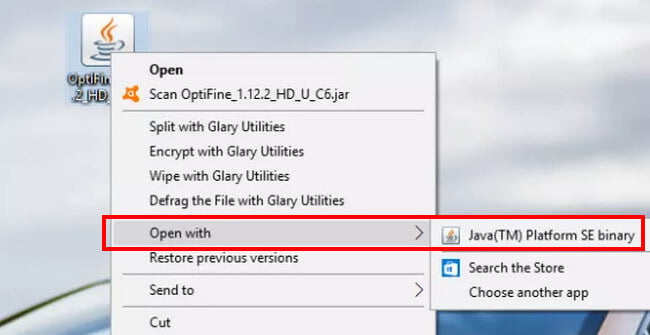
Go to the web browser downloads, if you’re using Chrome then press CTRL+J to access the downloads tab. Now, Install the “exe” that you’ve download into your computer. To do it select the file and right-click on it to open list menu. Now select the “Open With” options and select “Java ‘Java(TM) Platform SE binary”
Tip: The OptiFine launcher will automatically create a profile in Minecraft.
Step 3: Go To Optifine Launcher
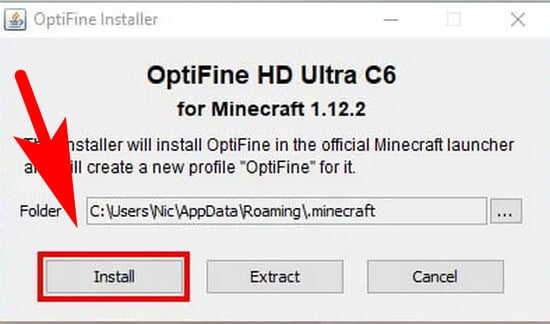
Open the Opttfine Launcher on your computer screen and then choose “Install” options as shown in the given screenshot. This step is the simplest one from the complete guide. This will automatically create the Optifine profile into the Minecraft game.
Note: This is most important to make sure you have the latest version of Minecraft installed on your computer. To check if you have the latest version of Minecraft run the game with NOMODS. If you don’t have the latest version then in this case the Optifine will not be installed.
Step 4: Open the Minecraft Launcher
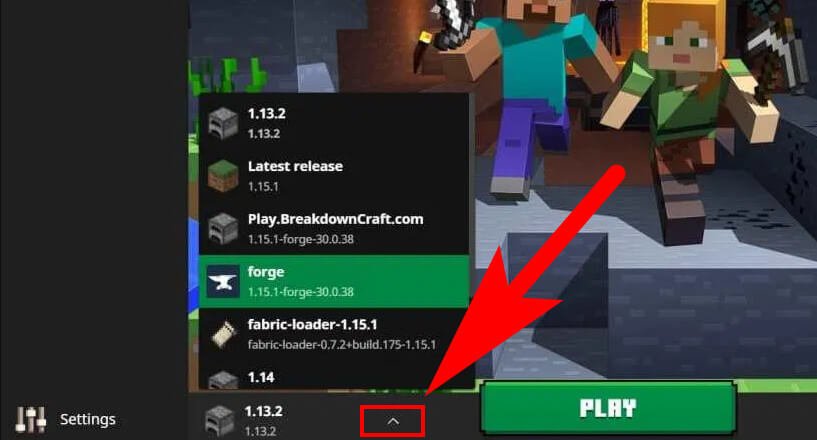
This the latest step for the installation. In this step, you’ve to open Minecraft using the Minecraft Launcher. Once the launcher is open. Go to the “Play” button and next to it you’ll see an arrow (↑) from it select the Optifine. This will complete the installation process of Optifine.
To check if all is working fine, check if you’re able to see the OptiFine profile name in the Minecraft Screen. As you see in the below screen the top first line has Optifine writer with its version which means the Optifine working fine with the Minecraft game.
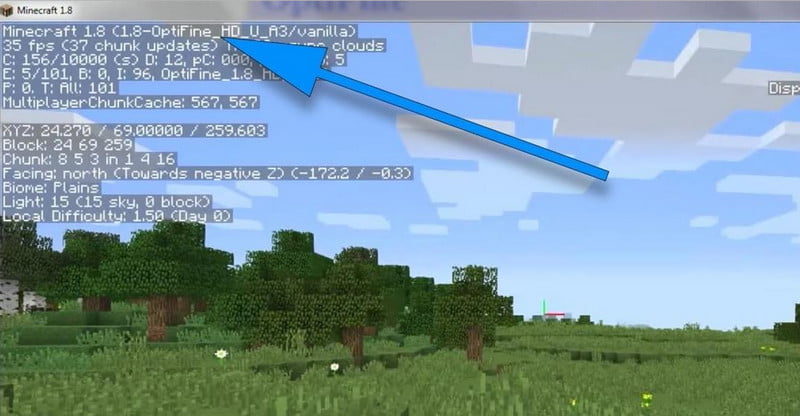
Things To Consider Before Installing OptiFine
- Make sure you will close the Minecraft game from your computer.
- You’ve to update the Minecraft Game to the latest version.
- Any other relevant points to consider.
Benefits of Optifine in Minecraft
These are the most common advantages of optifine mode in Minecraft.
- It will boost the FPS performance or we can say it double it.
- Supports the HD Textures like custom block, animated terrain etc.
- It also supports shaders along with dynamic lights.
- Synchronizes framerate for smooth gameplay
You’ve will lot of benefits of using Optifine mode in Minecraft. To know the complete advantages go here.
How To Use OptiFine 1.17 on Minecraft Forge
If you wanted to use OptiFine via Microsoft Forge then follow the given below steps.
1. Firstly, Download the OptiFine File into your computer and copy the downloaded file. Press (CTRL+C )to copy on Windows and (⌘ Command + C) on Mac
2. Once the file is copied. Open the Minecraft Launcher through Desktop Shortcut or using Dock on macOS.
3. Click on the “Launcher Options” tab given at the upper right side of the Window. Then click on the “Latest Release” the option is given at the middle of the screen of the MC launcher.
4. Navigate the Minecraft Folder and open it. Then open the “Mods” Folder (In case if there isn’t any mod folder then create one).
5. Paste the copied OptiFine File into the Mods Folder.
6. Run the OptiFine via Forge and enjoy it.
Related Articles:
FAQ: Frequently Asked Questions
These are some commonly asked questions related to Optifine with a complete explanation.
1. Can Optifine harm your computer?
No, Optifine is totally safe if you’ve installed the Optifine mode on your computer correctly. Then there no options for virus or account hacked. Make sure you install the latest and correct version of Optifine from its official website and follow the above-given step by step process to install optifine on your PC.
2. Is Minecraft Optifine free?
The optifine is an open-source game mode and it’s totally free of cost. You can easily download it from its official website and install it on your computer.
3. What is Optifine Minecraft?
Optifine is a Minecraft Mode available for free. This Optimization Mode allows Minecraft to run faster, smoother without any lag and the mode provides additional configuration options.
4. How do I get Optifine to work?
Firstly you’ve download the latest version of Optifine and then extract the download file and launch it. In the Optifine Launcher, you’ve to select the “Install” button and it’s done. Open the Minecraft game and select the arrow icon next to the Play button. Select the Optifine and again hit the “Play” button.
5. Can you use OptiFine with Forge?
Mostly the Optifine will work with Forge on the same version of Minecraft. But in some cases, you should use the same version of Forge as Minecraft and Optifine to reslove the issue.
Conclusion
Hopefully, this article helps you to know the complete process of installing Optifine mode on a computer. In case if you’ve any issues regarding Optifine Installation feel free to ask using the comment box. We try our best to resolve the issue.
Related Articles: