Don’t know how to factory reset on Windows 10? then don’t worry, In this article, we are going to teach reset the data on computer windows operating system also explain smartphones. To restart the Mobile phone, computer, the latest MacBook, In mobile phone we are first going to an additional setting option and reset everything through Backup & Reset.
Why We Need Reset Data In Computer And Mobile Devices
To reset the data on mobile phones and computers is very important, when your devices do not work properly it could be as simple as devices are hanged. Just we need a backup and reset the data on the computer and mobile phone.
After RESET everything your devices are fresh and run properly work as happily without stress. Because all the error and virus duplicate files are deleted on computers and mobile phones.
To reduce the computer hang problems through factory reset on computer settings.
- Next, how to reset windows operating system just read all things you become a factory reset master.
Inside the mobile phone, we are showing the categories:-
- BACK-UP
- CLOUD BACKUP
- GOOGLE BACKUP & RESET
- PERSONAL DATA
Factory Data Reset
To reset all files and data, social media, including account: E-mail, social media accounts, SD card, Contact number, photos, applications Everythings are erased.
Here, we are discussed about computer windows 1p operating system OR any operating system factory data reset.
- Mobile phones and windows operating system factory reset both are the same but the windows operating system few options are different.
- In computer to reset the data easily manner.
Let’s start the following steps to reset the data on computer windows 10
- Open the pc and click the search bar to find the setting option.
- A better option is shown on the left side of the search bar setting option.
- Scroll down and click the Update & security option.
- Double Click the setting option, then see a new option that is called again search bar topmost position, aside from bar.
- To find the find recovery option and click the options button.
- After clicking the option button show a button: “Get started”.
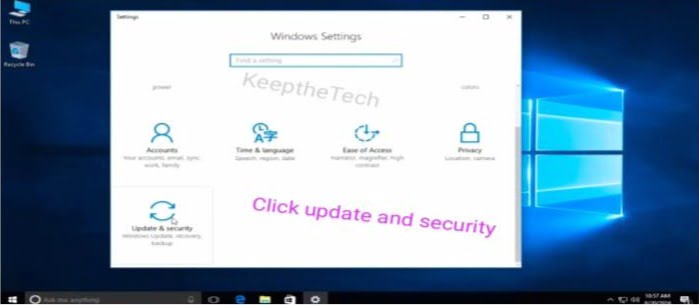
7. Clicking the recovery option and get back to the home.
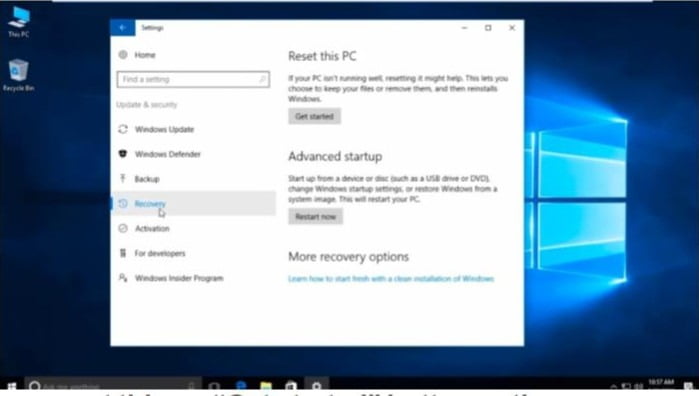
8. Reset this pc “Get started” button option.
9. Choose an option there are two options “keep my files” / “Remove everything”
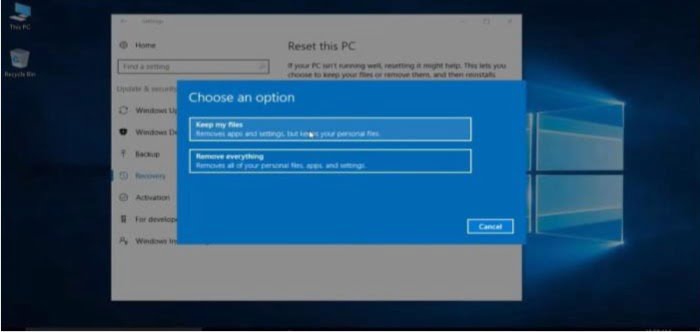
10. We are first learning the keep my files option to click the “keep my files” option

After completion of loading to show a new interface. Next, see the next interface option and follow the steps.
- Click the reset option button now pc is reset after some time.

- Almost all steps are done and windows 10 are reset Now go to the “keep of my files” option.
- Type “Remove everything” we just need to perform the same steps, only clicking the “remove everything” option and windows 10 also reset follow the same steps.

- After clicking the remove everything thing option then next interface in additional setting
Click the next option button. This steps are to erase everything.
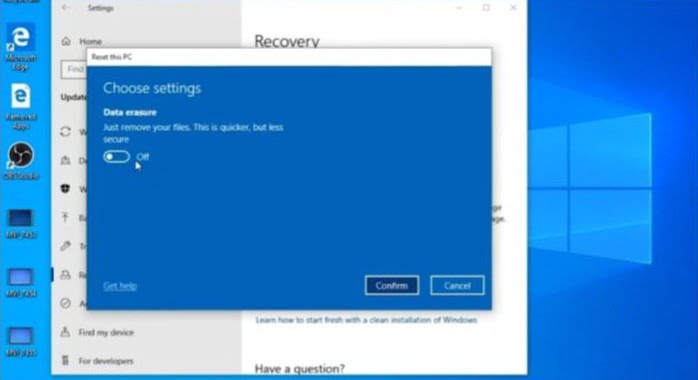
Above interface shown after clicking the next button. We just need to “off” to click the “on”. Confirm the next performance, after confirmation we are done on windows reset everything thing only within 30 minutes.