How to Change Xbox Gamertag: Wiki Guide
Change Xbox Gamertag: When you do the signing into the Xbox Live, it gives you the allowance for the creation of your own Gamertag. Either you can create a new, or can change it as per your requirement.
After the internal sign-up of the Xbox, Microsoft gives the allowance to the users for changing of the Gamertags.
We can actually change the Gamertags on the console of the Xbox One, Xbox app, or either online. Here we have explained the change of Gamertags in various ways. First, let’s move towards the introduction of what Gamertag is.
What is Gamertag?
Gamertag is just the same as a unique name given for the consoles of Xbox. They first came as an intro with the Xbox of the original one. It enhances the experience of gaming which you are accessing on the console.
The better identification it gives to the players at the time of playing games or sharing of the material with anyone out there or with the community of Xbox. At the time of playing games.
The Gamertag is visible there other than the real name. Each of the gamer tags includes a unique identification as it is the only way that shows who the person is.
None other can have a similar Gamertag. It will quickly show the user if the same Gamertag is taken by someone. Users can easily change their Gamertags if the present one doesn’t fit them.
The main thing here is that you have to take the name of your Gamertag properly as the company will charge you later if you would like to make any changes there.
Creation or change of Gamertag on the app of Xbox
Microsoft performs the creation of Gamertag for the time when you will sign in to the account. Afterward, the users can change it by the use of the app of Xbox One.
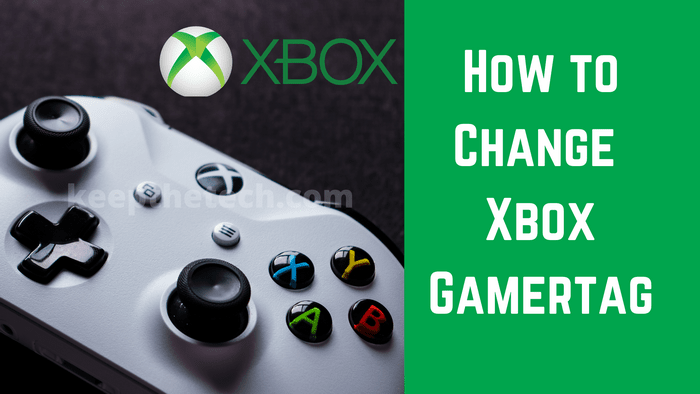
Follow the given steps one by one:-
Step 1
For the change of Gamertag, the first thing to perform is to open the app of Xbox and have to do the selection of Menu from it.
Step 2
Then click on the Gamerpic and tap on the option of Customize.
Step 3
After that, click on the option which is available there as Change Gamertag.
Step 4
Do the selection of required Gamertag which you can select the one that may or may not include the suffix before doing the confirmation of the changes.
Change of Gamertag On the Console of Xbox One
For updating the Gamertag by the use of Xbox One, you have to make a proper check that the console is properly updated and is running the firmware of the latest one. If it is all updated, then now follow the given steps below:-
Step 1
Firstly, click on the button of Xbox which is located on the controller that will move on to the overlay menu.
Step 2
Now, move towards the left by the tabs that are available there to the side of Gamerpic and then tap on the profile where you need to access the changes. Click on the option of My Profile.
Step 3
After that perform the selection of the option of Customize Profile.
Step 4
Then on the left side of the given display, click on the Gamertag of yours.
Step 5
The other page will give you an allowance for the checking as well as the updating of the Gamertag of the new one. You have to perform the search of the correct Gamertag and then give the confirmation of the changes.
Changing the Gamertagthrough Xbox Online
Follow the given steps for it:-
Step 1
For such access, click on the website of and then you have to sign in towards the account of Microsoft which is in full connection with the Gamertag. Type there any of the Gamertag which you require.
Step 2
Give a proper check there if the required Gamertag is available or not and then move further for the proper update of it. You can perform it by tapping on the button of Change Gamertag. As the changes are done, the Gamertag of the new ones will be shown at all of the places.
Looking for own Gamertag
Searching for the Gamertag of your own is not that tough. If you have the Xbox One access or Windows 10 along with sign in to the account of Microsoft, then it is easy for its lookup.
1. Viewing in Windows 10 System
In Windows 10, do the launching of the app of Xbox and then click on the Gamerpic for the opening of the profile. Now on the given screen, you will get the required Gamertagalong with the name and proper exact gamerscore.
2. In the Xbox One
If you have access to the Xbox One and have been logged in there, then you have to look up for the Gamertag along with the email address which is in association with it. You only have to turn on the Xbox One and then have to perform the navigation towards the home screen. Then just look at the upward side of the given corner. There the view of gamerscore along with the email address and name will be visible.
Issues for not appearing of Gamertag
There are various reasons due to which the issues may occur in your Xbox Gamertags. We have a list explanation of it here.
1. Want to add people but no knowledge of credentials
If the users have the Microsoft which is assigned to the Gamertag in an automatic form to the Xbox, and in need that friends or anyone should add you, then by looking at the upward side to the left of the corner of the given home screen or the profile place located at the app of Windows 10 Xbox.
2. Unable to login in Xbox
In such a case, you have to look out which email address you are in use with the setting up of the account of Xbox. It will give the allowance to you in learning the Gamertag and then resetting the password if you don’t know it.
3. Searching for the Email Address in the Gamertag
As for the knowledge of users, there is no way for searching for an email address through the Gamertag. It is because Microsoft never offers any search for reverse Gamertag. Also never it provides any of the information to the third parties.
4. Searching for a friend
The solution for searching a friend’s Gamertag is the use of a friend’s function that is suggested on the Xbox One or otherwise in the app of Windows 10 Xbox. If it is not visible there, then the only solution is to go towards their Gamertag.
FAQ’s Frequently Asked Questions
These are some of the frequently asked questions related to the Change Xbox Gamertag with complete information.
What does it cost to alter my Xbox One Gamertag?
If you’re updating your gamertag for the first occasion, you can do it for free. This is true either we produced it for you immediately when you originally signed up for Xbox (i.e., you didn’t choose it) or if you made yourself own gamertag at the time of signup.
Is it now possible to change your Xbox Gamertag for free?
When you initially join in to Xbox, the gamertag is generated for you. Anyone can alter it once for free if you don’t like it. Here’s how you can accomplish it on your Xbox One: Choose System > Settings > Personalization > My profile > Customize profile by pressing the Xbox key on the controller.
Is it possible to alter my Xbox gamertag?
To update the Xbox Gamertag on the console, first open the manual by hitting the Xbox button on the controller. Then go to ‘Profile & System’ and select the Gamertag as from drop-down menu. Select ‘My profile’ but then ‘Customize profile’ as from drop-down menu. Once time, select the Gamertag.
Is it true that almost all Xbox Gamertags contain numbers?
As default, suffixes are four digits, however they vary depending as to how many players have picked this gamertag. We’re restricted to a 3-digit suffix for the a 12-character gamertag. We’re restricted to a 4-digit ending for an 11-character gamertag. For example, a 5-digit restriction for ten ( 10, and so on.
Summing Up
Changing the Gamertag name is not that a tough task. Just by following the above-mentioned steps one can easily go on with it. We also discussed here if you need to look up your present Gamertag name. The various issues that may occur in the Xbox Gamertag are also in a mention here. Give a read to it.
Related Articles:
How to Change Language on Facebook
How to Change NAT Type Xbox One, PC
How To Add Games to the Game List in Xbox App
Fix Problem Signing in to The Xbox App
How to Fix Chromecast Source Not Supported
NFL.com ACTIVATE: Enter Your Code For Activation
Your Location Is Currently In Use – 5 FIXES
Disneyplus.com/begin: Activate Disney+ Active Code
How To Change DNS Server in Windows 11, 10