How To Change Alarm Sound on PC
Doing everything on time will quite a difficult job for everyone but with the help of alarm gadgets we can remember what task we’ve to complete in this current time period. Moreover, this modern world Alarm is coming on smart devices like smartphones, smartwatch and computers.
If you spend your time on your personal computer then it is very necessary for you to set up an alarm on your personal computer. So in this article, we going to show how you can set up an alarm on the computer and how to change alarm sound on the PC.
How To Step Up Alarm On Computer
You can easily install an alarm on your computer running on Windows 10 or the previous version. By following the below-given step by step guide.
- Go to the Start Menu, Search For “Alarm & Clock” on Windows 10 and open it.
- Now click on the “+” button given at the bottom of the tab.
- Enter the alarm details such as time and date along with a caption.
- Click on the flop button at the bottom of the tab to save the alarm.
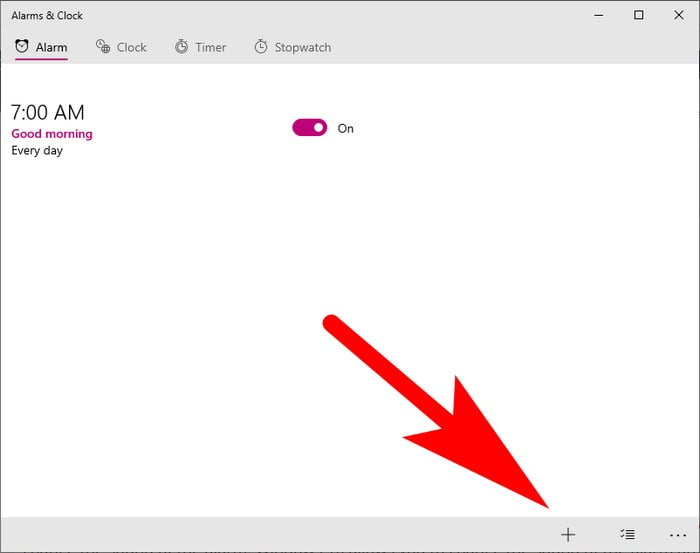
So, now you know how you can install an alarm on windows 10 without any hassle. So its time to change the sound of the alarm. Windows 10 allows you to change the sound of the alarm any time you like.
How To Change Alarm Sound On PC
To change the alarm sound on pc running on Windows 10 operating system follow below given instructions.
Step 1:
Open the Alarm App from the start menu or from Settings.
Step 2:
Now select and open the Alarm from the list of alarms in which you want to change the sound of an alarm. (In case, if you’ve set up only one alarm then open it by double click on the alarm ).
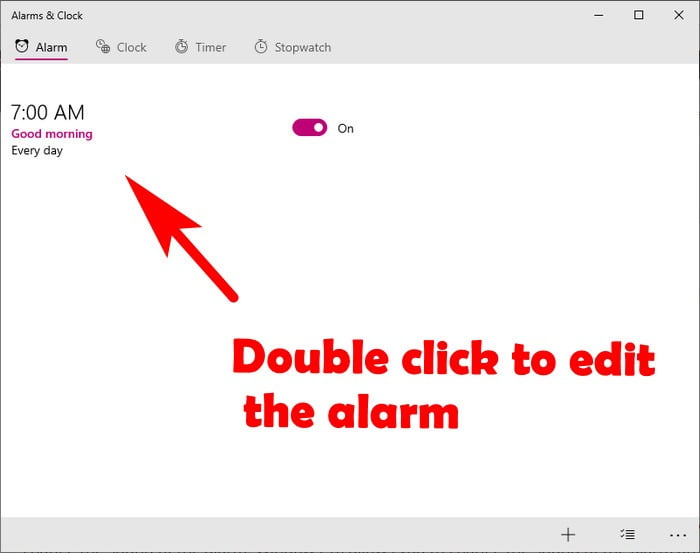
Step 3:
Scroll down to the sound panel and click on a sound which will be “Chimes” by default.
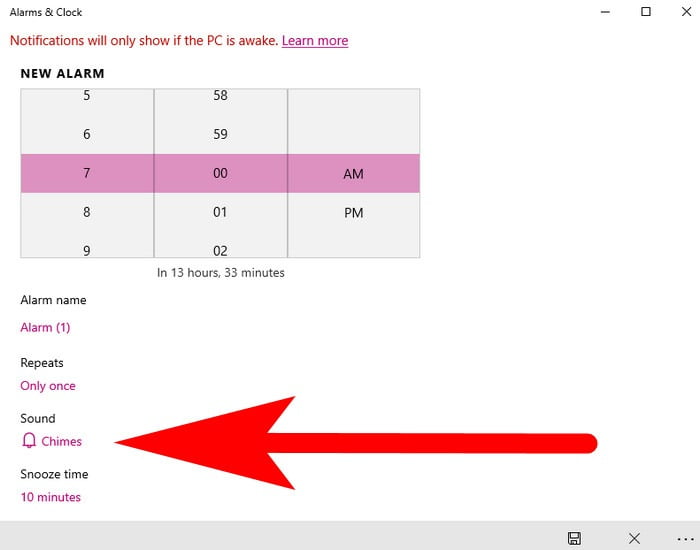
Step 4:
Now select the sound type from the list of sound tacks for alarms. Select the sound that you want to set up for your alarm.
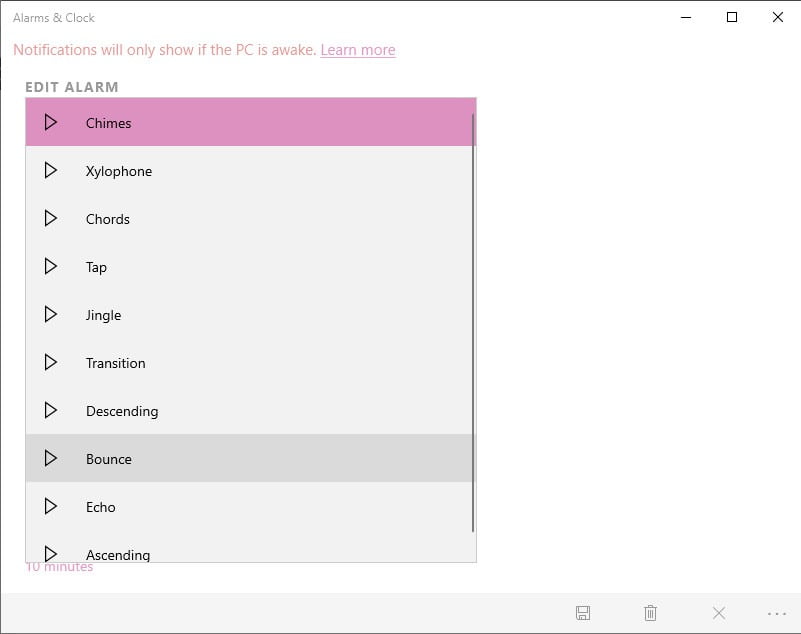
Step 5:
Click on the Floppy icon button given at the right bottom of the tab to save the changes.
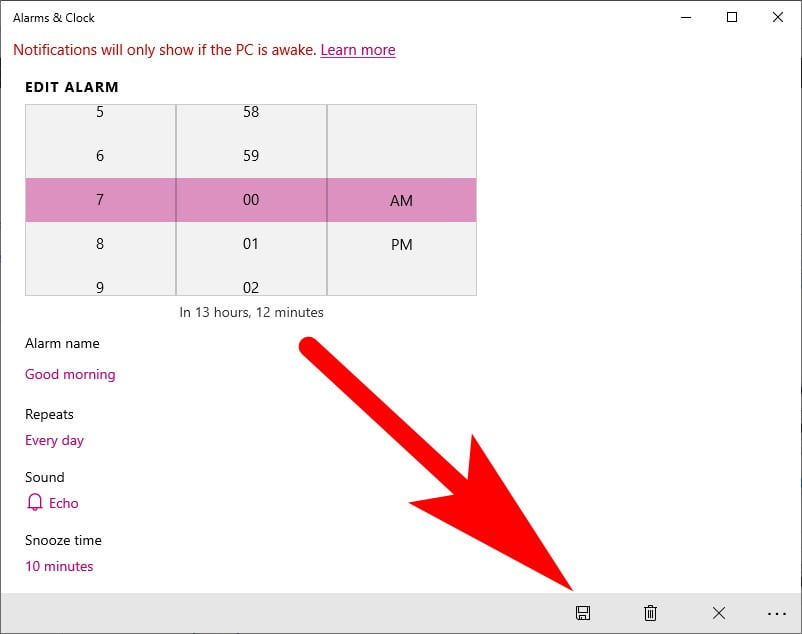
You can also change snooze time and repeat time of the alarm by following the above step 1 and step 2. Moreover, most of the windows users change the default alarm sound to echo you can also try it.
Wrapping it
If you find this article helpful then don’t forget to share the article among your friends on your social account. In case if you’ve any questions regarding windows or mac feel free to ask us using the comment box.