Facebook backup its sounds weird for many Facebook users. But it’s true, In case of any issues if your facebook account is suspended or hacked by someone. Then you lost all of your Facebook data along with photos and posts that you’ve created a very special moments.
To save your Facebook data like photos and much more stuff you’ve to generate a backup. Yeh facebook backup that helps you out. In case, if your account is hacked or deleted by Facebook regarding to facebook account..
Facebook Backup: Facebook Photos Backup To Google Drive.
To save your Facebook data on google drive is a good option for google drive users. However, there is also some other online storage service like Dropbox. If you don’t think Google drive is a good option for you to backup facebook photos.
Follow the below-given step by step guides to generate the backup of Facebook photos from your account.
Step 1:
Login into your Facebook account through Chrome browser. Now move to the Facebook Account Settings.
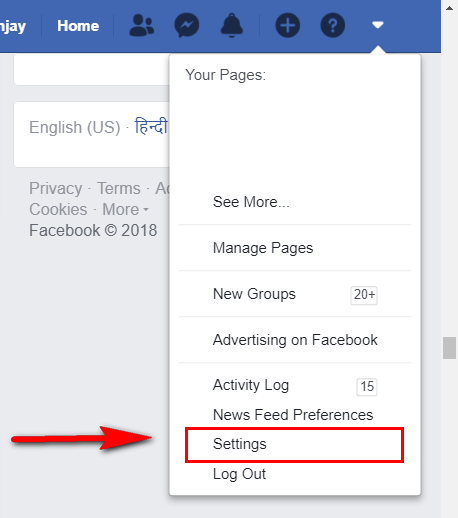
Select “Your Facebook Information” option.
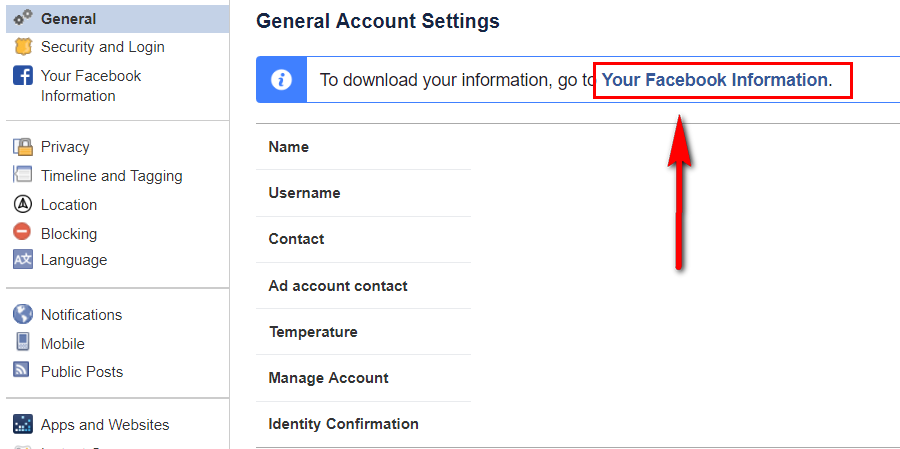
Now move your mouse pointer to the “Download Your Information” > View.
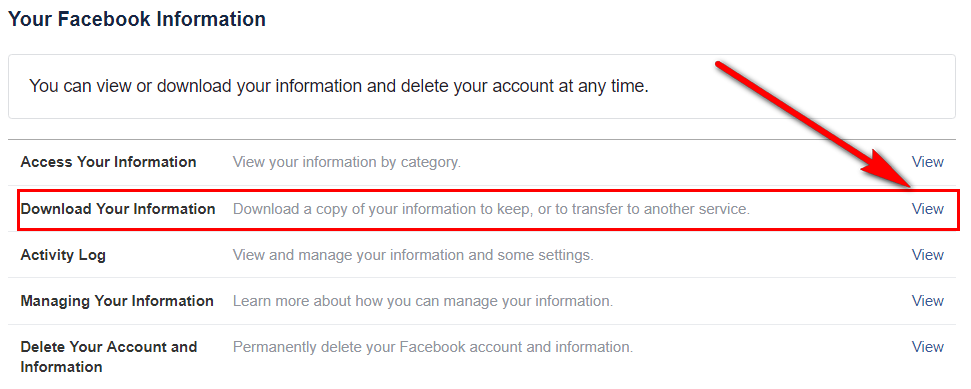 Go to Create Button before checking below options All of My Data, Select the format of the file and Media Quality.
Go to Create Button before checking below options All of My Data, Select the format of the file and Media Quality.
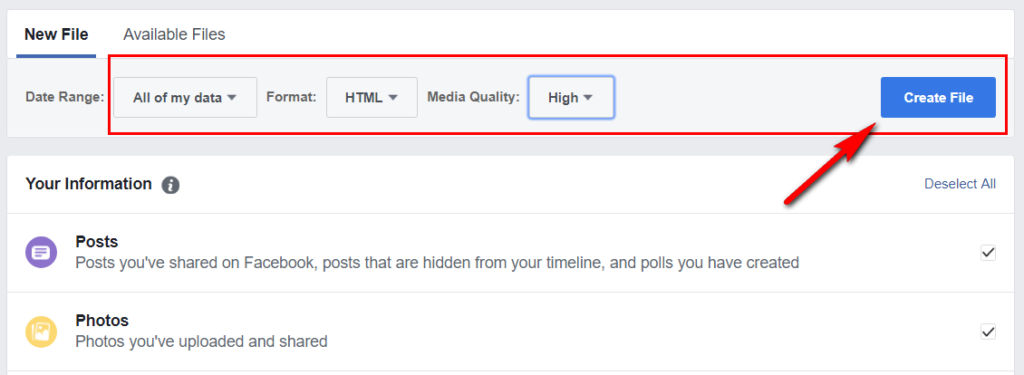
After a few minutes, you get a notification “Your Facebook Data is ready for download ” on your Facebook account . Open it and then hit download button (As shown in screenshots).

Step 2 :
After successfully download of Zip file. Now extract the zip file on your computer and then isolate the Photos folder inside of it. Now you’ve successfully generated the facebook backup of your account. However, we want to get these facebook photos to an online storage service like Google drive.
Step 4:
Go the Google Photos through the web browser and log in to your Google Account. After this select the upload button and then select the Facebook Photos folder.
There also another way of uploading all your facebook photos to Google Photos. Just download Google Photos desktop app in your computer and sign in with your Google credentials. Select the photos or folder and hit the upload button.