How to Enable on Windows Defender in Windows 10
Whenever you are working on your Windows 10, you must be going to work with the windows defender. Defender is for the protection of your system, which gives the solution to your device from malware, viruses and many other issues.
They give the controls to your device of edge, parental controls and firewall access. You can easily secure your passwords and many other things with the help of the defender. It can also be the situation where you last time closed it and you forgot how to start defender again.
What is Windows Defender ?
Windows Defender is pre-installed Anti-Virus on Windows 10 that protect your computer from getting harmed form online security hacks. There are lots of benefits of using the Windows Defender such as it regularly scan your computer system and remove malware files and block harmful apps and programs from running on background of the system.
If you’re paying any game or using any program on your computer that contain certain files that contain malware then that particular program will not run or shows an error when you launch it. You needed to disable the Windows Defender for temporary bases to run that program or app. After that you needed to enable it In you don’t know proper process to turn on Windows Defender then just follow below given step by step instructions.
How to Turn on Windows Defender in Windows 10
Therefore, here are the methods by which you will be able to turn on your defender of windows 10 and can easily access it without having much hassle.
Enable Windows Defender using Windows Settings
1. Firstly, you have to make sure that the defender is in the off mode. It may have been in because of newly installed antivirus in your device. It can be re-enabled by uninstalling the antivirus from the device.
2. Press Windows + I keys together to open Windows Settings.
3. Click on the Security and updating option which is the circular form of the icon shown at the window of settings. Now select the security windows button which is shown on the left side of the given window.
4. Select the Threat and Protection of a virus that is given at the center side of the window form. It will open the defender window. For this, you may be given for the expansion of the defender by selecting the right side of the proceeding windows.
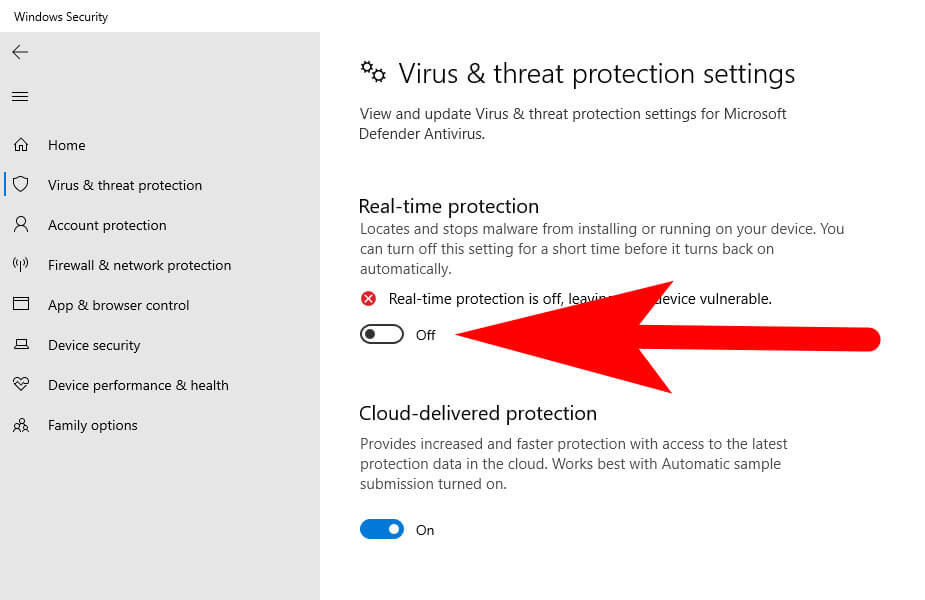
5. Go to the option of threat and virus settings of protection which is shown at the center of the given option. Now click on the given switch of real protection of time which is the heading shown at the side of the top of the required window.
6. Prompt by going to the yes option by which it will turn on the defender of windows.
Turn on Third-Party Antivirus on Windows 10
First you need to check that the antivirus which you installed in your system is installed by the intention. If not, you have to check the program whose recognition is of the determination of it.
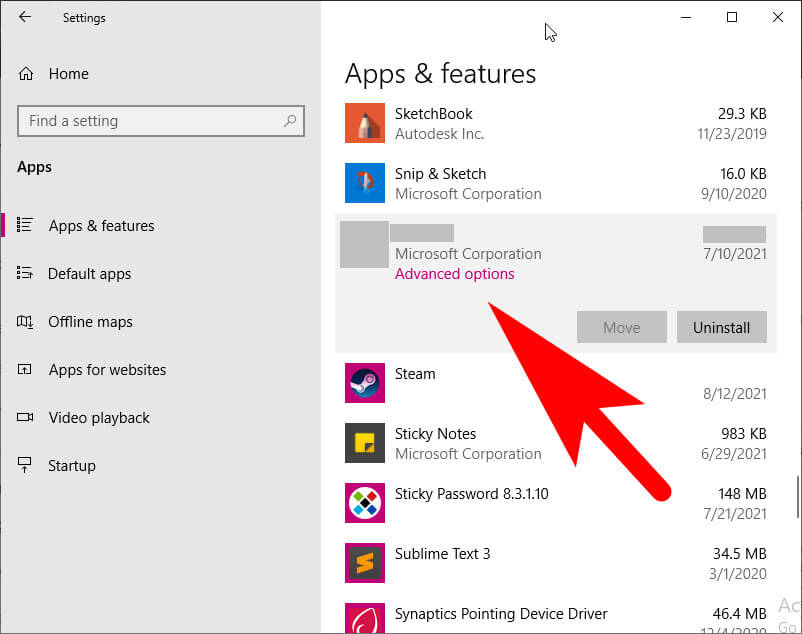
1. Press the Windows +I buttons together from keyboard to open the Windows Settings tab.
3. Open the Apps option which is given at the center of the window of settings. Now, if there is no knowledge by you about the antivirus name which you installed in your system, then you have to sort it and select the install date. Or if you have the knowledge of its name, then ignore it.
4. Finally, search the name of the antivirus and select the uninstall option for it and the windows defender will recently make a view of it.
Hopefully you find this short article helpful to understand the process how you can easily turn on windows defender or any third-party antivirus program on Windows 10 without having a hassle.