How To Enable Bluetooth on Lenovo G50
Lenovo electronics device manufacturer that makes lots of devices including laptops, there are lots of versions of Lenovo laptops this company also builds gaming laptops such as Lenovo Guru and some others.
In this article, we discuss how you can easily turn on or turn off built-in Bluetooth in a Lenoir g50 laptop.
So, it was not that hard to enable or disable Bluetooth in the laptop of any company you have to just read this article and I promise you after finishing reading this article you can have complete control of your laptop Bluetooth.
How To Turn On or Turn OFF Bluetooth In Lenovo G50 Laptop
Follow the step-by-step guides to enable or disable Bluetooth on your laptop.
Step 1:
Press the Windows + I keys together to open Windows Settings.
Step 2:
Go to the Devices and click on Bluetooth & other devices from the left sidebar.
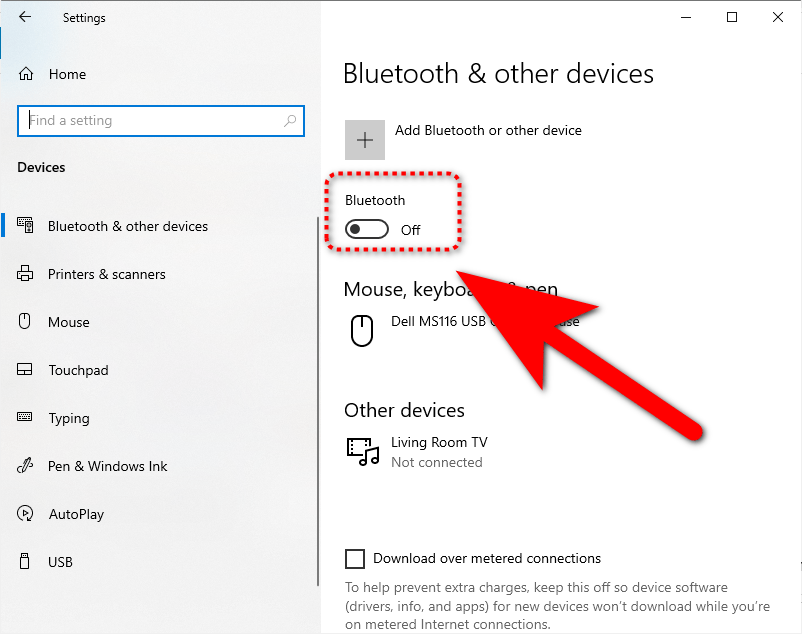
Step 3:
On the right side panel, you find the ON and OFF buttons as shown in the screenshot.
What Do You Think?
This is end of how to turn on or turn off Bluetooth on Windows for more similar content do check our Windows guides section.