DPC Watchdog Violation Error In Windows 10
This is a comprehensive guide based on DPC Watchdog Violation Error in Windows 11 and Windows 10 with complete troubleshooting steps to get rid of the issue in no time.
DPC Watchdog Violation Error
In what ways does DPC Watchdog Violation occur? Likely, many users who have run into the DPC Watchdog Violation error are unclear about the meaning of the error.
Also, the deferred procedure call is short for DPC. Monitors and tracks the performance of Windows programs and your PC using the Watchdog bug checker.
For instance, many factors can cause the DPC watchdog violation blue screen error. DPC watchdog violation blue screen errors can occur more than once daily.
Also, it is detrimental to your efficiency if you repeatedly make this mistake at work. Therefore, it is best to identify and then eliminate the root cause.
Read this complete guide on fixing the DPC Watchdog Violation error if you don’t know why this error appears.
How to solve the DPC Watchdog Violation error on Windows?
Here we have listed some of the methods by which you can solve the DPC Watchdog Violation error.
AHCI SATA Controller Replaced
DPC watchdog violation error can resolve by changing the SATA AHCI driver by yourself.
Step 1
You have used Windows 10, Device Manager, to perform this method.
- Hold down both the Windows +X keys at the same time.
- From the menu, choose Device Manager.
Step 2
Check that the controller you selected is correct.
- IDE ATA/ATAPI controllers must be located and expanded.
- Right-click the SATA AHCI controller in the list.
- Also, go to the properties tab and select it.
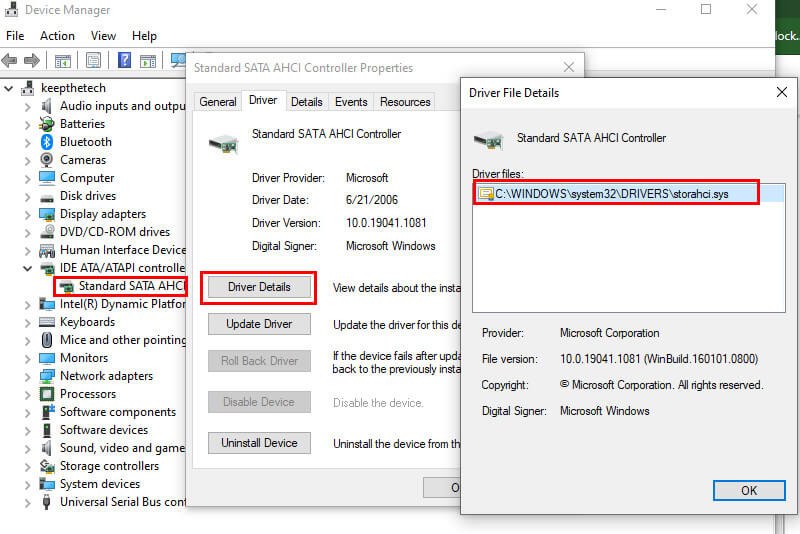
- Then click Drive Details under the Driver tab.
- Ensure that the iaStorA.sys driver is listed. After clicking OK, close the window.
Step 3
This device’s driver needs to be updated.
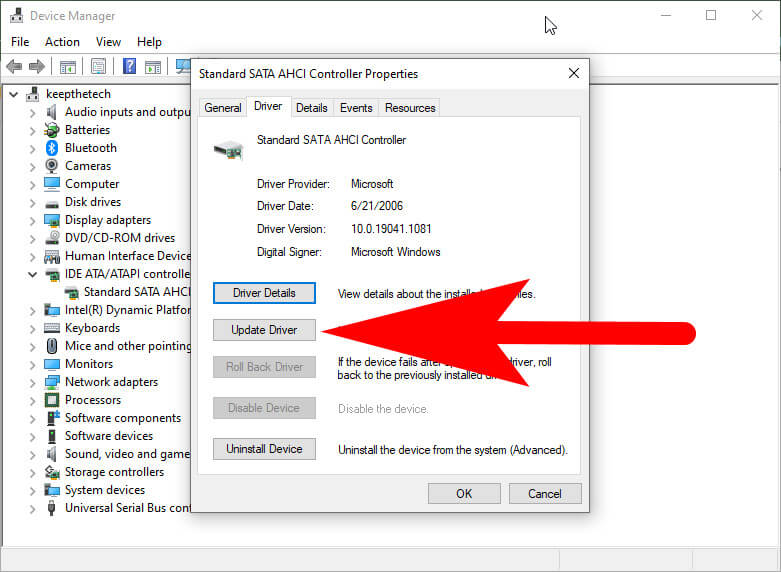
- Drivers can be updated by choosing this option.
- Click Find driver software on my computer.
- Now, click on Let me select a device driver from my computer’s list.
- Click on the Standard SATA AHCI Controller option.
- For the changes to take effect, reboot your computer.
If the DPC_Watchdog_Violation occurs again after restarting, try the next step.
No External Devices are Plug-in into the PC
Hardware conflicts can cause the Windows 10 error DPC_WATCHDOG_VIOLATION. If you have recently installed an external hard drive, external solid-state drive, printer, or scanner on your PC, these external devices should be removed or disconnected. Once you have restarted your computer, it will be ready to go.
You can check each device individually to determine which one is the culprit. You can fix a DPC Watch Dog Violation error by removing your connected device if it causes the error. Your other devices can be connected after that.
Disk Errors – Check and Fix
Disk checks can perform to ensure that the hard drive is in good condition. For checking and fixing problematic drive errors, here are two methods.
Use Third-Party Software to Checks the File System
There is multiple third-party software available on the web, That allows Windows users in an easy way to repair a hard drive for free. This tool helps you detect logical issues affecting your movement and improve them.
In addition to that, it can also be there to extend partitions, resize partitions, convert MBR to GPT without data loss, migrate OS to SSD/HDD, and convert NTFS to FAT. Consequently, it is also a disk and partition manager for computers running Windows.
SSD Firmware Needs an Update
SSDs provide high performance and fast performance on computers these days. A blue screen error, thereby DPC Watchdog Violation, could nevertheless be there through unsupported SSD firmware.
Also, in case you are one of those who have encountered the DPC Watchdog Violation error, you can try updating the SSD firmware to resolve it. It is possible to update your SSD firmware through the manufacturer’s website.
Step 1
Open the Device Manager on the Windows 10.
Also, the Device Manager can be opened in two ways.
- Press the Windows + R keys and type msc and hit enter button.
- From the menu, press Windows + X keys and select Device Manager.
- Select Device Manager from the Start menu by right-clicking.
Step 2
Make sure the firmware is up to date for the model.
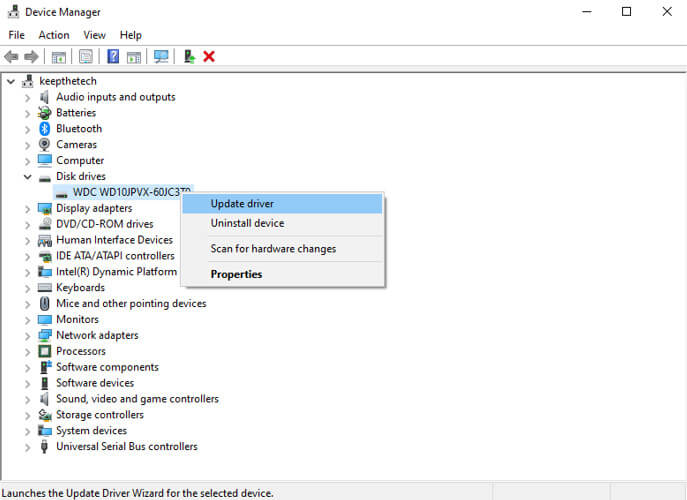
- Increase the number of disk drives.
- Your SSD model number should be noted.
- Search for the new firmware version on the manufacturer’s website.
- Firmware can be downloaded and installed here.
System Files Should Scan and Fix
Damaged or corrupted system files can cause errors relating to watchdog violations. Then, you can ensure that Windows system files are not corrupt by checking and verifying them.
Step 1
Make sure Command Prompt is running in administrator mode.
- Start the Windows search by typing cmd.
- Select it as Run as administrator when you right-click the best match.
Step 2
SFC should be run.
- Type sfc /scannow into the Windows command line.
- Patience is a virtue. A little time may require for this.
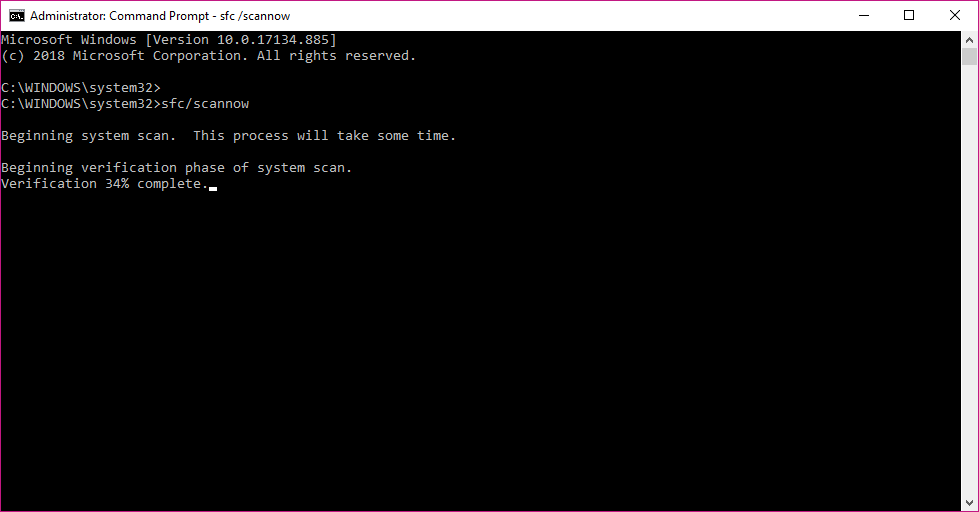
The window can close if no corrupted files are there. You may need to restart your computer to take effect after you have repaired the corrupted files.
Installed Software Should Remove
After installing a new application or upgrading some programs on your computer and getting the DPC Watchdog Violation Windows 10 error, you can uninstall it to fix the problem.
It’s been a report by some users that they encounter the error after installing two antivirus programs simultaneously.
If you have two antivirus programs installed, you can disable one antivirus and leave another running to protect your computer from virus attacks if you have two antivirus programs installed.
The DPC Watchdog Violation error can fix by uninstalling one. Damaged or corrupted system files can cause errors relating to watchdog violations.
Run the Event Viewer
The Event Viewer may be possible to locate the driver or device causing the blue screen error DPC_Watchdog_Violation on Windows 10. We will show you how to use Event Viewer in this detailed tutorial.
Step 1
Use the desktop version of Event Viewer.
- Press the Windows + X keys together.
- To view events, click Event Viewer.
Step 2
Details of the error should be checked
- Choose Windows Logs from the left-hand panel.
- Click System, and then click OK.
- You can find some events listed in the middle part of the panel. To view details of the error’s occurrence within a specific time range, click the ones marked with Error or Warning.
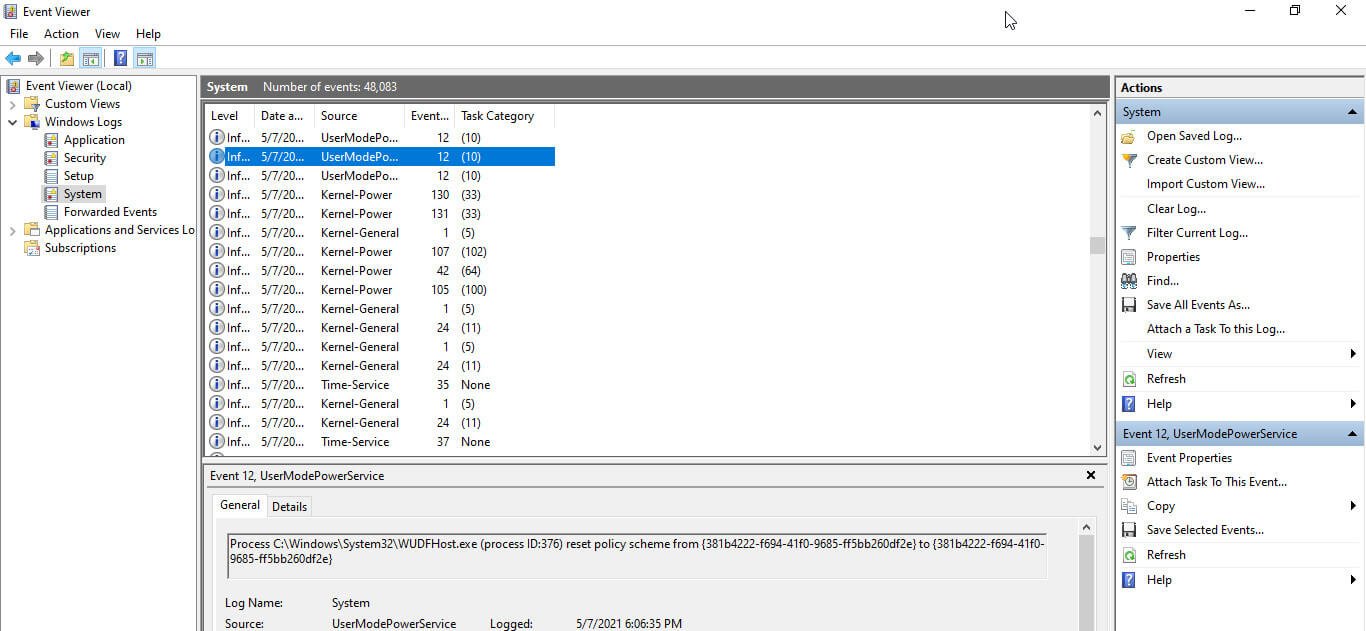
The following steps will help you determine who is responsible for the issue.
In most cases, the DPC Watchdog Violation error can be resolved once you have tried the above solutions.
The fixes may not work for everyone, however. A clean install of the Windows Media Creation Tool may resolve the issue if you still encounter it. It’s also possible to restore windows 10 to a previous date.
Conclusion
As you can see, the DPC Watchdog Violation error is not difficult to fix. You can resolve the DPC Watchdog Violation Windows 8 or Windows 10 error immediately with the above methods. I hope this post can help you determine the Windows 10 Watchdog error.
Also, please let us know if the fixes in this article have resolved your issue. For instance, if you find my solutions useful, I would be glad to know. Leaving a comment in the following area will allow you to ask a question or provide a better solution.
FAQ: Frequently Asked Questions
These are some of the frequently asked questions related to the DPC Watchdog Violation with complete information.
Is RAM capable of causing a DPC watchdog violation?
DPC WATCHDOG VIOLATION can be caused by some factors, such as faulty devices or drivers, damaged RAM, and damaged drives.
How does Microsoft watchdog work?
Computer watchdogs are hardware timers that initiate system resets if software neglects to service them regularly. When used in a watchdog mode, the watchdog timer can assist in protecting the system from unexpected software failures, such as when a program results in an infinite loop.
Watchdog violation of the DPC – why does it occur?
The DPC Watchdog Violation issue (error code: DPC_Watchdog_Violation) frequently occurs in Windows. It can occur for specific reasons, such as unsupported SSD firmware, an old SSD driver, hardware incompatibility issues, or corrupted system files.
Watchdog serves what purpose?
Watchdog timers count down an interval and reset a microprocessor accordingly after that interval. The software periodically restarts the watchdog timer on a properly functioning operating system. Watchdogs continue by timing at predetermined intervals after a restart.
Related Articles:
Windows Module Installer 5 Fixes For Windows 10
Windows Stop Code – What and How to Fix It
How To Print On Mac – Step by Step Guide
18 Best Note-Taking App For iPad
How to Scrape Reddit with Google Scripts
How To Access GoDaddy Email Login on PC/Phone?
Mouse is Jumpy, Lagging: 7 Ways To Fix It
Top 10 Cheap 144hz Monitor List
7 Best Shutterfly Share Sites To Share Photos
20 Best Cloud Computing PDF’s For Engineering
How to delete a group on facebook – Step by Step Guide