How You Can Clear Cache In Chrome? Guide
Wonders how you can clear cache in Chrome Browser. As we all perform various activities on our devices but we forgot to clear the extra data from them.
For that, we have the option of Clear Cache for it which deletes the overloaded data from our devices.
It will boost the performance of the devices and will make them run properly.
What Is Clear Cache In Chrome?
Every device has various applications. When the person uses it, it starts there for the storing of files for later reference.
Such files are stored in a “cache”. When we use the web browser, it will save the images which we have seen there so that it doesn’t need to be downloaded every time we need them.
The cache will save both data as well as time. In the web browser, it saves a few information from various websites in the cache as well as in cookies.
When we will clean them, it will fix the various problems which include the formatting and loading of the websites.
We can clear cache in Chrome on various devices such as Windows, iOS, Tablet, Android, etc.
How To Clear Cache In Google Chrome Through Windows
When we use Google Chrome on Windows, it does the saving of the information from various websites in the cache.
When we will clear it, it will fix the various problems and will allow for surfing better.
The easiest way to delete the cache data in Google Chrome is through the option of a Clear browser cache. Here we have the steps for performing it.
Step 1
Click on the Menu located on the upward right side of the corner in Google Chrome. It appears as three stacked dots.
People can perform the shortcut for this by clicking on the Ctrl + Shift+ Del key. Make sure that you click them together at the same time.
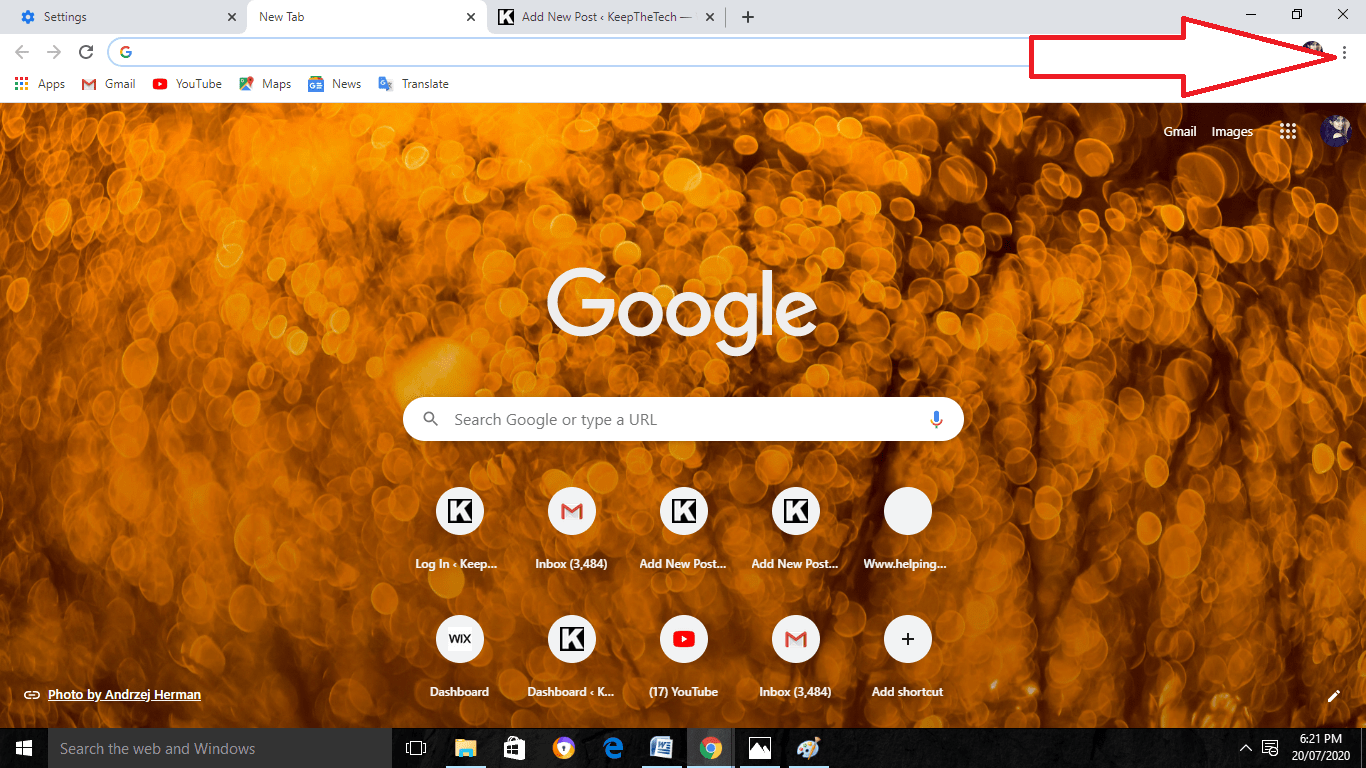
Step 2
Now, select the More tools option from it.
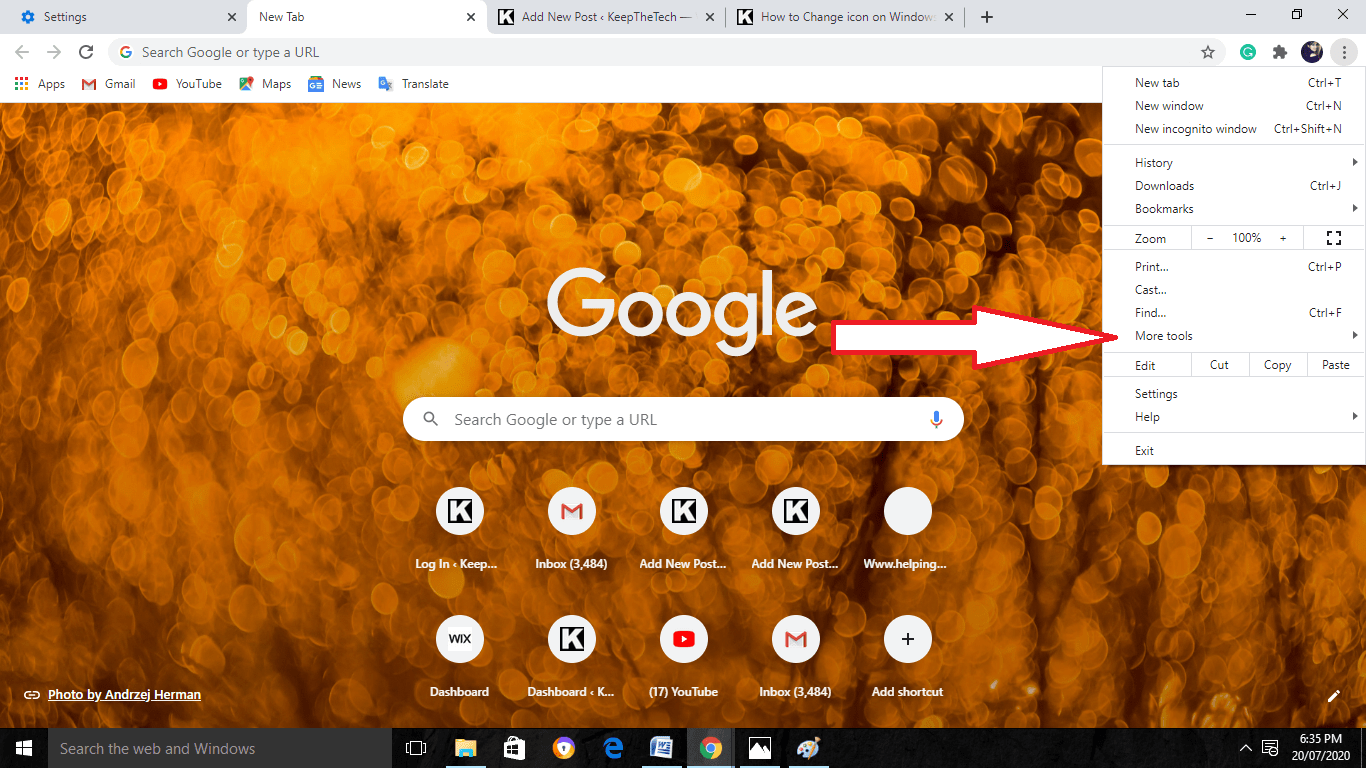
Step 3
After that, click on the Clear browsing data option.
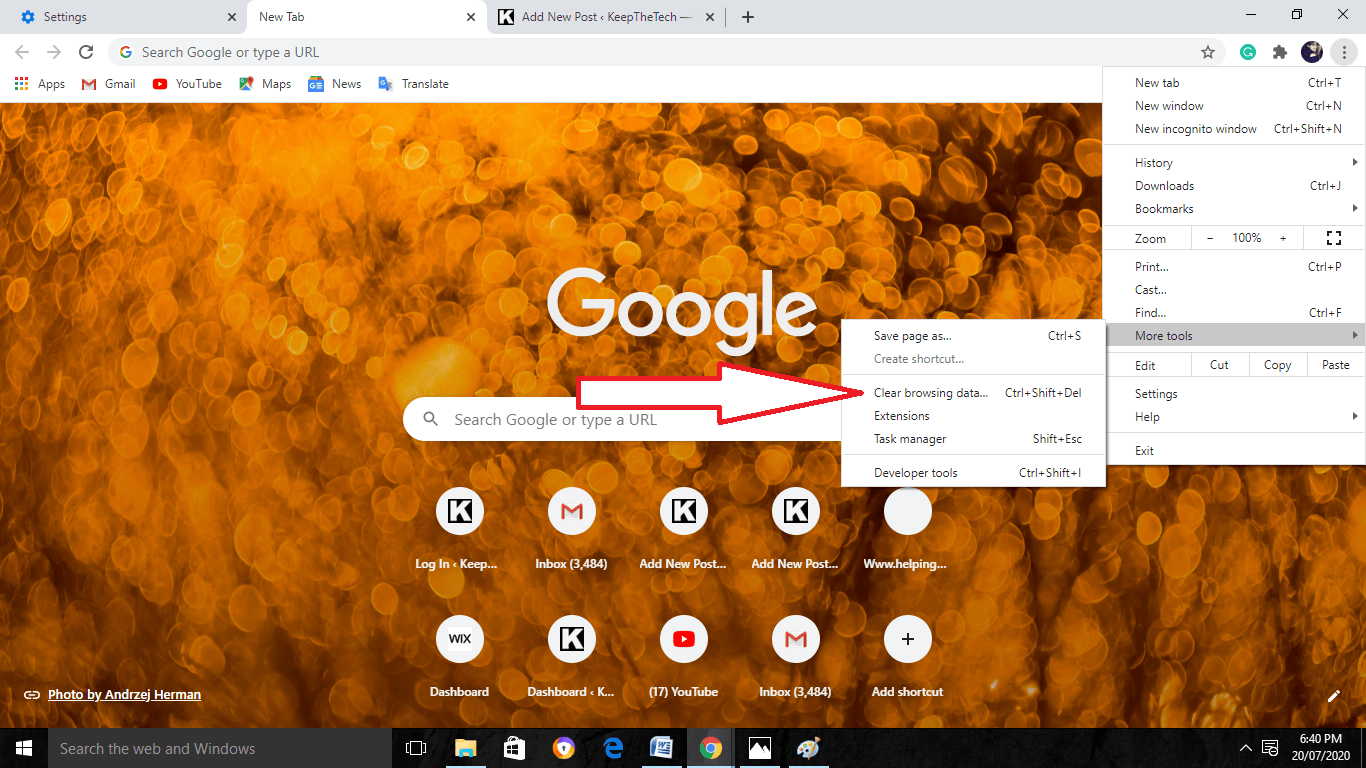
Step 4
The screen will now open the Settings page. In settings, it will show the “Clear Browser Data”.
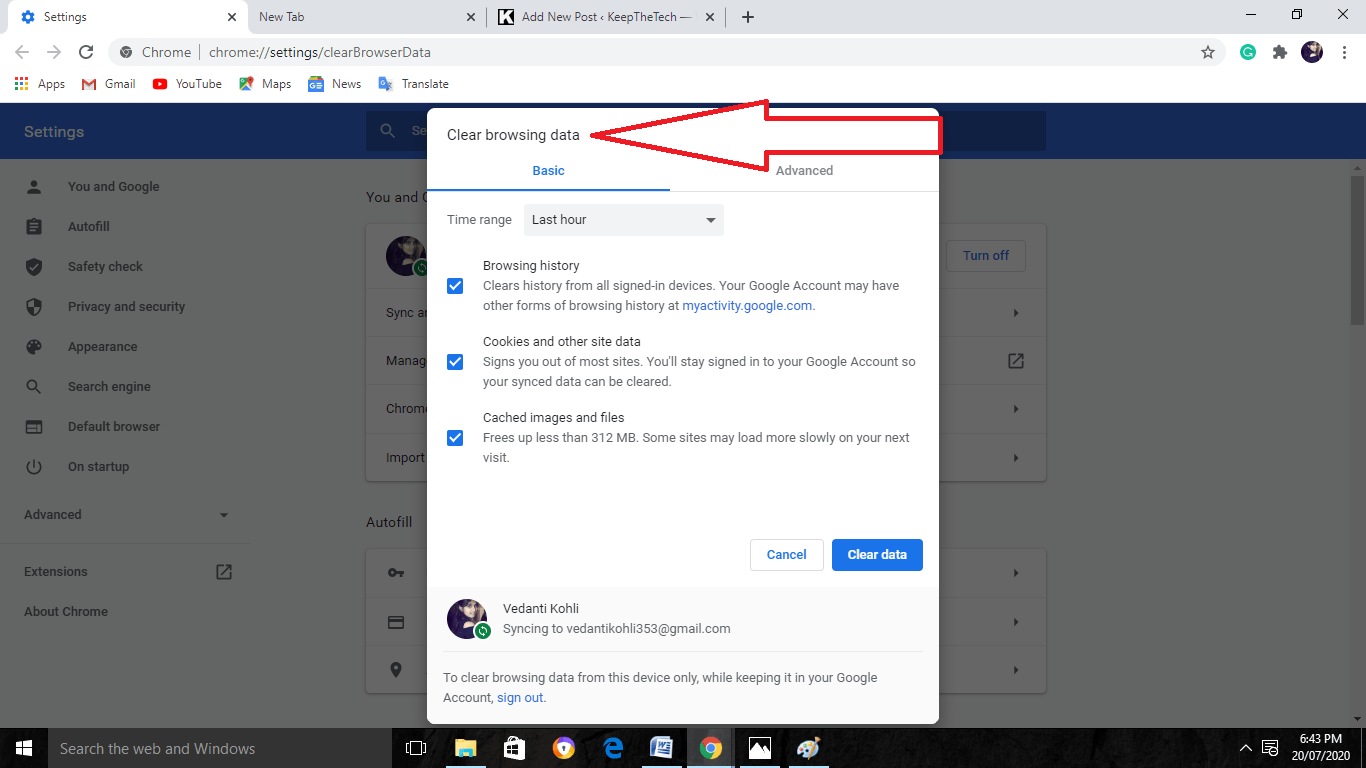
Now, on this page of Clear browser data, you will find three types that are browsing history, Cookies and Other Site Data, and Cached images and files.
Select there which of the data you want to delete from it by checking or unchecking them.
Step 4
After that, click on the Clear Data option. Your cache data, as well as the other cached files, are now deleted from Google Chrome.
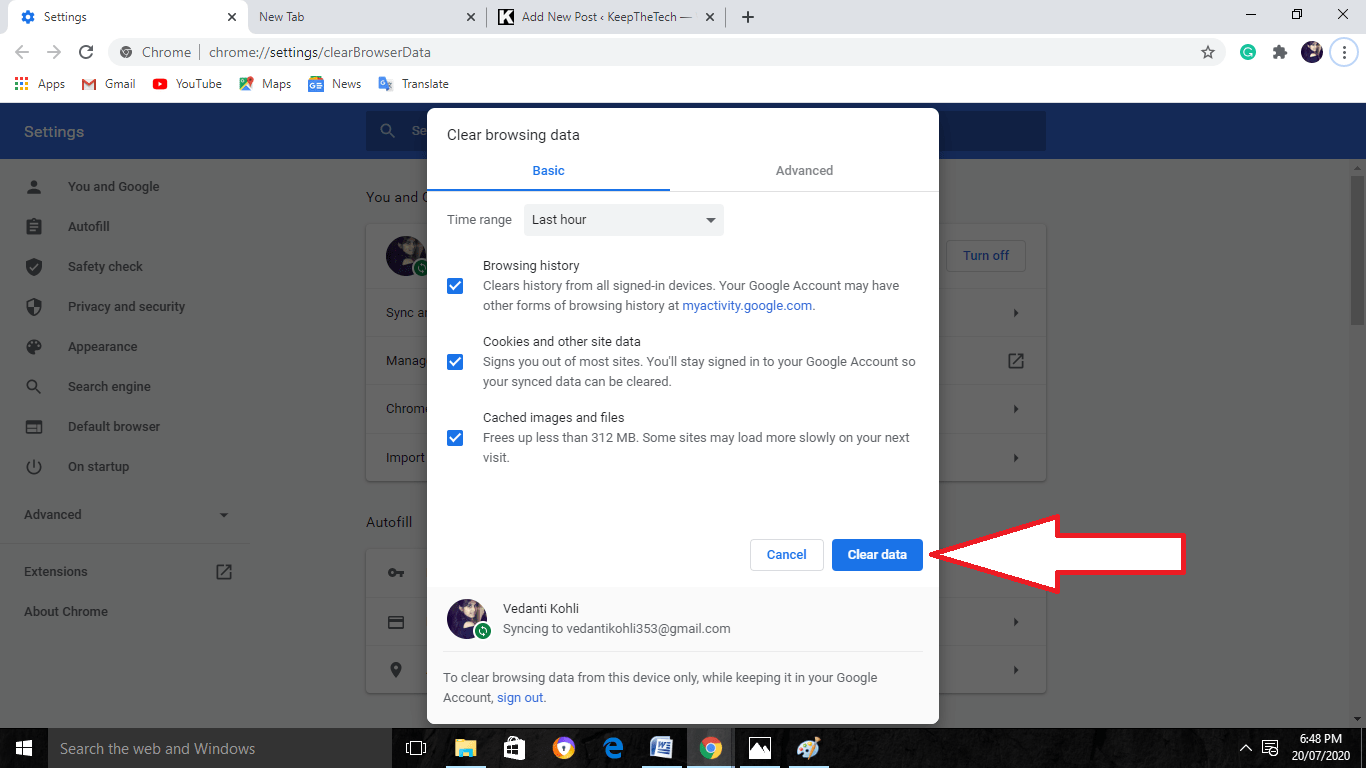
Step 5
People can also delete the Cache data through History. Click on the menu shown as three stacked dots and then click on the History option from it.
After clicking again on the History option which appeared there, a new page will open there showing the Clear browsing data option on the left side.
Now you can go for the steps further as explained above.
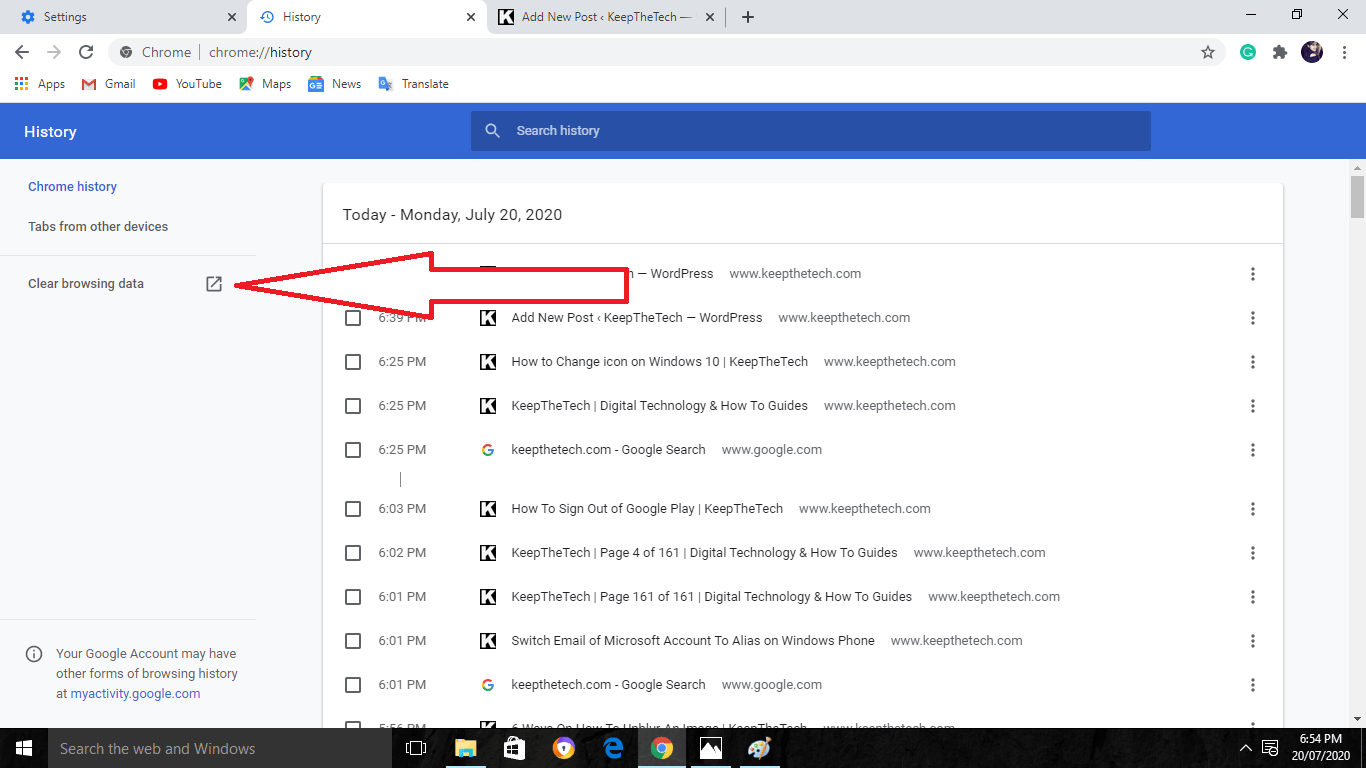
How To Clear Cache Tn Google Chrome Through Android
Clearing cache on Android devices will help in creating a better performance for the device.
Android phones have information in small bits that the apps and the browsers use for speeding the performance.
Phones also have various files in their stores that are no use of it. Such files of a cache may be corrupted and can cause low working of devices and even hanging of them.
Performing periodic cleaning on Android devices will be better for them.
Step 1
Firstly, open the app of Google Chrome on the Android device.
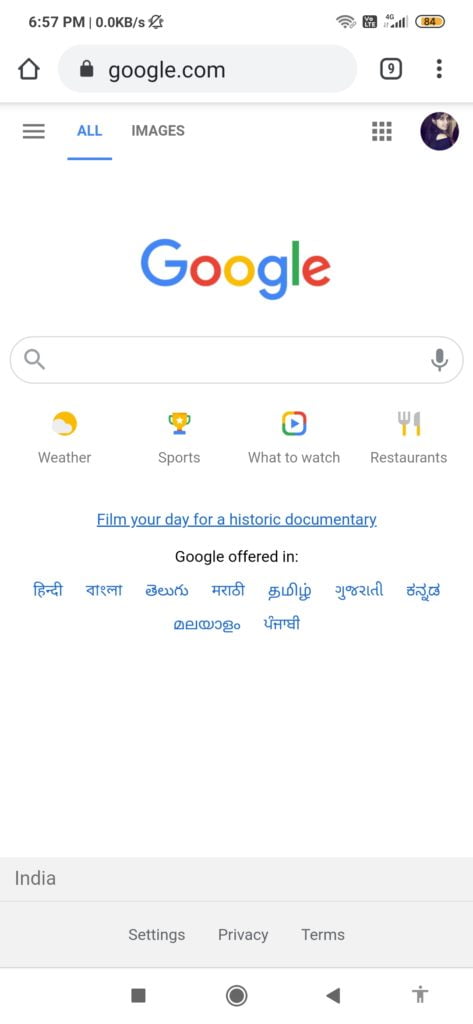
Step 2
After that, click on the icon of three dots. It is located at the top right side to the corner. It will open the dropdown menu on the screen.
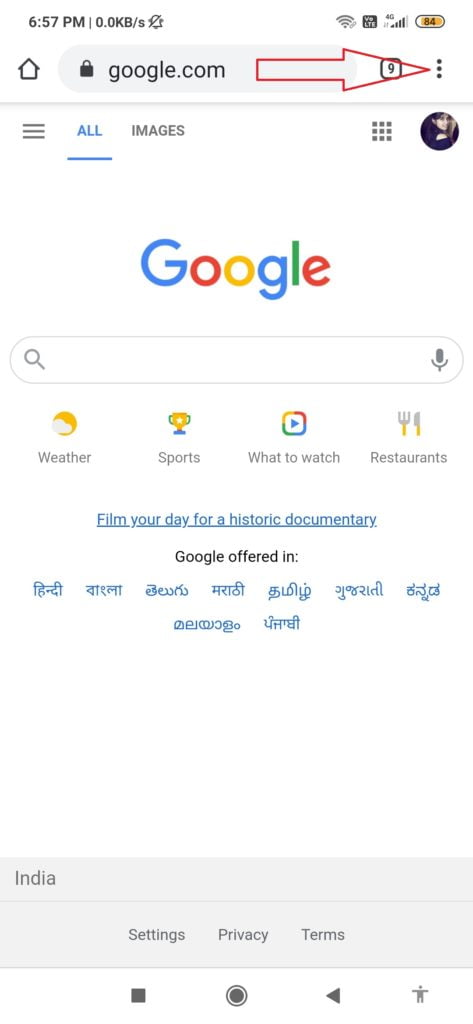
Step 3
Click on the History option. Then, go to the Clear browsing data option.
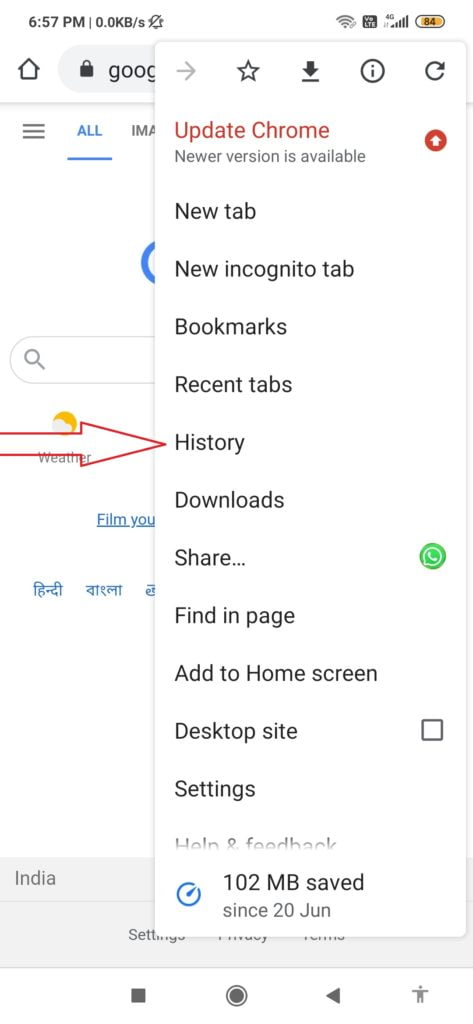
Step 4
If you want, then do the selection for the date on which you want to clear the cache by the use of Time Range from the dropdown menu.
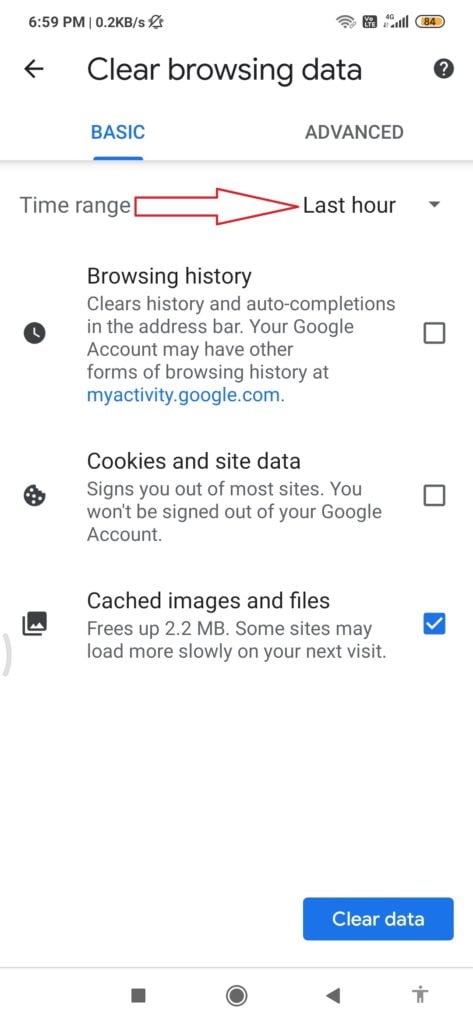
Step 5
Now select the option of Cached images and files.
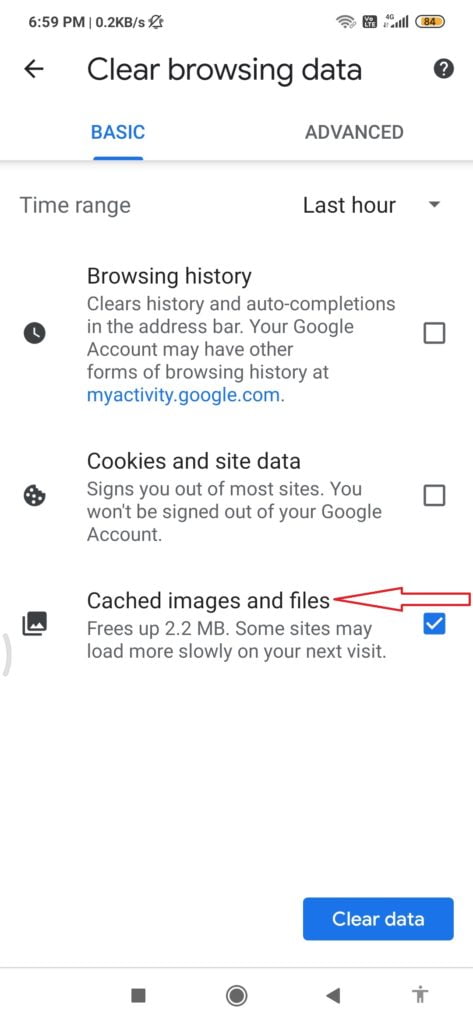
Step 6
Click on the Clear data button for the clearing of the cache. The data will now be cleared in your Android device.
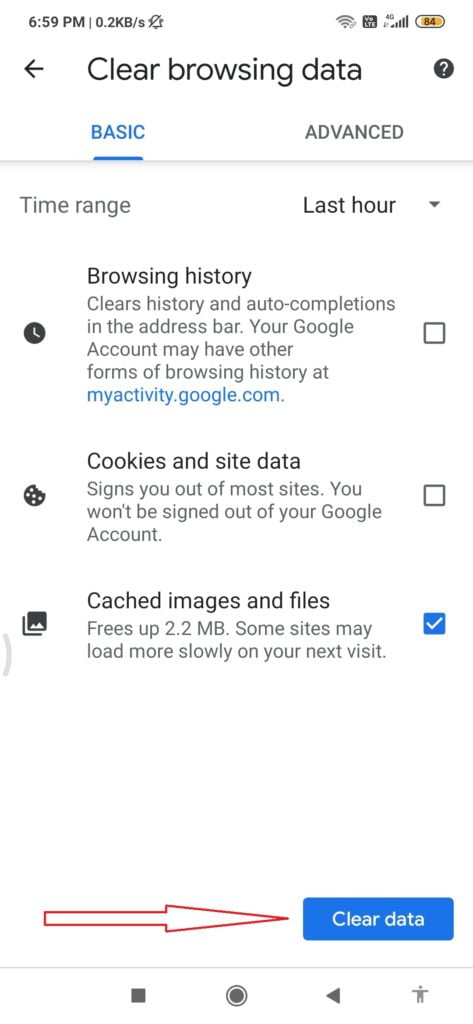
Clearing Cache From The Apps Of Third-Party
The app cache is the same as the browser cache. It s a little information stored for the speeding up of the experience by the use of an app.
Though, the situation may occur when the app closes or may not give any response at the moment.
The issue can be because of the overloaded cached data. The clearing of the cache is an easy way to make space free and fix the various apps.
Here we have the steps for it:-
Step 1
Open the Settings app on the Android device.
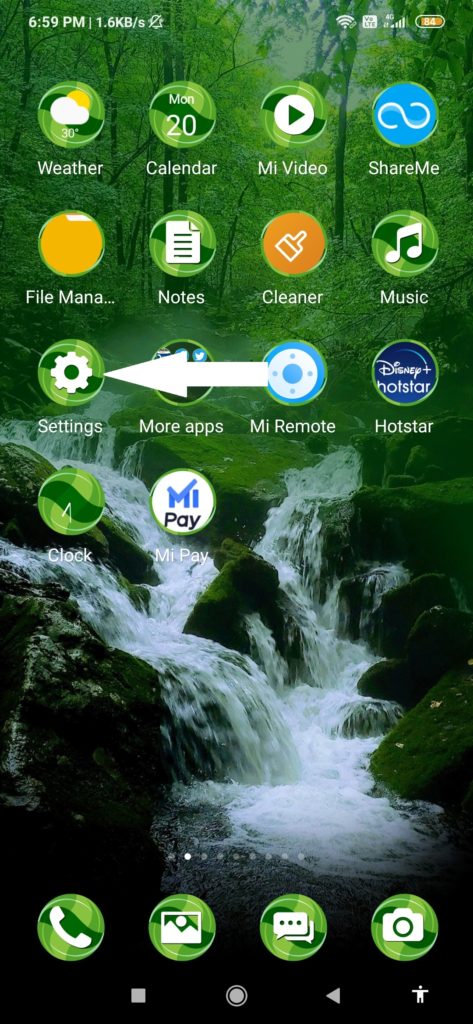
Step 2
After that, click on the Apps button on it.
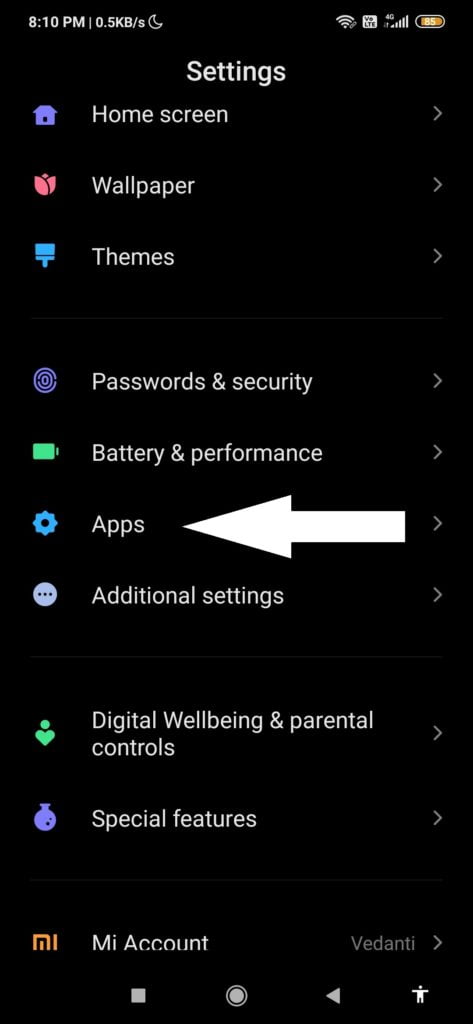
Step 3
From that, select the Manage Apps option. All the apps with the storage information will appear on the screen.
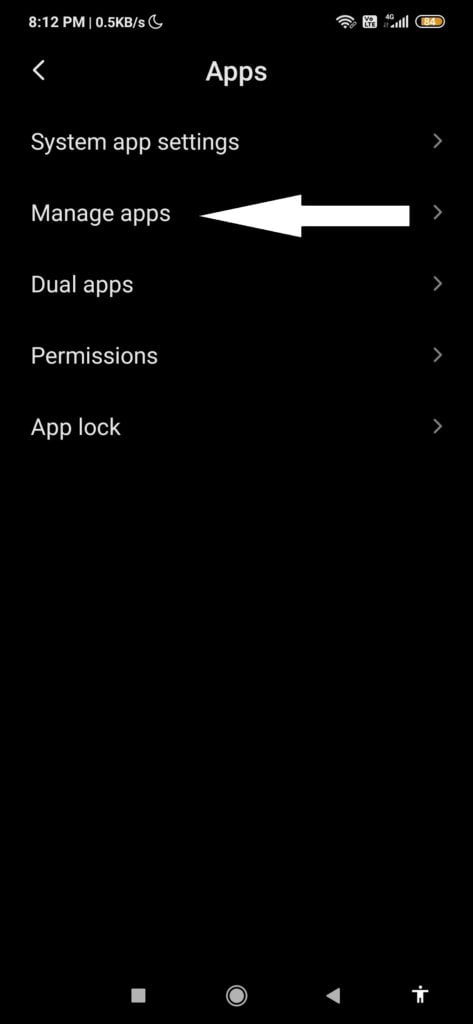
Step 4
Now select the app and then click on the Storage button on it.
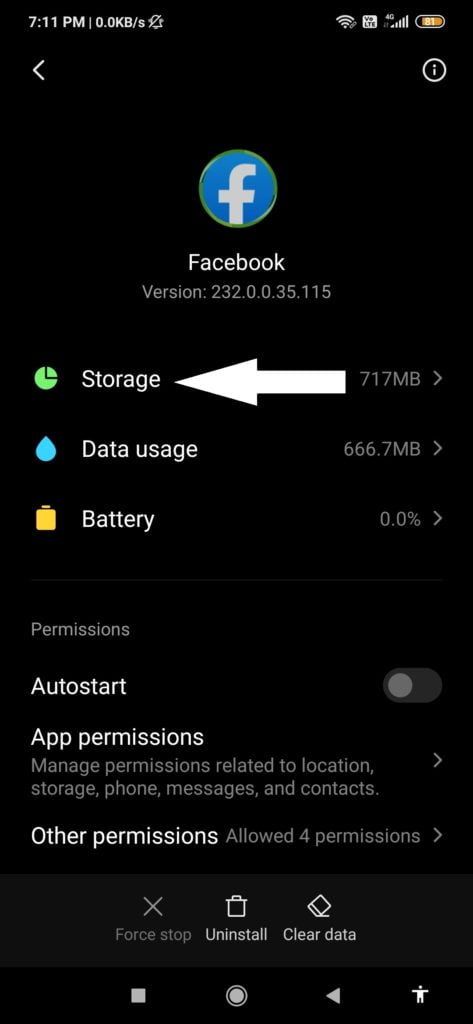
Step 5
After that, the screen will show various options for clearing the data, click on the Clear Data option located on the downward side.
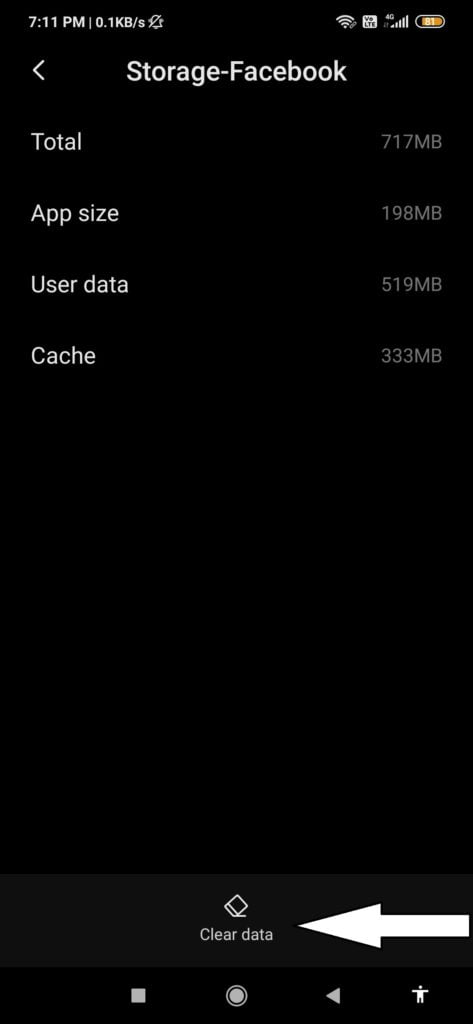
How To Clear Cache In Google Chrome Through iPhone and iPod
The Google Chrome app on iPhone and iPod has the storage of data which includes cached images and files, passwords, and auto-fill data.
Such storage can take the person at risk by disturbing the device. Therefore it requires clearing of the cache data through the cloud from the devices of the iPhone and iPod.
Clearing the cache data will do the speed-boosting and will remove the unwanted files from the iOS devices.
Step 1
Begin with opening the Chrome app on the iOS device.
Step 2
Click on the three dots option(…). It is located in the downright corner. When it will appear on the screen, select the Settings option from the given menu.
Step 3
After that, click on the Privacy option. From that go to the Clear browsing data option.
Step 4
From that, do the selection of the required items which you want to delete from the chrome app by clicking on them.
Place on them the checkmark which is on the right side to them. If people want to clear the Browsing History also, then go for the clearing of Site Data, Cookies, and also the Cached images and files.
Step 5
Click on the Clear Browsing Data option and click on it again on the screen of confirmation for the removal of data from the device and the cloud.
Step 6
Now, click on the Done option located on the upward side of the given screen when the confirmation will go from the screen.
Advantages of Clearing Cache
People must clear the cache on their Google Chrome every week to boost the functioning of the devices.
If the cache is overloaded and it is not cleared, then it may slow down the experience of browsing.
Whenever we visit any of the websites, Google Chrome stores there the information, files, as well as downloads of it.
Deleting the one which you don’t require through the cache will save the storage on the device.
At the time of updating an application, it may use the old files still. Here people can clear the old files through a cache and can go through with the new form.
Frequently Asked Questions [FAQs]:-
Should I remove the cache in Chrome?
Generally speaking, cleaning the user cache in Google Chrome will result in a quicker, more effective browsing experience—especially if you observe that pages are loading more slowly than usual or that websites aren’t showing the most current information. Additionally, it can correct website formatting problems.
Does deleting the cache removes any data?
A problematic app may usually be fixed with ease and speed by clearing the cache. App data such as account information will not be deleted if the app cache is cleared.
Does deleting the cache removes the past?
Make sure that only the box for cached pictures and files is checked in the Erase browsing data window if you want to delete the web cache while maintaining your browsing history. Tap the Delete data button after that. Only its browser cache will be erased as a result; the surfing history and cookies will remain intact.
Ctrl Shift R clears the cache, right?
To use the key combination Cmd+Shift+R on a Mac or Ctrl+F5 on a PC will have Chrome pull in fresh data and skip the previously saved (or “cached”) data. You can actually remove the stored files and information if that doesn’t work. You do this by cleaning your cookies & cache.
Conclusion
Clearing the cache will also protect the personal information of the person. It will give great access to the applications too.
This topic was all through about the clearing of cache on various devices like Android, iPhone, and Windows.
We also discussed the various advantages of Clear Cache here and we understand how it is necessary for the proper working of our devices.
Related Articles:
Use Animoji or Memoji Stickers on WhatsApp (Android & iPhone)
Data Cleaning Apps To Improve PC Performance: Guide
How To Delete All Contacts on Yahoo Mail