In this article, we are going to learn about always display word count in Google docs. Many writers, article writers, blog writers etc. Need to word count while typing the document in google docs. Very time-consuming process before 2019 google docs let learn the new features about Google docs are introduced.
In 2019, Google introduces to word count display live-in google docs.
- When we are typing the document in google docs, we need to how many words are typed it could be simple as typing a word and select all the word copy & paste in google docs function that is “Tool” to check set the word count pop-up list option.
- Inside the “Tool” function to see a pop-up list select the word count & result showing how many words you are typed.
How To Enable Always Display Word Count In Google Docs
Follow some tips to display the word count live while you are typing the word.
Click the “Tool” on the menu bar in google docs while editing the document. There are many options are showing.
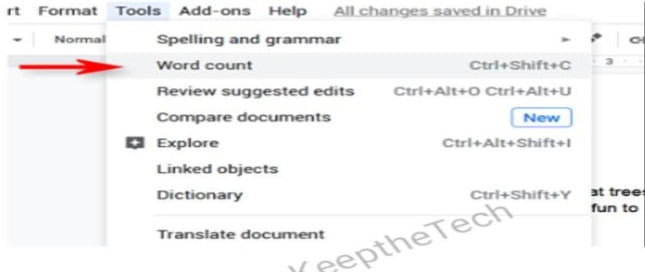
But we are only select the word count option. Use the short key: “ctrl+shift+c”.
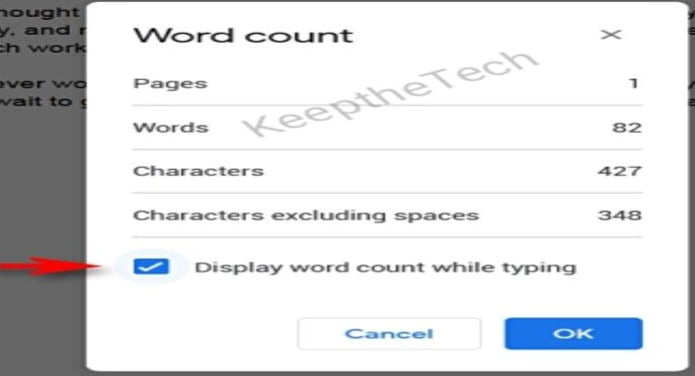
- To show the transparent list, tick the checkbox above image is given a Red arrow.
- To tick the checkbox while typing the words always display the counting how many words you are typed.
- Helping for articles writer to check how many words are typed according to order.

Showing that the words count while the document typing start. Any type of typing like a resume, formal letter, informal Letter, documents detail, blog content etc. To see the live how many words are typed very interesting. Google docs not only count alphabetical words, A, B, C it also counts the number special symbol, a special key, alphanumeric key. Google docs are very interesting for user interaction.
Wrapping Up!
Before this feature, Google introduces word count as are very time-consuming process because when we typing the word, we need to check again and again how many words are typed.
Goà Tool, selectàword count, see the pop-up list now showing the words count for example 56,89,100,110…….