When it comes to the restricted mode on devices or apps we all have our different views. But in this article, we are not going to discuss about the restricted mode, instead of this, we are going to show you how you can enable or disable restricted mode on YouTube account. But firstly there is some nectary information that you need to know about the restricted mode.
What is Restricted Mode?
How To Enable Restricted Mode on YouTube
Step 1 :
Open YouTube on the web browser on a computer or smartphone or else you can also open YouTube App.
Step 2:
Once the YouTube is open you’ll have to log in to your account using google login credentials.
Step 3:
Now go to the profile icon and click on to that will expands the menu options and from the list of options you’ve click on the “Restricted Mode” as shown in the given screenshot.
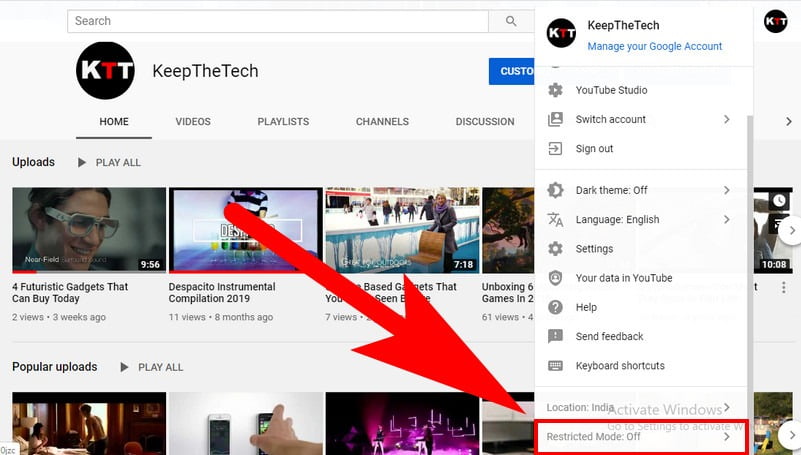
If you’re using YouTube App then you’ve to open the settings by going to the profile icon available on the top right corner tap on it. Now scroll the screen and tap on Settings. (as shown in the given screenshot).
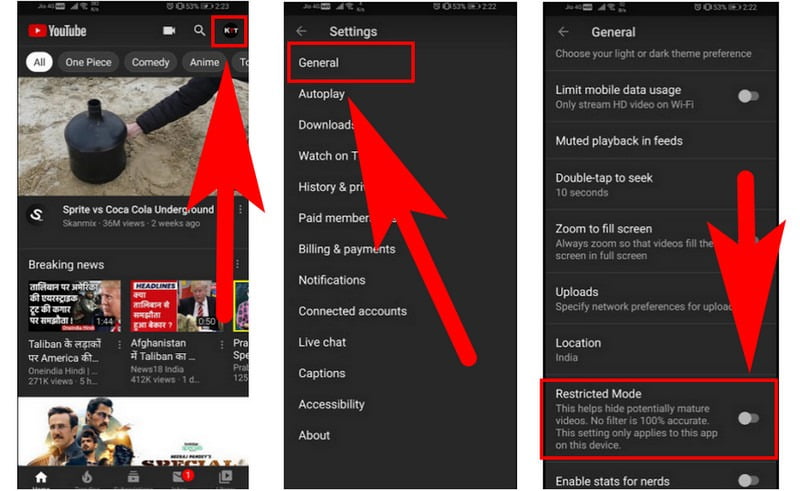
Once the settings will be opened in the YouTube App open the option from the list “General ” and then scroll down to the bottom of the screen and toggle the restricted mode to turn on.
Disable Restricted Mode on YouTube
To disable the restricted mode on YouTube you will have to follow step 1 and step 2 that given above. In desktop YouTube simply click on the Restricted Mode that appears on the menu list to turn it off. In YouTube App, you’ll have to navigate Settings > General > Restricted Mode > Off.
Wrapping Up!
Hope you find this article handy to know how you can enable or disable the restricted mode on YouTube. Don’t forget to share the article with your friends and family members. For more useful hacks subscribe to us with your email address.