Enable / Disable Windows Hello on Windows 10
Most people don’t know that Windows 10 has the feature of Windows Hello, by which we can sign in to the device within seconds. Windows Hello does use biometric sensors for the recognization of the face or it uses the fingerprint for unlocking the device. It doesn’t even require a password.
For those who don’t have much knowledge of Windows Hello, here we have a piece of information on it:-
What is Windows Hello?
Windows Hello is the technology based on biometrics which enables the Windows 10 users for the authentication that will secure the access of the devices, services for online, apps, and even many more. Such a sign-in way is better more user friendly and keeps the device in a better secure form.
Windows Hello is perfect for solving various issues. It accesses services, critical issues, as well as easy logins.
Working of Windows Hello
The main motive of Windows Hello is to terminate the use of credentials and the various methods that are required for logging in. Such things can be easily stolen by anyone. Windows Hello allows the users for the authentication of the Microsoft account or the device which is non- Microsoft.
Windows Hello does the use of light in 3D form for the creation of a model of the face and does the use of various techniques. It is for the prevention of creating a fake face or a mask which can be dangerous to access.
The users of Windows 10 can access Windows Hello easily.
Here we have explained its ability method:-
How to Enable Windows Hello?
Follow the given steps for it:-
Step 1
Firstly, open Settings on the system. Click on the Start button and then open Settings from it.
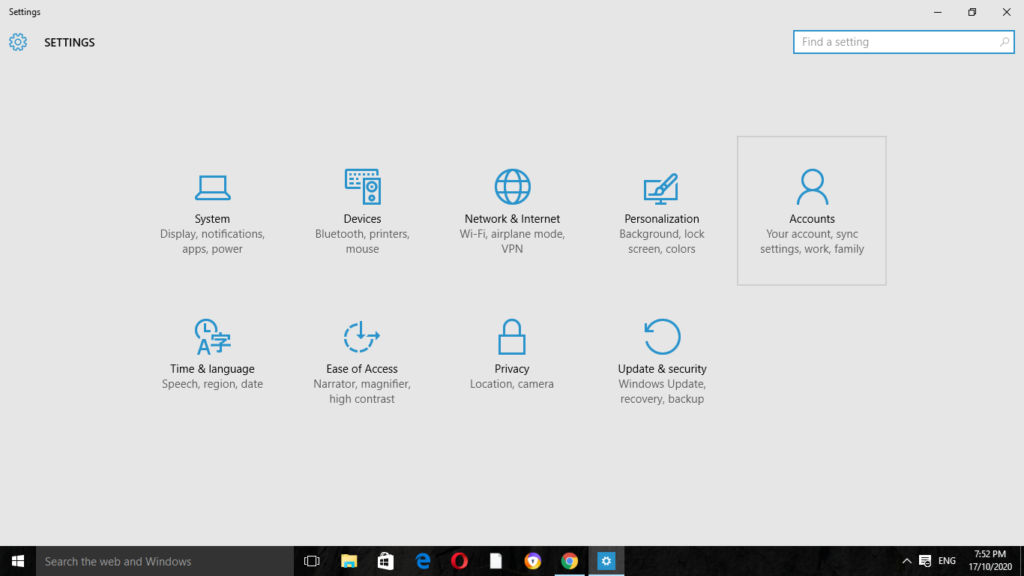
Step 2
Now click on the Accounts settings and then open Sign-in options.
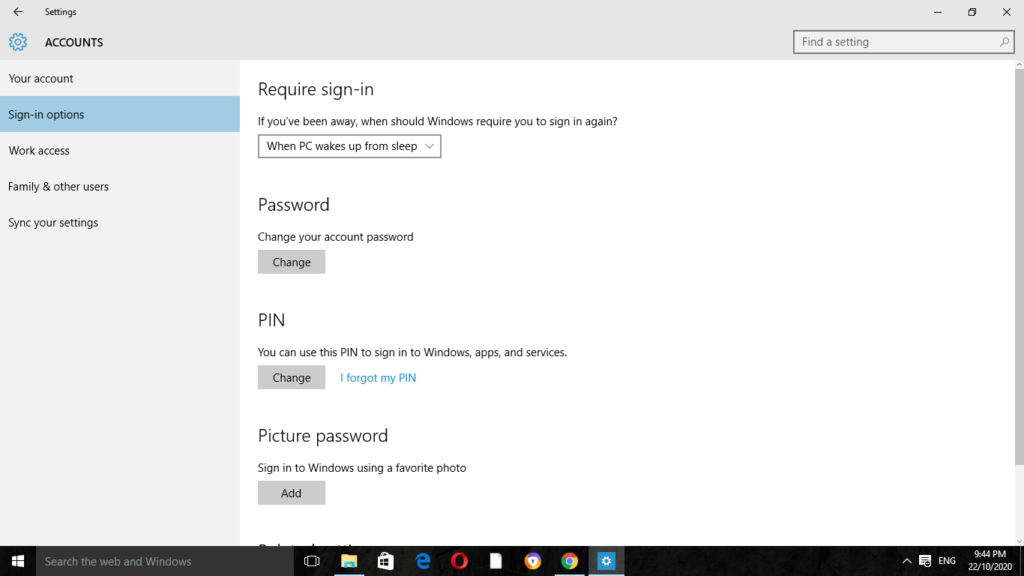
Step 3
After that, users can easily access the facial scan, the iris scan along with the fingerprint for getting with it. We can also go for adding or removing of the additional forms of the fingerprint.
Step 4
As the setup gets completed, take a check of the device or the finger scan that if it is unlocking the Microsoft account or not.
How to Disable Windows Hello in Windows 10?
After the use of Windows Hello, if the users need to disable it, then the steps for it are very easy.
Follow the procedure below:-
Step 1
Firstly, open Settings on your system. Press the keys of Windows + I or you can go for the start button for it.
Step 2
Now click there on the Accounts settings.
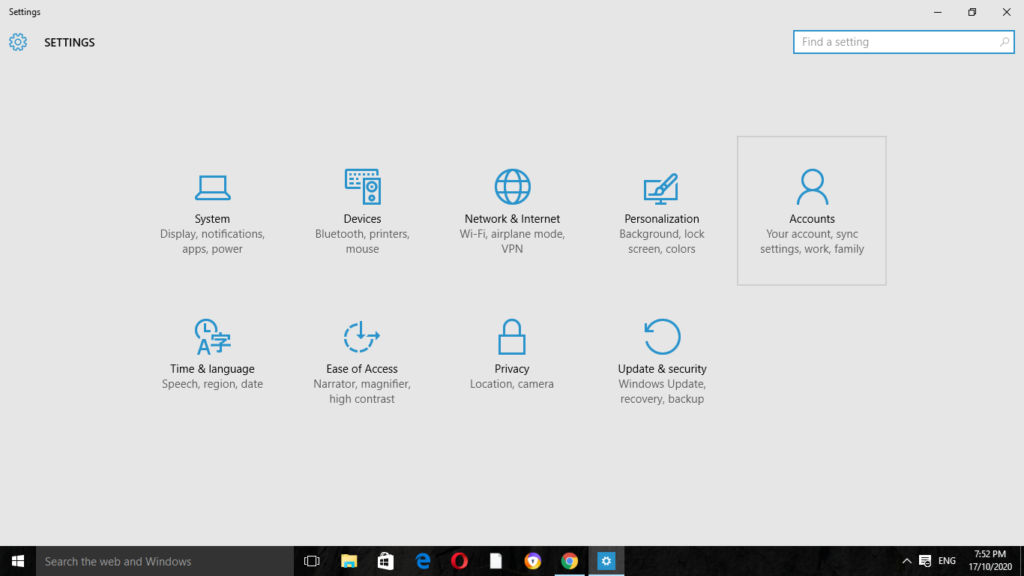
Step 3
Then, click on the Sign-in options.
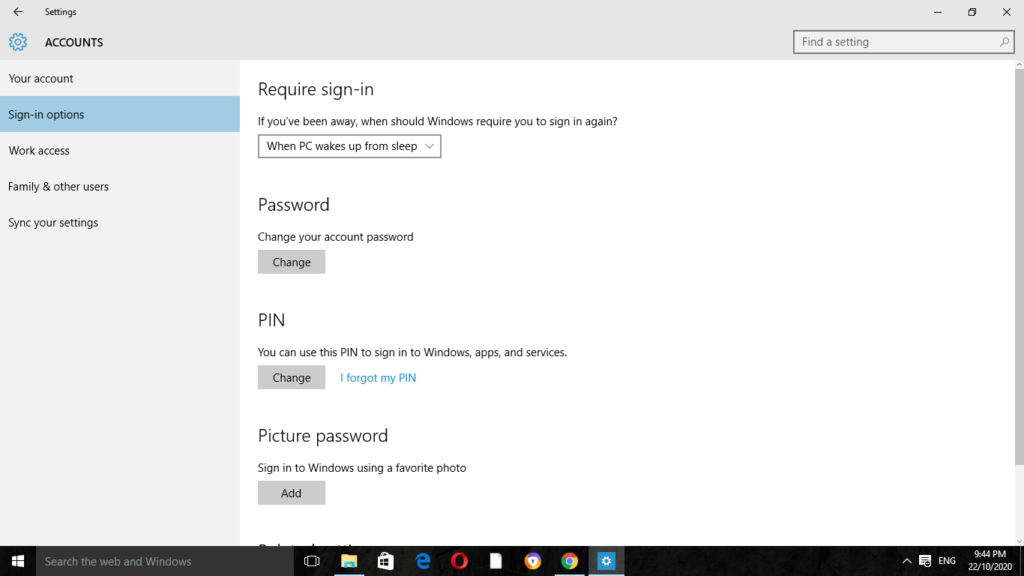
Step 4
Under the option of Windows Hello, click on the Remove button.
What is FIDO?
Such devices support FIDO which stands for Fast Identity Online through setting the gesture. It can be a facial scan, fingerprint for logging in to the device.
Through the FIDO specification, people will get different and better Windows Hello companion devices which will fulfill the required needs of consumers as well as the businesses.
The FIDO specification was made in the year of 2014. The FIDO alliance who is the development authority of FIDO has more companies of 250 along with them.
It was founded by Agnitio, Validity sensors, Lenovo, PayPal, Infineon, and Nok Nok Labs. The technology of FIDO authentication is there on devices of more than a hundred.
The support of Microsoft is also there for the latest version of security which is FIDO2 protocol. It allows the users for accessing the devices that are based on standard forms. It includes USB security keys which provide the layer of extra one in the form of protection at the time of signing in to the Microsoft accounts.
Who does the use of Windows Hello?
As the Windows Hello feature has made both for the consumers as well as the enterprises. It is gaining a peak in both of the beings. At the time of its invention, about more than millions of people were in use of Windows Hello and about 200 companies have been taken Windows Hello for business purposes.
Each of the vendor as if we know, have the Windows Hello in their system. Windows Hello has its size in the user base, it is taken by the Install base of Windows 10. It is Initially a try in converting the required credentials to the easy login form for the betterment and security of the users.
Why use Windows Hello?
We all know that passwords are really an issue. In the present era, security-minded users do use facial recognition or fingerprint. They also go for an iris scan for gaining secure access to the devices and they feel it as the safest option.
Going from the normal passwords to the form of stronger ones in proper authentication can be one of the best challenges that we go through the online way.
Microsoft is looking for the future without passwords through introducing Windows Hello in the present platform and also it has enabled multi-factor authentication for a better purpose.
Microsoft is in its work with the better ones of service providers for giving the users a great method for the authentication of various accounts in leading the importance of Windows Hello. The apps on which Windows Hello are available to include Enpass, Dropbox, Onedrive, and even many more.
Windows Hello Compatibility
It doesn’t require the availability of many things on the system to have Windows Hello. It comes with only a few requirements of hardware.
The Surface Book, Microsoft Surface Pro, and the equipment of Windows PC that have cameras that can take better capturing of photos or fingerprint scanners are incompatible with the Windows Hello.
Microsoft is also in its work to go along with the various manufacturers of devices for maintaining the performance inconsistent form and is providing better security to all of the users of Windows Hello.
They are setting benchmarks of higher level along with the designs in reference forms for the establishment of a better baseline.
FAQ: Frequently Asked Questions
These are some of the frequently asked questions related to the Windows Hello with complete information.
Why would I need Windows Hello so what is it?
Windows Hello is a much more personalized and safe way to gain easy accessibility to your Windows 11 computers via a PIN, face recognition, or fingerprints. When you set up fingerprints or identification and recognition sign-in, you’ll have to create a PIN, and you can also log in with simply your PIN.
What’s the best way to acquire Windows Hello?
Go to Start > Settings > Accounts > Sign-in options, choose the Windows Hello approach you are using, and then choose Set up. If Windows Hello isn’t included in the Sign-in choices, it’s possible that it isn’t compatible with your device.
Is it possible to get rid of Windows Hello?
To deactivate Windows Hello PIN in Settings Menu, follow these steps: Go to Accounts > Log on options in Settings > Accounts > Sign in options. Select Windows Hello Password from the drop-down menu. Remove the item by clicking the Remove option.
Is face recognition in Windows Hello safe?
“Windows Hello is a lot like Apple’s Face ID and Official android biometrics,” Castaon stated. “All three offer on-device bio – metric authentication, that also means that the face or thumbprint encrypted data and saved on the device rather than on a server, which may be hacked and is thus intrinsically unsafe.”
Summing Up
Here we discussed the main topic which requires deep knowledge in today’s era that is Windows Hello. It is the secure basis access for logging in to Windows 10. We understood the enabling as well as the closing of it in an easy way.
Related Articles:
How to Fix Modern Setup Host on Windows 10
How Do I Sync My Settings in Windows 10
Mouse is Jumpy, Lagging: 7 Ways To Fix It
How To Edit Host File in Windows 10, 11
DPC Watchdog Violation Error In Windows 10
Check if Port is Open on Windows 11 & 10
How To Install Windows 10 on a New Hard Drive?